Make screenshots of videos
This post is also available in:
![]() 日本語
日本語 ![]() Русский
Русский ![]() Français
Français ![]() Español
Español ![]() Deutsch
Deutsch ![]() Српски
Српски ![]() Български
Български ![]() 简体中文
简体中文
You can use the browser’s screenshot tool, to capture the content on web pages. But if that content is a point in a video, then saving a frame from it directly is faster and gives you a better result than trying to draw a frame around the capture area.
To save a frame from a video as an image file:
- Play the video and pause it at the point that you want to grab a screenshot of.
- Right-click (in some cases double right-click) on the video to open the context menu.
- Select Save Video Frame As.
- Select the saved file’s destination folder.
- Click Save.
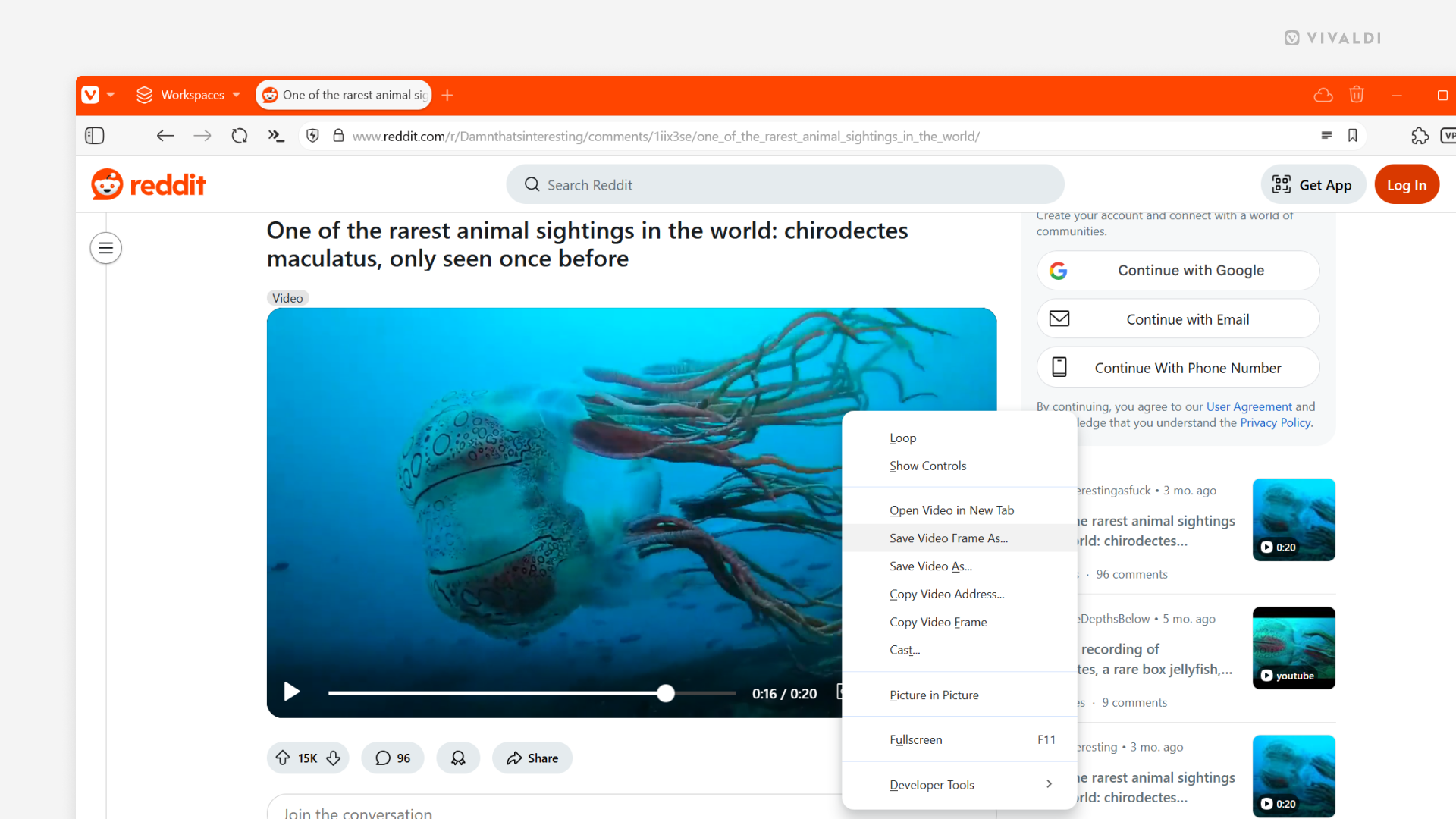
In addition to saving a frame as an image on your computer, you can also just copy it.
To copy a frame from a video:
- Play the video and pause it at the point that you want to grab a screenshot of.
- Right-click (in some cases double right-click) on the video to open the context menu.
- Select Copy Video Frame.
- Paste the image where you want to use it.
Was this helpful?
Thanks for your feedback!