Tab Button
This post is also available in:
![]() 日本語
日本語 ![]() Русский
Русский ![]() Français
Français ![]() Español
Español ![]() Deutsch
Deutsch ![]() Српски
Српски ![]() Português
Português ![]() Български
Български ![]() 简体中文
简体中文
The Tab Button pop-up is a unified place to find, switch, and recover your tabs in all your Workspaces and Windows without interrupting your browsing flow. For more advanced tab management options, it’s best to go to the Windows and Tabs Panel.
In the Tab Button pop-up you’ll find your:
- Open Tabs
- Unread Tabs
- Duplicate Tabs
- Received Tabs
- Inactive Tabs
- Synced Tabs
- Recently Closed Tabs
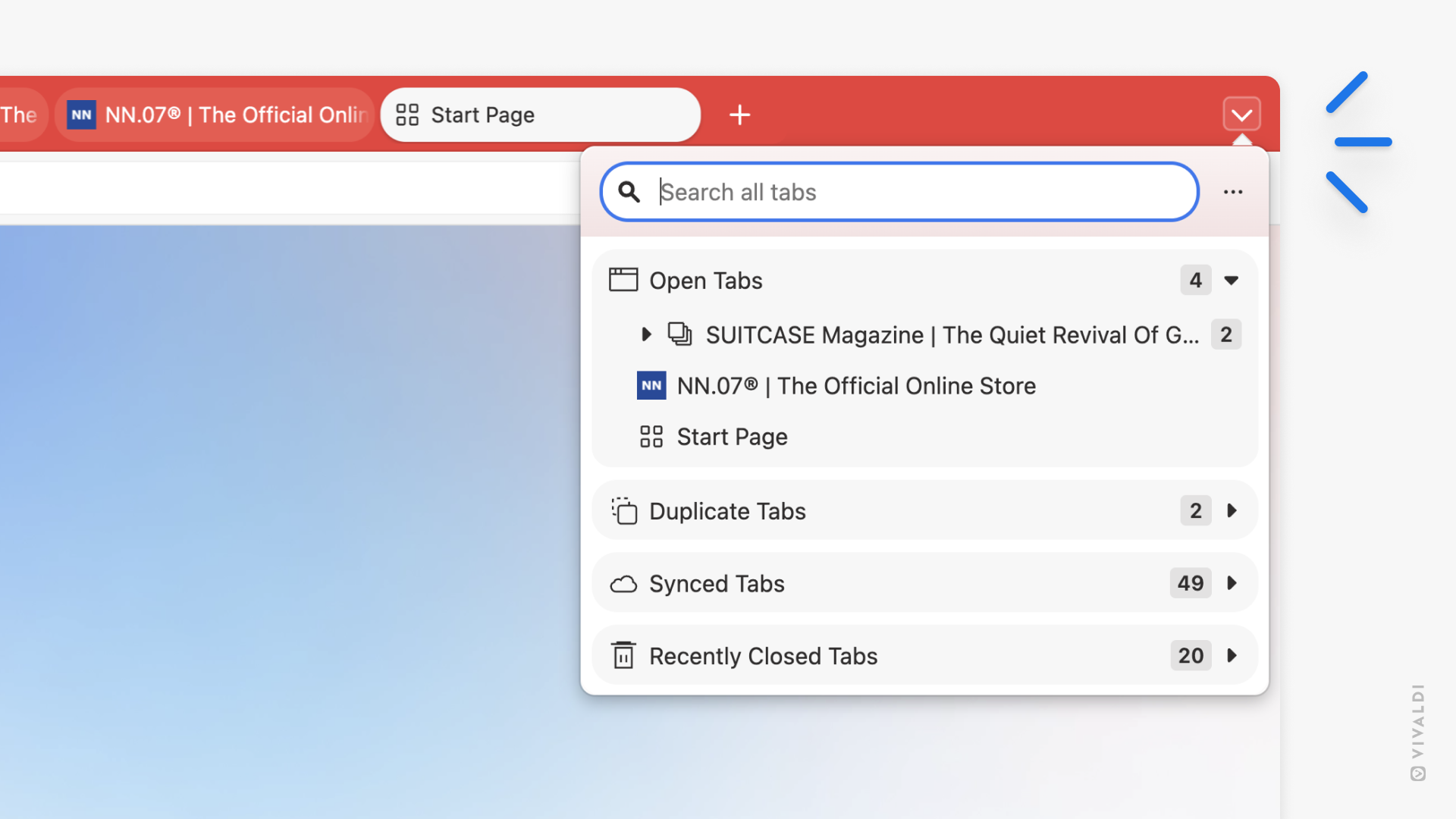
View tabs in the Tab Button pop-up
To open the Tab Button popup:
- Click on the Tab Button on the far side of the Tab Bar.
- Type “Open Tab Button Popup” in Quick Commands.
- Use the Keyboard Shortcut Ctrl + Shift + A / ⇧ ⌘ A.
- Create a Mouse Gesture for opening the Tab Button pop-up.
Find and open tabs
To find the tab you’re looking for:
Option 1
- Expand the section the tab is in by clicking on the section header.
- Click on the entry in the menu to switch to that tab.
Option 2
If you have too many tabs open, scrolling through them can be cumbersome. In that case, search for the tab:
- Click on the search field at the top of the pop-up menu.
- Type in the tab’s title or URL.
- Click on the relevant search result to switch to that tab.
Need quick access to synced or recently closed tabs rather than open tabs? Update the order of sections in the Tab Button popup to match your preferences.
To reorder sections:
- Open the pop-up menu.
- Click and drag the section you want to move.
- Release the mouse button to drop the section at its new location.
You may find some sections in the Tab Button pop-up irrelevant to your workflow. If that’s the case, you can hide the sections you know you’ll never use.
To change which sections are visible in the Tab Button pop-up:
- Open the pop-up menu.
- Click on the
 3-dot menu button in the top right corner.
3-dot menu button in the top right corner. - Click on the section names on the menu to toggle their visibility off or on.
- Click outside the menu to close it.
By default, you’ll see a number stating how many tabs are in each section. If you don’t care for the information and/or prefer a cleaner look, you can hide the counters.
To hide the tab counter:
- Open the pop-up.
- Click on the
 3-dot menu button in the top right corner.
3-dot menu button in the top right corner. - Click on Show Counters to toggle the visibility off or on.
- Click outside the menu to close it.
If you’d prefer to have the button in a different location, you can make use of Vivaldi’s Toolbar Editing options and move it to a new location.
To move the button:
- Hold down the Ctrl / ⌘ key.
- Click and drag the button.
- When you see a vertical line, release the mouse button to drop the button to its new location.
To hide the button:
- Right-click on the button.
- Select Remove from toolbar from the context menu.
In case you change your mind and want the Tab Button back, go to the ![]() Vivaldi menu > View > Customize Toolbar > Tab Bar and drag the Tab Button to your preferred location.
Vivaldi menu > View > Customize Toolbar > Tab Bar and drag the Tab Button to your preferred location.