Save Passwords in Vivaldi on iOS
This post is also available in:
![]() 日本語
日本語 ![]() Français
Français ![]() Deutsch
Deutsch ![]() Српски
Српски ![]() Български
Български ![]() 简体中文
简体中文
Store your account login credentials in the Vivaldi browser for faster browsing.
Save passwords
To save a password:
- Log in to the account on the site you want to save the login credentials on.
- Immediately after logging in, tap Save on the dialogue that appears at the top of the screen.
Tap on ![]() Settings > Never for this site, if you don’t want to save any passwords for the site you have open.
Settings > Never for this site, if you don’t want to save any passwords for the site you have open.
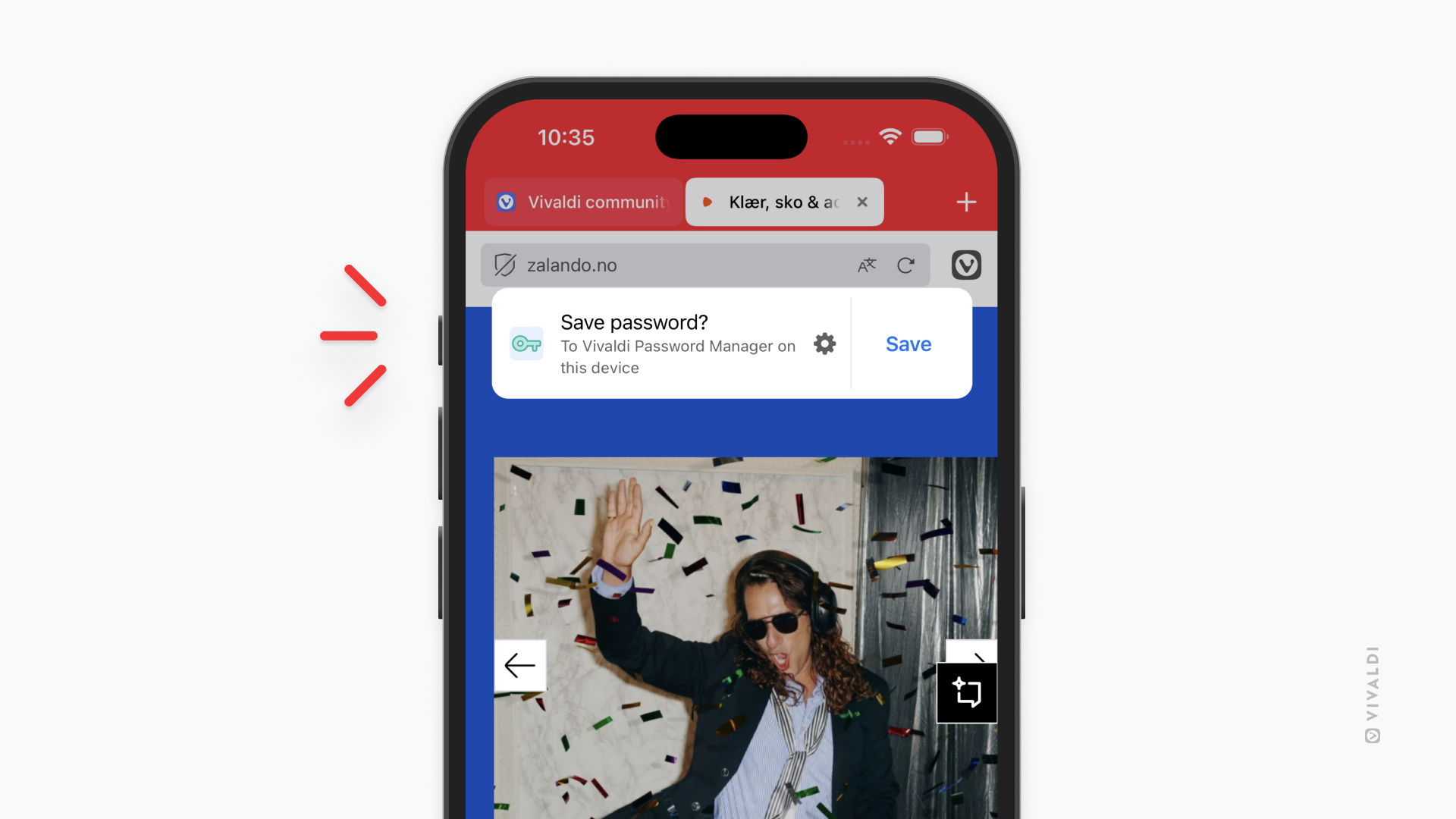
To toggle saving passwords on or off:
- Open the
 Vivaldi menu > Passwords.
Vivaldi menu > Passwords. - Tap on Settings in the bottom left corner.
- Tap on the Offer to save passwords toggle.
View and manage passwords
To view your saved passwords:
- Go to the
 Vivaldi menu > Password Manager.
Vivaldi menu > Password Manager. - Verify your identity.
- Tap on the saved entry you want to view.
- You’ll see the site link, username, password, and a note.
To view the password, tap on the eye icon.
To copy the password:
- Tap on the Password field.
- Select Copy.
To edit a saved password entry:
- Go to the
 Vivaldi menu > Password Manager.
Vivaldi menu > Password Manager. - Verify your identity.
- Tap on the saved entry you want to update.
- Tap Edit in the top right corner.
- Make the changes.
- Tap Done.
Password Manager widget
You can add a shortcut to view your saved passwords in the form of a home screen widget.
To add the Passwords Manager widget:
- Long-press on the home screen.
- Tap on Edit in the top right corner and select Add Widget.
- Find Vivaldi and tap on it.
- Swipe to the Password Manager option.
- Tap Add Widget.
Delete passwords
To delete a saved password:
- Go to the
 Vivaldi menu > Password Manager.
Vivaldi menu > Password Manager. - Verify your identity.
- Tap on the saved entry you want to remove.
- Tap Edit in the top right corner.
- Tap Delete password.
Log in in other apps with the help of Vivaldi’s Password Manager
You can use Vivaldi as a password manager to autofill login details in other apps you’ve installed on the device.
To start using Vivaldi as a password manager:
- Go to your phone’s settings > General > Auto-fill & Passwords.
- Enable Vivaldi.
To log in:
- Tap on the username or password field on the login page.
- Tap the key icon.
- Select Vivaldi.
- Verify your identity.
- Select the login credentials you want to use.
- Log in.