Reader View in Vivaldi on iOS
This post is also available in:
![]() 日本語
日本語 ![]() Français
Français ![]() Español
Español ![]() Deutsch
Deutsch ![]() Српски
Српски ![]() Български
Български ![]() 简体中文
简体中文
Using Reader View is an excellent way to declutter your screen to focus on the content – especially on smaller screens.
Switch to Reader View
Reader View is only available on web pages with longer text content, such as news or blog articles.
To switch to Reader View:
- Open a web page with suitable content.
- Tap the
 Reader View button on the Address Bar.
Reader View button on the Address Bar.
To exit Reader View, tap the same button on the Address Bar.
Reader View Settings
To make reading more comfortable, you can adjust the background color, brightness, and the font’s style and size.
To change the settings:
- While in the Reader View mode, tap the
 Settings button in the bottom right corner.
Settings button in the bottom right corner. - Make the changes.
- Tap Done.
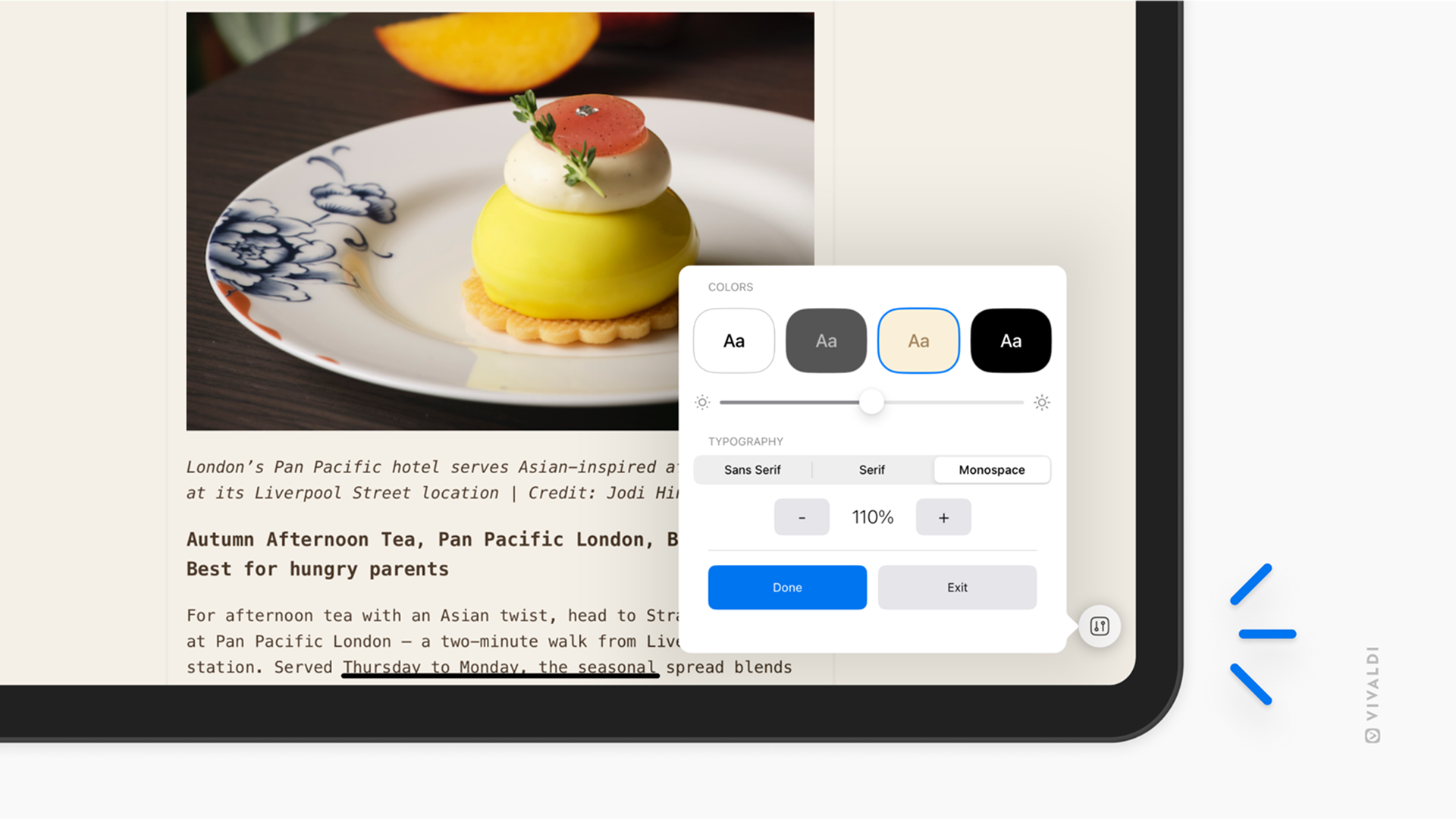
Disable Reader View
If Reader View is a feature you won’t be using and you don’t want the button to show up on the Address Bar, you can disable the feature altogether.
To disable the feature:
- Go to Settings > Content Settings.
- Tap on the Reader View toggle button.
If you change your mind, you can re-enable the feature following the same steps as listed above.