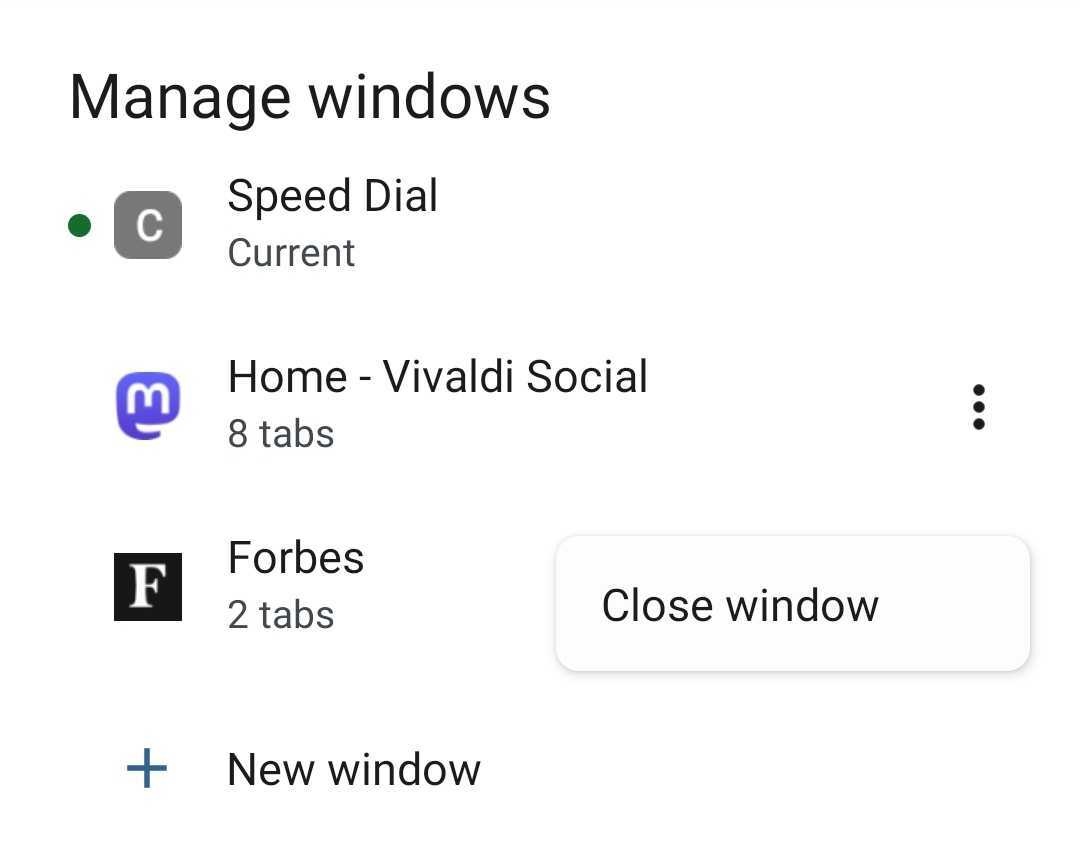Windows on Android
This post is also available in:
![]() 日本語
日本語 ![]() Русский
Русский ![]() Français
Français ![]() Español
Español ![]() Deutsch
Deutsch ![]() Српски
Српски ![]() Polski
Polski ![]() Português
Português ![]() Български
Български ![]() 简体中文
简体中文
Android 12 and up supports opening multiple windows of the same app. This means that if you have a newer mobile device, you can browse with Vivaldi in multiple windows just like on desktop.
Open a new window
Multiple windows are supported better on devices with larger screens, such as tablets. To open a new window on a tablet or a phone with a width larger than 600dp:
- Open the
 Vivaldi menu.
Vivaldi menu. - Select New Window.
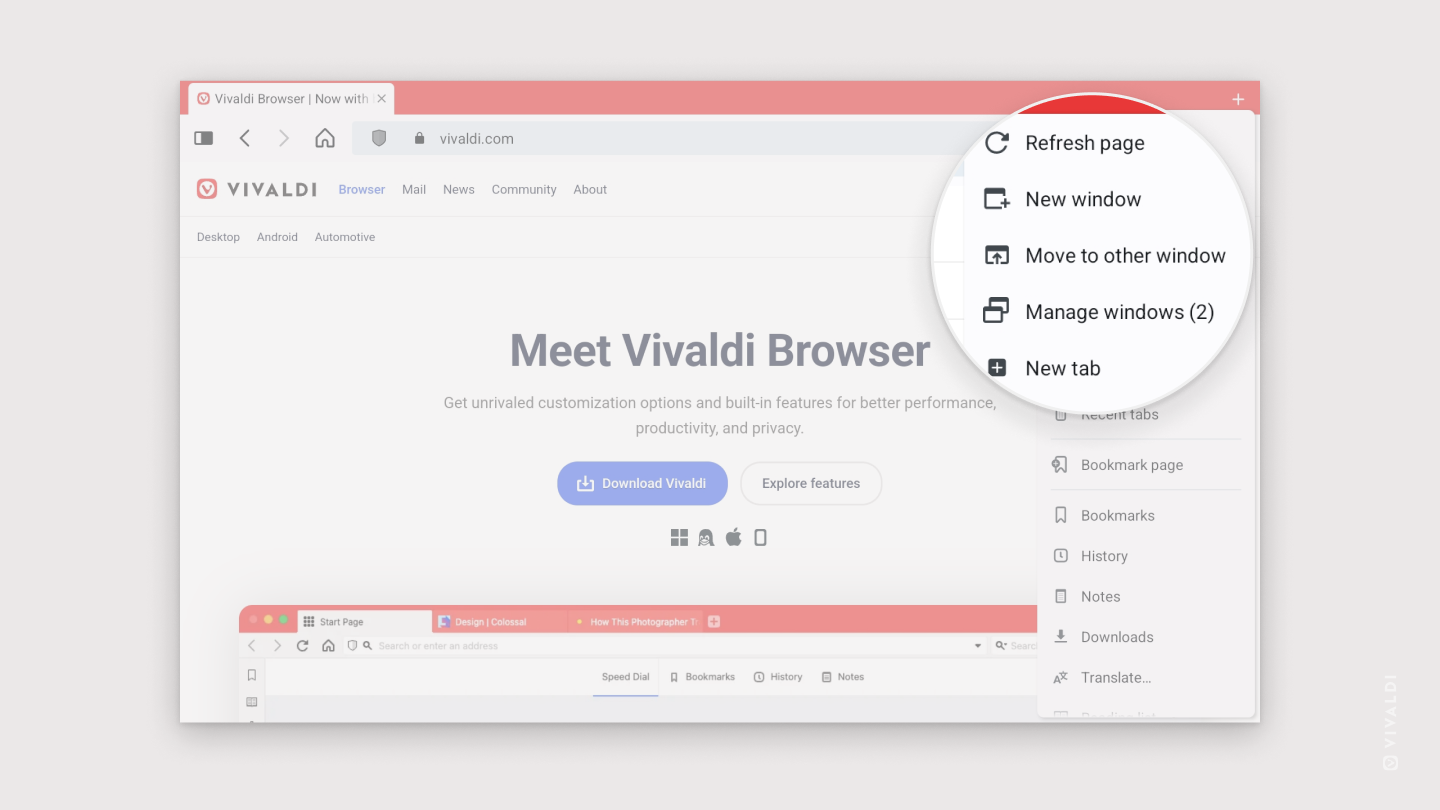
Though not as convenient, you can open a new window on a smaller screen by following these steps:
- Open Vivaldi.
- Open your devices app switcher.
- Long-press on the Vivaldi logo above the app preview thumbnail to open a split-screen view.
- Search for Vivaldi and tap on it to open a new window in the other half of the split screen.
- Exit split screen view, for example, by swiping the divider all the way up or down the screen.
When checking the app switcher, you’ll see Vivaldi listed twice or more, if you’ve opened even more windows.
Switch windows
To switch windows:
- Open the
 Vivaldi Menu.
Vivaldi Menu. - Select Manage Windows.
- Select the window you want to focus on.
Move a tab to another window
To move a tab you have open in one window to another window:
- If there’s none open already, open a new window.
- Open the tab you want to move.
- Open the
 Vivaldi Menu.
Vivaldi Menu. - Select Move to other window.
Close windows
To close the non-active window:
- Open the
 Vivaldi Menu.
Vivaldi Menu. - Select Manage Windows.
- Tap on the
 3 dot menu on the right side
3 dot menu on the right side - Select Close window.