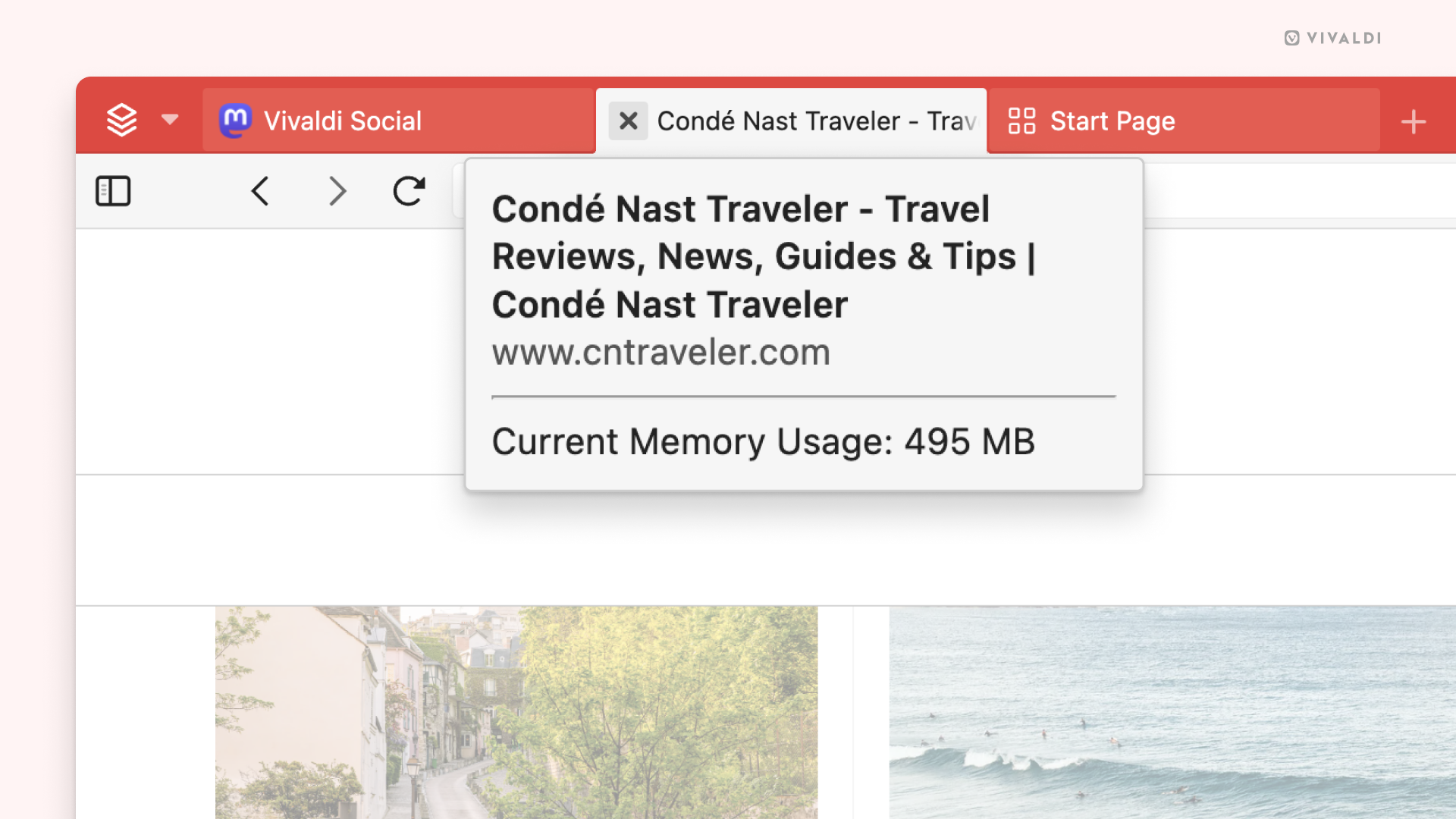Memory Saver
This post is also available in:
![]() 日本語
日本語 ![]() Русский
Русский ![]() Français
Français ![]() Español
Español ![]() Deutsch
Deutsch ![]() Српски
Српски ![]() Dansk
Dansk ![]() Български
Български ![]() 简体中文
简体中文
Memory Saver helps reduce memory usage by automatically hibernating tabs that haven’t been used in a while. This way, active tabs, such as those used for gaming or streaming, can run more smoothly.
How much memory will be saved depends on the number of tabs you have open and how much memory they use. Also, how soon a tab is hibernated varies. Tabs that you rarely visit will be hibernated a lot sooner than the ones you view often. Tabs playing media, including forms, updating frequently (e.g. a mailbox), etc. will be kept active for longer.
To enable Memory Saver:
- Go to Settings > Performance > Memory Saver.
- Select your preferred option:
- Never Save Memory,
- Minimum Savings,
- Balanced Savings,
- Maximum Savings.
To reactivate a tab just go to it and it will reload. Due to this, you may lose your place on the page.
While Memory Saver puts tabs into hibernation automatically, you can still hibernate background tabs, Tab Stacks, and Workspaces whenever you need it by right-clicking on a tab, Tab Stack, or Workspace and selecting the hibernation option from the menu.
Memory usage per tab
To see how much memory a specific tab uses in real time, hover over the tab on the Tab Bar to display the Tab Thumbnail. The thumbnail preview also lets you know when a tab is hibernated.
If you don’t see Tab Thumbnails on hover, go to Settings > Tabs > Tab Display > Tab Options and make sure Show Popup Thumbnails has been enabled.