Start Page in Vivaldi on iOS
This post is also available in:
![]() 日本語
日本語 ![]() Français
Français ![]() Español
Español ![]() Deutsch
Deutsch ![]() Српски
Српски ![]() Polski
Polski ![]() Български
Български ![]() 简体中文
简体中文
Similarly to the desktop and Android browsers, your favorite Bookmarks can be displayed on the Start Page as Speed Dials.
Accessing the Start Page
Your Start Page is the default new tab and homepage for the browser and can be accessed by opening a new tab or from any web page by tapping the middle ![]() New Tab button on the bottom toolbar.
New Tab button on the bottom toolbar.
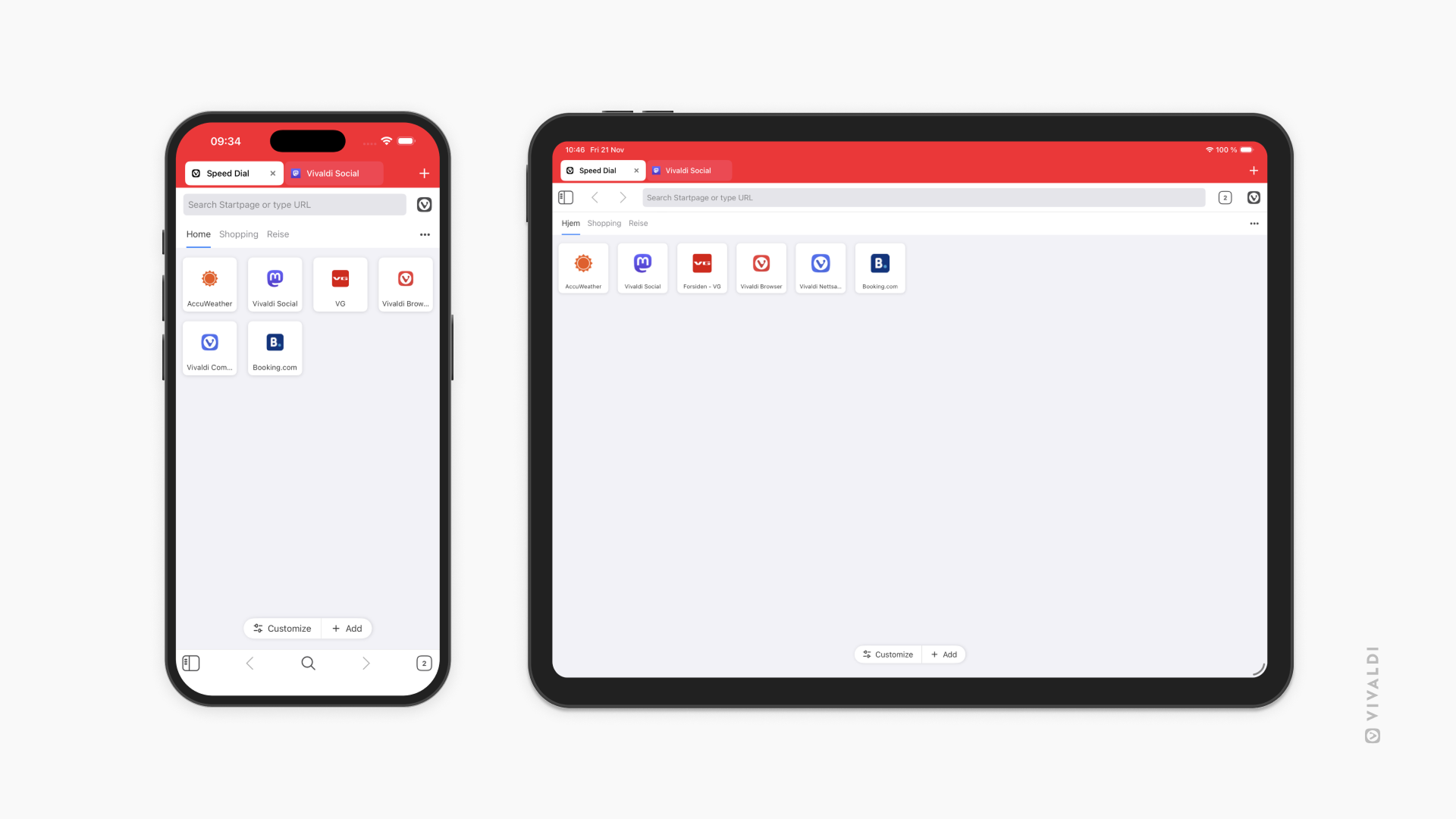
Reopen Start Page with
Since the Start Page can have many Speed Dial groups plus Top Sites on it, you can decide, which one to show whenever you go to the Start Page.
To choose which group to open the Start Page with:
- Go to the
 Vivaldi menu > Settings > Start Page > Reopen Start Page with.
Vivaldi menu > Settings > Start Page > Reopen Start Page with. - Choose between:
- First group,
- Top Sites,
- Last Visited Group.
Customizing the Start Page
To customize the Speed Dials on the Start Page, open the Bookmarks Panel and edit your bookmarks there. In the folder editor window, toggle on Use as Group to display the bookmarks in that folder on your Speed Dial. You can display multiple folders on the Start Page.
To customize your Start Page:
- Open a new tab with the Start Page.
- Tap on the 3 dot menu in the top right corner and select Customize Start Page.
- Make the changes.
- Click Done.
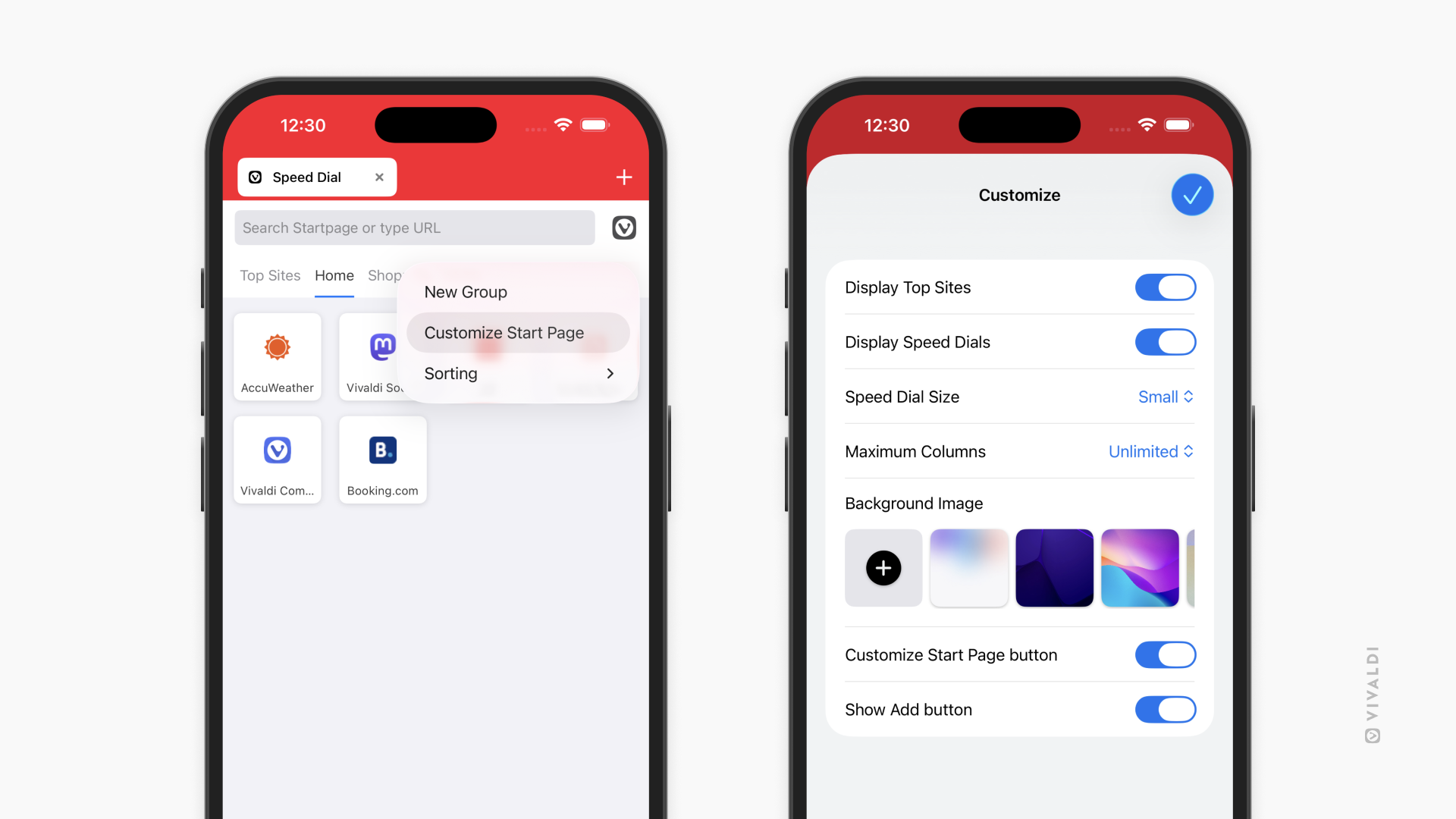
Options available to you there include:
- Toggling Speed Dials visibility on/off.
- Changing the size of the Speed Dials (large, medium, small, list).
- Changing the number of Speed Dial columns.
- Updating the background image.
If you enjoy switching things up regularly, toggle on Customize Start Page button. You can also find the same settings by going to the ![]() Vivaldi menu > Settings > Start Page.
Vivaldi menu > Settings > Start Page.
Top Sites
In addition to Speed Dials, you can have an automatically generated group of links on the Start Page made up of your most visited web pages.
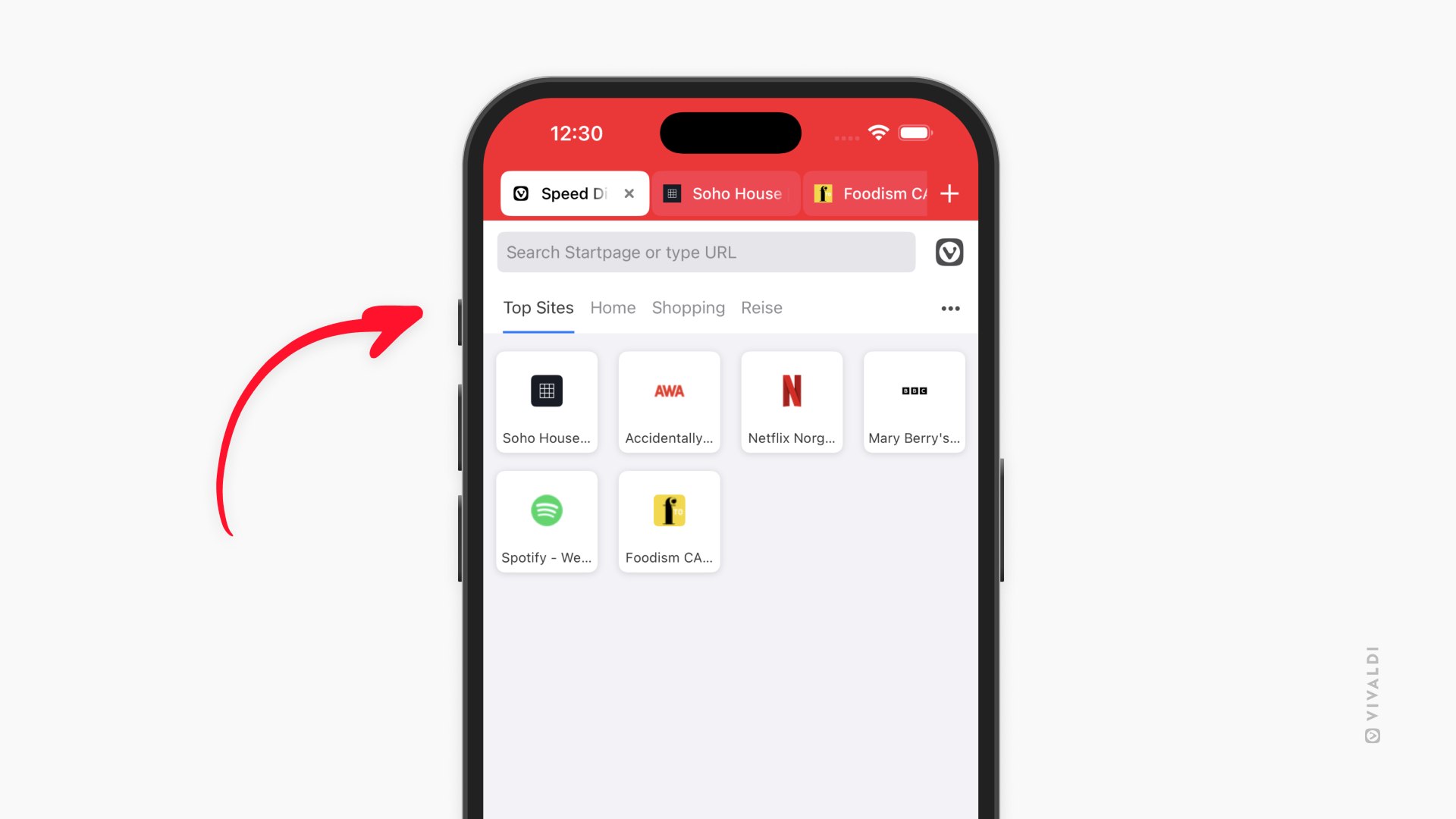
To enable Top Sites:
Option 1
- Open a new tab with the Start Page.
- At the bottom of the page or from the 3-dot menu in the top right corner of Start Page, open Customize Start Page settings.
- Toggle on Display Top Sites.
Option 2
- Go to Vivaldi Menu > Settings > Start Page.
- Toggle on Display Top Sites.