Search the web with Vivaldi on iOS
This post is also available in:
![]() 日本語
日本語 ![]() Français
Français ![]() Deutsch
Deutsch ![]() Српски
Српски ![]() Polski
Polski ![]() Português
Português ![]() Български
Български ![]() 简体中文
简体中文
Searching using Vivaldi on iOS
To search in the iOS version of Vivaldi, tap either the ![]() Search button on the Start Page or tap directly on the Address Bar and start typing the search term.
Search button on the Start Page or tap directly on the Address Bar and start typing the search term.
Changing the default Search Engine
In Vivaldi on iOS you can set different Search Engines to be the default when searching in regular tabs and when searching in private tabs.
To change the default Search Engine for regular tabs:
- Go to the
 Vivaldi menu > Settings > Search Engine > Standard Tab.
Vivaldi menu > Settings > Search Engine > Standard Tab. - Tap on the Search Engine you want to set as the default Search Engine.
- Exit the Setting by tapping Done or go back to the main Settings menu using the
 back arrow.
back arrow.
To change the default Search Engine for private tabs:
- Go to the
 Vivaldi menu > Settings > Search Engine > Private Tab.
Vivaldi menu > Settings > Search Engine > Private Tab. - Tap on the Search Engine you want to set as the default private Search Engine.
- Exit the Setting by tapping Done or go back to the main Settings menu using the
 back arrow.
back arrow.
Available Search Engines
- Bing (b) – for searching the web via Microsoft Bing.
- Yahoo (y) – for searching the web via Yahoo.
- StartPage (s) – a private way to search Google.
- DuckDuckGo (d) – a search engine that doesn’t track users.
- Ecosia (e) – a search engine that plants trees.
- Wikipedia (w) – for searching the Wikipedia free online encyclopedia.
- Google (g) – for searching the web via Google.
Switching Search Engines with Search Engine Nicknames
In the list above and in Vivaldi’s Search settings, you can see single letters following the search engine names, for example, ‘d’ for DuckDuckGo. These are Search Engine Nicknames. Using Search Engine Nicknames allows you to easily change the search engine for a single search without having to change any settings.
To switch search engines using Search Engine Nicknames:
- Focus on the Address Field to start a new search.
- Type in the search engine’s nickname followed by a space.
- Type in the search term.
- Tap Go on the keyboard to load results.
To disable Search Engine Nicknames:
- Go to Settings > Search Engine.
- Disable Enable Search Engine Nicknames.
Searching from a website
To search for a word or a phrase you found on a website:
- Highlight the search term by pressing on the word/phrase.
- In the menu that appears, tap on Search with Vivaldi.
The Search will be done with your default search engine.
Search widget
To start a search in Vivaldi from your home screen and/or Today View add Vivaldi’s search widget to it by:
- Long pressing on an empty space on the home screen.
- Tap on
 Add in the top right corner.
Add in the top right corner. - Find Vivaldi from the list and tap on it.
- Select whether you want to add Search or Vivaldi’s Quick Actions widget. The latter, in addition to the search field, includes shortcuts for opening a Private Window and QR code reader.
- Tap Add Widget.
- Drag the widget to where you want to have it.
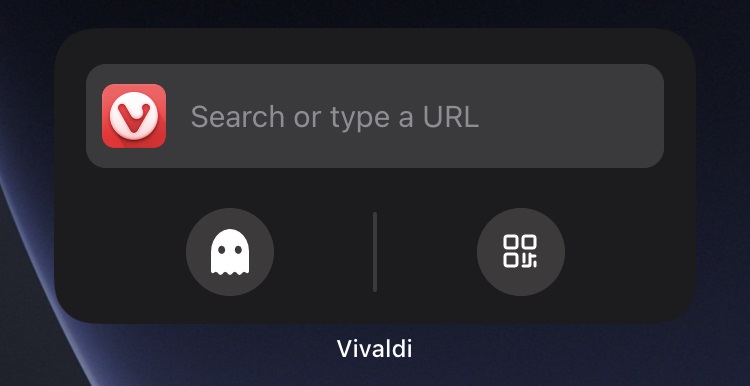
Add custom Search Engines
It’s unfortunately not possible to add custom Search Engines in the iOS version of Vivaldi, but you can use Sync to synchronize your Search Engines, including custom ones, with the desktop version of Vivaldi.