Panels on iOS
This post is also available in:
![]() 日本語
日本語 ![]() Français
Français ![]() Deutsch
Deutsch ![]() Српски
Српски ![]() Português
Português ![]() Български
Български ![]() 简体中文
简体中文
Panels offer a quick way to access useful tools like Bookmarks, History, Notes, and Downloads.
Accessing Panels
To open Panels, tap on the ![]() Panels button on the left side of the toolbar at the bottom of the screen.
Panels button on the left side of the toolbar at the bottom of the screen.
In Vivaldi on iOS, there are 5 panels:
 Bookmarks,
Bookmarks, Reading List,
Reading List, History,
History, Notes, and
Notes, and Translate.
Translate.
To switch between panels, tap on their respective icons at the top of the panels view.
Tap on the ![]() Search field to search through the active panel’s content.
Search field to search through the active panel’s content.
Panel-specific actions can be found at the bottom of the screen.
To close Panels, tap on Done in the top right corner.
Panels on tablets
With more screen space available, Panels on iPads follow the design of Vivaldi on desktop.
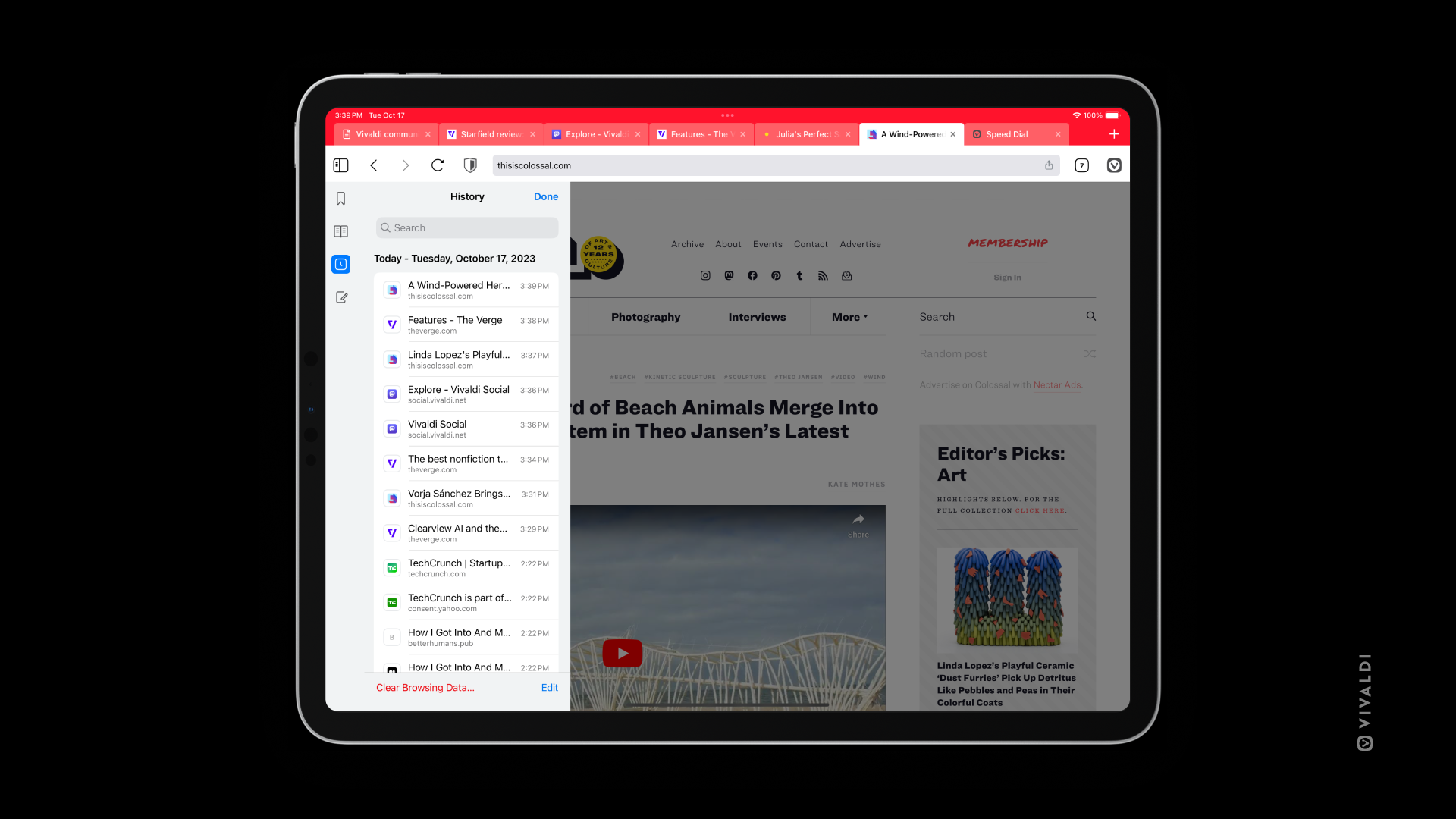
To open Panels on a tablet:
- Tap on the
 Panels button on the left side of the Address Bar. Panels open with the last visited panel.
Panels button on the left side of the Address Bar. Panels open with the last visited panel. - Tap on the different panel icons listed vertically on the left side to switch between them.
To close the panel:
- Tap on Done in the top right corner of Panels.
- Tap outside the Panels area.