Main Menu in Vivaldi on iOS
This post is also available in:
![]() 日本語
日本語 ![]() Français
Français ![]() Deutsch
Deutsch ![]() Српски
Српски ![]() Български
Български ![]() 简体中文
简体中文
The main Vivaldi Menu in Vivaldi on iOS gives you access to most of Vivaldi’s key features and tools.
Access the Main Menu
Whether you’re using the browser on a small phone screen or a large tablet screen, the menu can always be accessed from the right side of the Address Bar. Just tap on the ![]() Vivaldi logo to open it. The options available in the menu depend on whether you have open a web page or the browser’s Start Page.
Vivaldi logo to open it. The options available in the menu depend on whether you have open a web page or the browser’s Start Page.
To close the menu, tap on the feature you want to use or on an area outside the menu.
You can customize the order and visibility of the menu to make sure that the options you use most are always within easy reach.
To customize the menu:
- Open the
 Vivaldi menu.
Vivaldi menu. - Long-press on one of the menu options in the top row to open a context menu.
- Select Customize menu.
To reorder menu entries:
- Long-press on the menu item you want to move. With items in the list, long-press on the three lines on the right side.
- Drag and drop it to its new location.
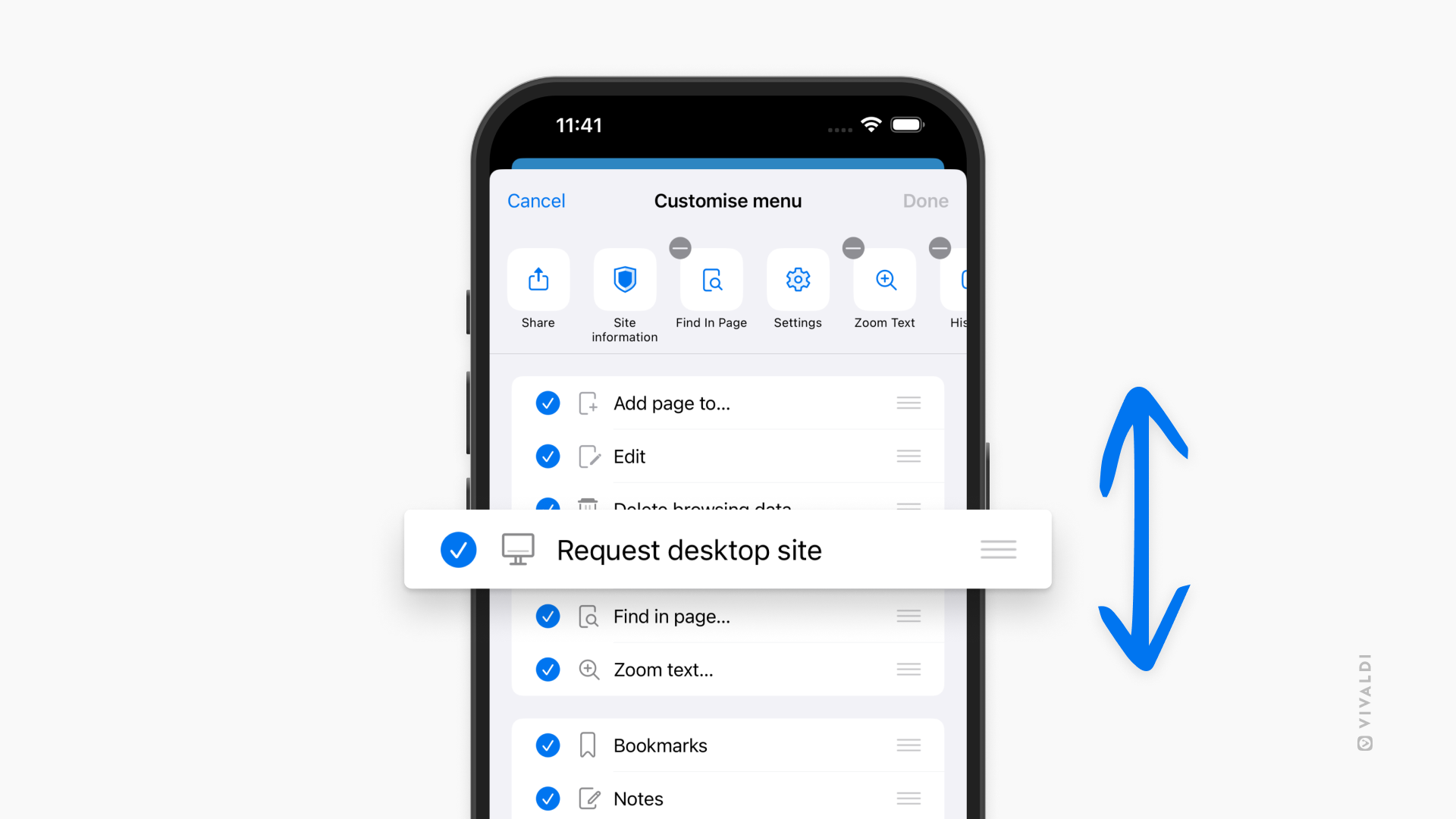
To hide menu items:
- On the top row of menu items, tap on the
 Hide button in the top left corner.
Hide button in the top left corner. - In the list, tap on the checkmark in front of the menu item.