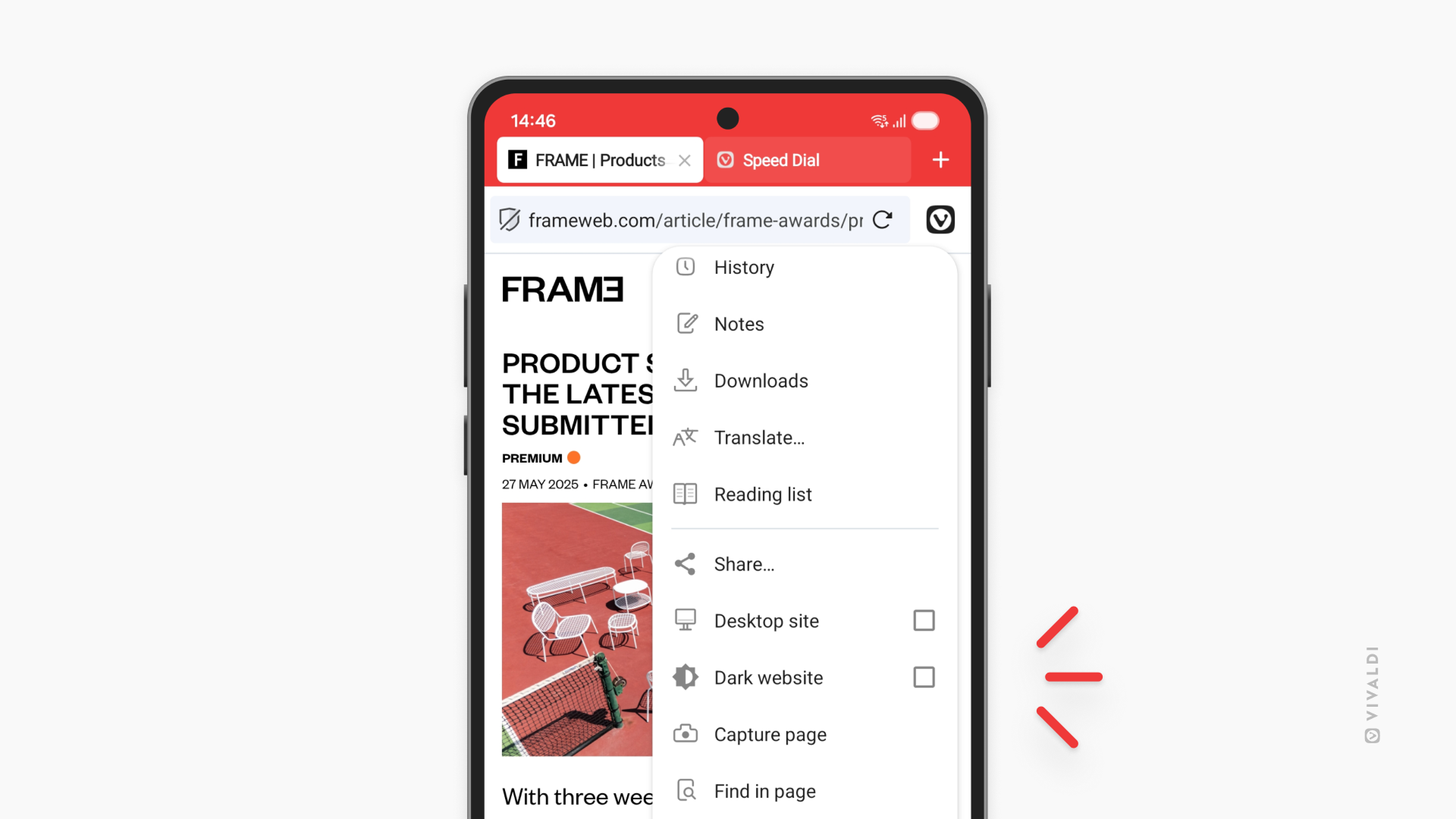Themes on Android
This post is also available in:
![]()
![]()
![]()
![]()
![]()
![]()
![]()
![]()
![]()
![]()
![]()
![]()
To change the browser’s theme:
- Go to the Settings > Appearance & Theme > Theme.
- Choose between:
- Light
- Dark
- System
Accent color
By default, with a light theme, Vivaldi on Android will change the Address and Tab Bar colors based on the open website. To change the accent color:
- Go to the Settings > Appearance & Theme > Theme > Accent color.
- Choose between:
- Adaptive color based on the web page’s main color,
- One of the preset colors,
- Custom color (insert the color’s HEX value).
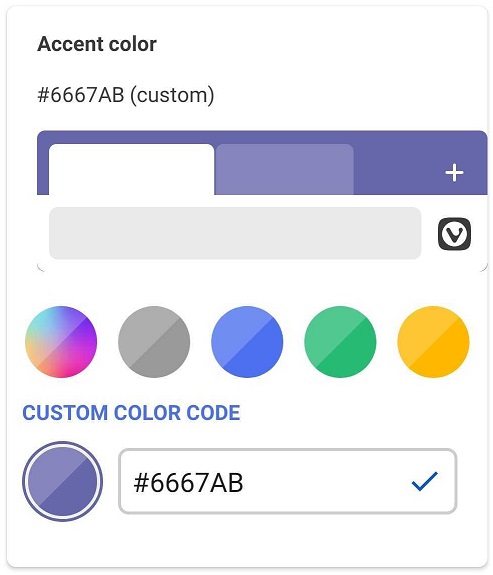
Start Page Wallpaper
To customize the back of the Speed Dials with a custom image or color:
- Go to the Settings > Start Page > Wallpaper.
- Choose a preset image or color, or select an image from your device’s gallery by tapping on the first gray square with the
+icon.
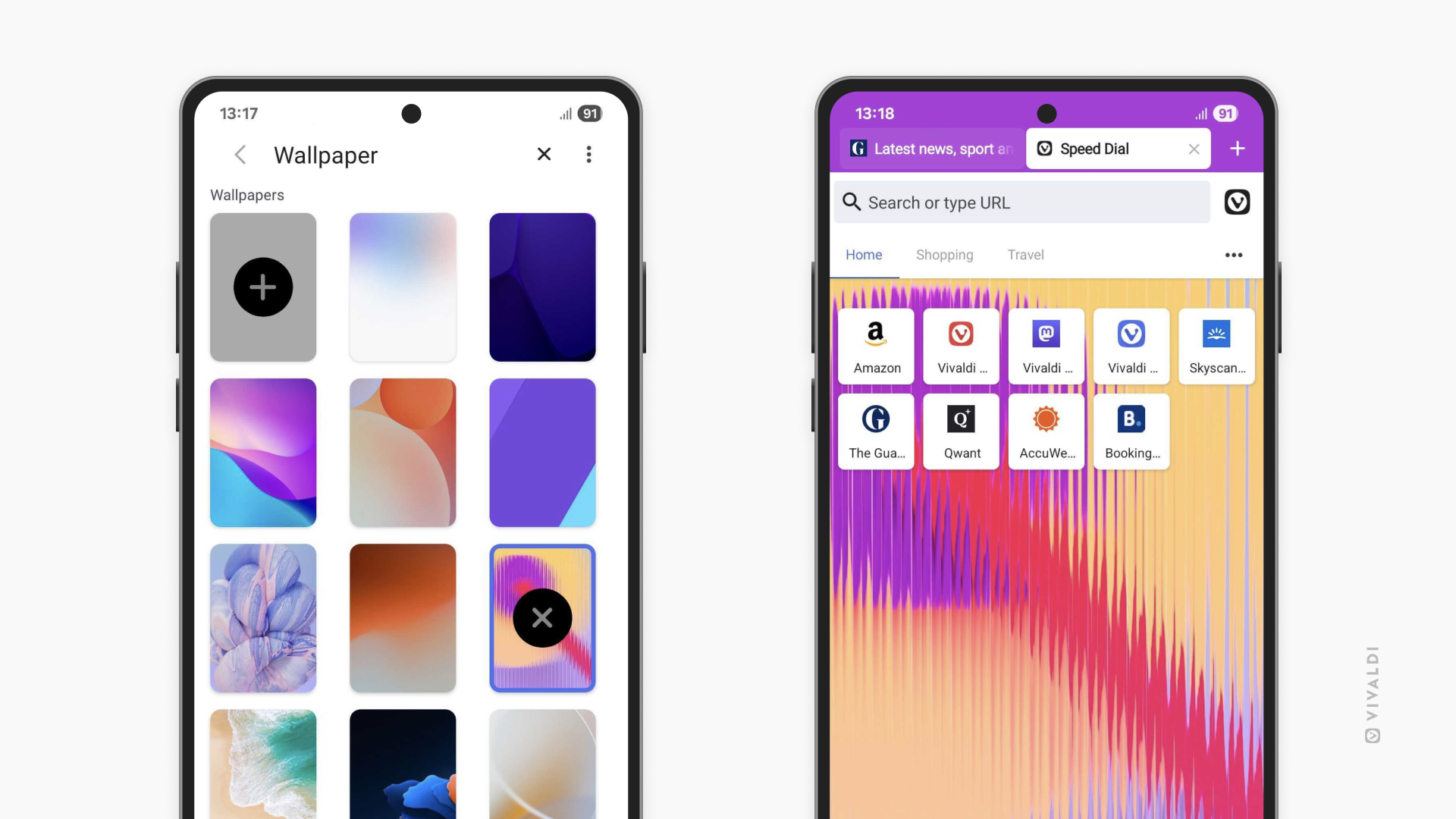
Dark mode for web pages
If, in addition to the app’s user interface, you also wish to view websites in dark mode, you can enable it from Theme settings.
To view all websites in dark mode:
- Go to Settings > Appearance & Theme > Theme > Website Appearance.
- Choose between:
- Light
- Dark
- Auto
Choosing Auto will display webpages in light mode when the user interface theme is set to Light and in dark mode when the theme is set to Dark. When the user interface theme is set to System, the website appearance will depend on whether you currently have light or dark mode enabled on the operating system’s level.
Even if you generally prefer to view all websites in either light or dark mode, you can also make an exception for specific websites.
To toggle light/dark mode on/off per website:
- Go to the website.
- Open the main
 Vivaldi menu.
Vivaldi menu. - Enable/disable Dark website.