Pop-out Video on Android
This post is also available in:
![]() 日本語
日本語 ![]() Русский
Русский ![]() Français
Français ![]() Español
Español ![]() Deutsch
Deutsch ![]() Српски
Српски ![]() Português
Português ![]() Български
Български ![]() 简体中文
简体中文
Pop-out Video, aka Picture-in-Picture, is a popular feature on desktop, but did you know it’s also available on Android and iOS? The main difference is that, on your mobile device, you can’t browse other tabs in Vivaldi while Pop-out Video is enabled, but you can use most other apps.
Enable Pop-out Video on Android
- While browsing with Vivaldi, find a video you want to watch.
- Press play and enable full-screen view of the video.
- Tap on your phone’s home button.
The video will continue playing in a small rectangle on your home screen. You can move the video by dragging it around and use the two-finger zoom gesture to change the size of the video.
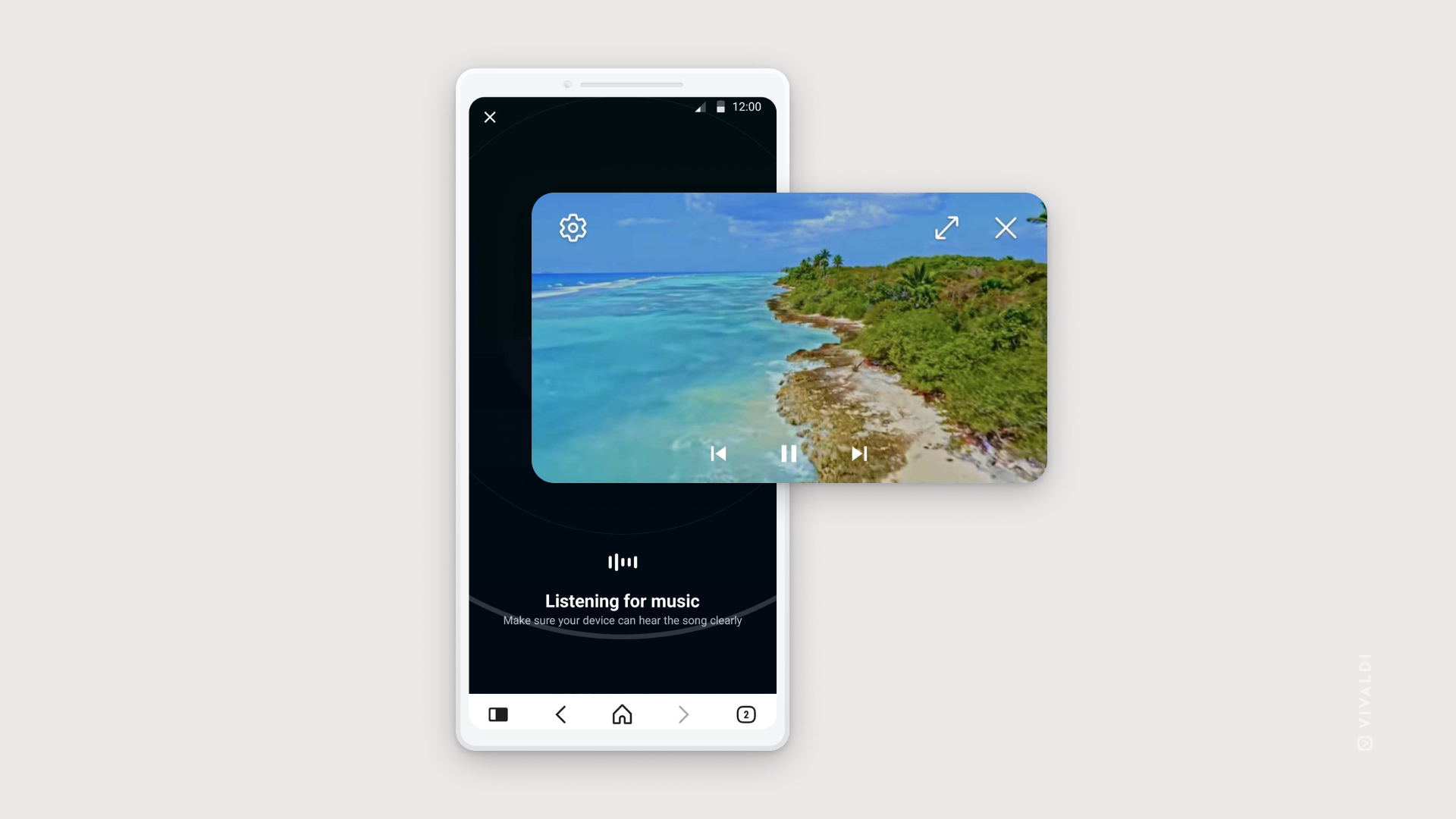
Tap on the rectangle to see video controls. Pop-out Video includes controls for:
- Pausing the video.
- Moving to the next/previous video (when playing a video from a playlist).
- Closing the popped-out video.
- Returning to the main window.
- Shortcut to Android’s Picture-in-Picture settings.
If you’re unable to use Pop-out Video in Vivaldi, check whether you can enable it from Android Settings > Apps > Special Access > Picture-in-Picture.