Share pages to other apps
This post is also available in:
![]() 日本語
日本語 ![]() Русский
Русский ![]() Français
Français ![]() Deutsch
Deutsch ![]() Српски
Српски ![]() Українська
Українська ![]() Polski
Polski ![]() Dansk
Dansk ![]() Português
Português ![]() Português
Português ![]() Български
Български ![]() 简体中文
简体中文
To share page links:
- Have the page open.
- Tap on
 Vivaldi menu >
Vivaldi menu >  Share.
Share.
Alternatively, tap on the Address Bar > Share.
Share. - Select the app you want to share to.
- Follow the directions in the chosen app.
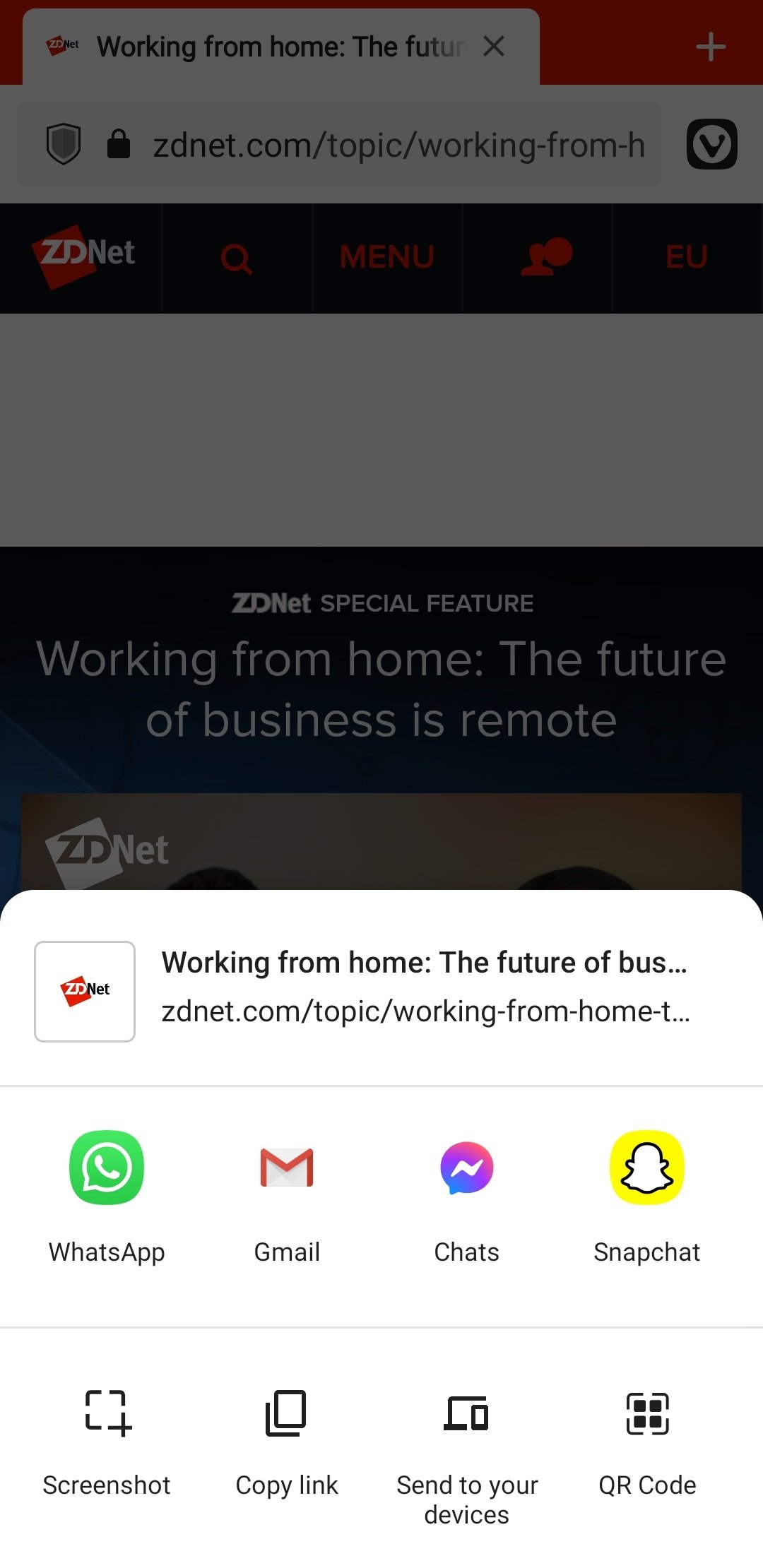
The menu fits 4 apps on the main screen. Swipe left to see more apps and tap on More to see the full list of available options.
Additional options
In addition to sharing the page directly to another app, you can also:
Take a screenshot
Share menu’s capture option will only capture the visible area including the browser user interface. Use Vivaldi’s Capture page feature to take a screenshot of the visible area without the UI or of the whole page.
Copy link
Alternatively, you can copy the link by tapping on the Address Bar > ![]() Copy link.
Copy link.
QR code
To share a page with someone nearby, create a QR code they can scan with their mobile device. You can also download the QR code image for later use. Read more about QR codes on the help page here.
Send to your devices
Send a page from your Vivaldi on Android to other devices you have Vivaldi on. Make sure Sync is active on multiple devices and syncing of Typed History and Remote sessions has been enabled.
To print the whole page or save it as a PDF file:
- Swipe left on the bottom row of options in the Share dialog.
- Tap Print.
- Follow directions in Android’s print menu.
To access a web page you have open in Vivaldi on Android on another device with Vivaldi, use the Sync feature.