Capture a screenshot
Contents
hide
This post is also available in:
![]() 日本語
日本語 ![]() Русский
Русский ![]() Français
Français ![]() Español
Español ![]() Deutsch
Deutsch ![]() Nederlands
Nederlands ![]() Српски
Српски ![]() Українська
Українська ![]() Português
Português ![]() Български
Български ![]() 简体中文
简体中文
To take a screenshot of the web page you’re viewing on your mobile use Vivaldi’s built-in Capture tool.
Capturing a page
To capture a screenshot of the current page, open the ![]() Vivaldi menu > Capture Page.
Vivaldi menu > Capture Page.
Select between the following two options:
- Capture only the visible area,
- Capture the full web page (some web page length restrictions may apply).
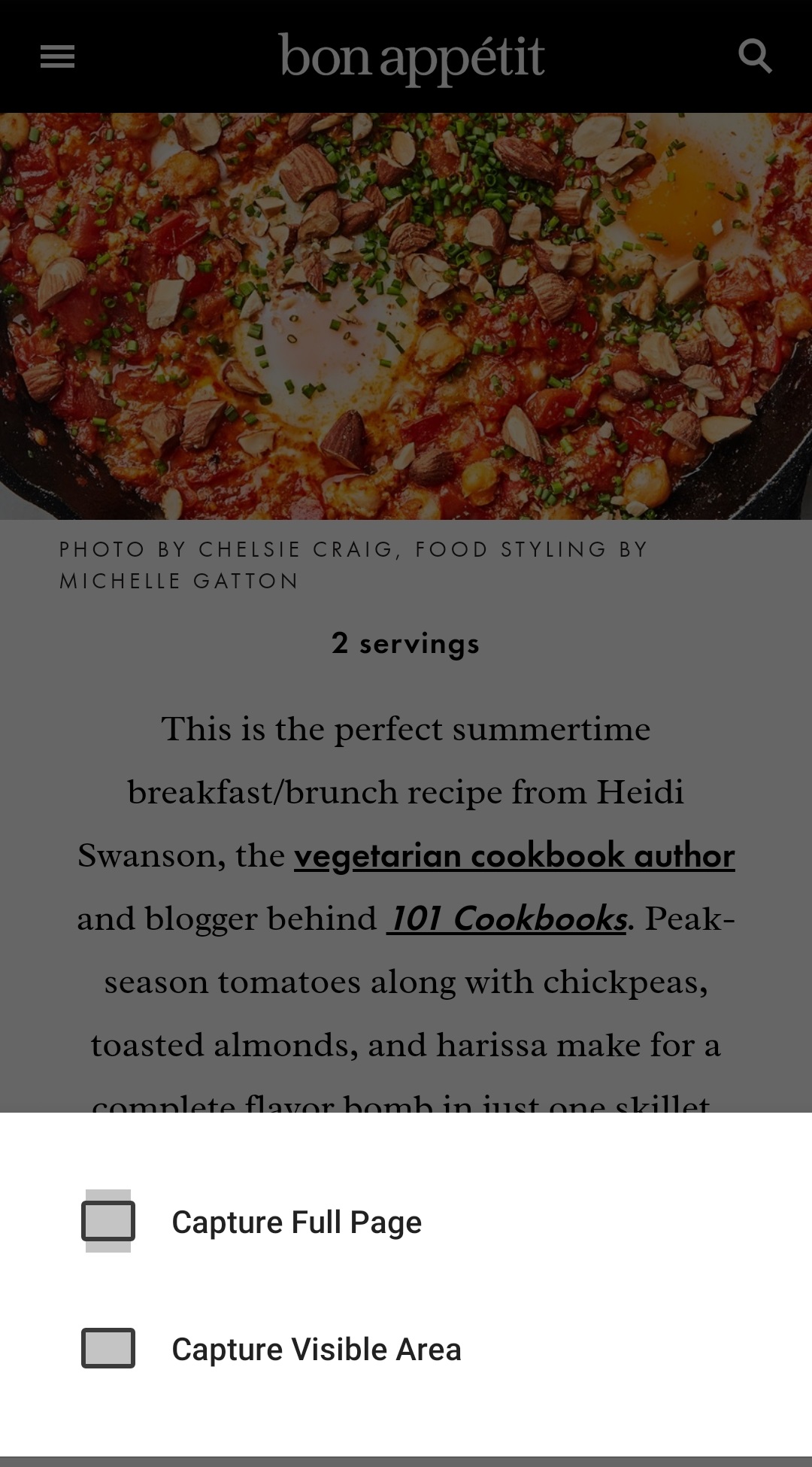
The screenshot will be saved to your pictures in a folder named Vivaldi Captures.
Long screenshot
In addition to the visible area and full page capture, there’s a third option – long screenshot, where you determine the size of the captured area. To take a long screeshot:
- Go to the
 Vivaldi menu > Share.
Vivaldi menu > Share. - Select Long screenshot from the bottom row of options.
- Drag the arrows on the top and bottom to resize the screenshot.
- Tap on the
 Capture button in the bottom right corner.
Capture button in the bottom right corner. - From the options select whether you want to edit, save, share or delete the capture.