Share links with QR codes
This post is also available in:
![]() 日本語
日本語 ![]() Русский
Русский ![]() Français
Français ![]() Español
Español ![]() Deutsch
Deutsch ![]() Српски
Српски ![]() Dansk
Dansk ![]() Português
Português ![]() Български
Български ![]() 简体中文
简体中文
In Vivaldi you can easily create a QR code linking to a web page and share it with others.
Start using the QR code generator
To show the QR code generator button on the Address Bar:
- Go to Settings > Address Bar > Address Field Options;
- Enable QR Code Generator.
Create a new QR code
Option 1
- Open the web page you want to share;
- Click on
 Share page with QR Code button on the right side of the address field, between the
Share page with QR Code button on the right side of the address field, between the  Reader View (if available on the page) and
Reader View (if available on the page) and  Add Bookmark button.
Add Bookmark button.
Option 2
- Click on
 Share page with QR Code button on the right side of the address field, between the
Share page with QR Code button on the right side of the address field, between the  Reader View (if available on the page) and
Reader View (if available on the page) and  Add Bookmark button.
Add Bookmark button. - Type or paste the URL you want to create the QR code for.
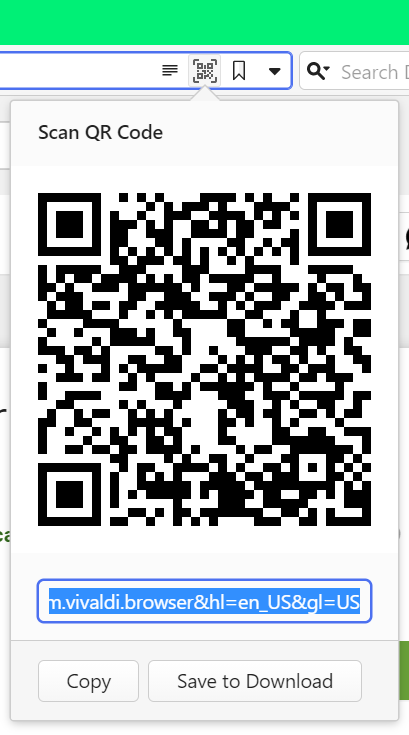
Option 3
- Open the web page you want to share;
- Right-click on the page to open the context menu;
- Select Create QR Code for This Page.
Option 4
- Open the web page you want to share;
- In Quick Commands type “Create QR Code for Active Page“.
Option 5
Create a Keyboard Shortcut or a Mouse Gesture for the action.
Once you’ve created the QR code:
- Scan the image with a QR code reader, for example, with the QR code reader feature on Vivaldi on Android.
- Click on Copy below the generated code to share the image of the code.
- Click on Save to Download to store the image with the QR code on your computer.