Break Mode
This post is also available in:
![]() 日本語
日本語 ![]() Русский
Русский ![]() Français
Français ![]() Español
Español ![]() Deutsch
Deutsch ![]() Српски
Српски ![]() Polski
Polski ![]() Português
Português ![]() Български
Български ![]() 简体中文
简体中文
Break Mode allows you to pause the Internet and focus on something else until you’re ready to return. Enabling Break Mode mutes and stops HTML5 audio and videos, hides all Tabs, Panels and other content leaving the screen clean.
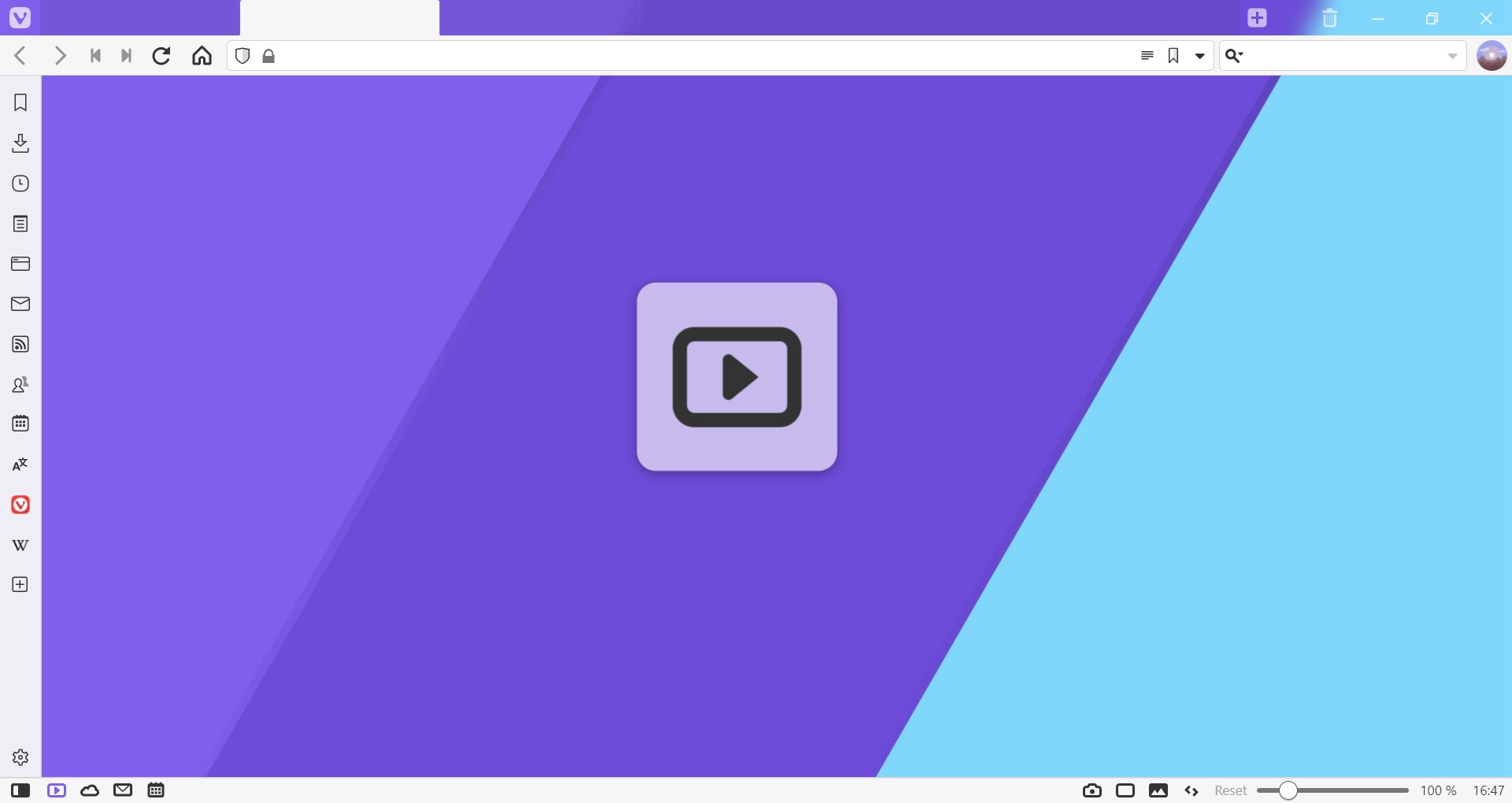
Enable Break Mode
To turn on Break Mode:
- Click on the
 Take a Break button on the left side of the Status Bar. You can change the button’s location by editing the browser’s toolbars;
Take a Break button on the left side of the Status Bar. You can change the button’s location by editing the browser’s toolbars; - Use the Keyboard Shortcut Ctrl+. / ⌃.;
- Type “Break Mode” in Quick Commands;
- Set a Mouse Gesture for the action.
When you enable Break Mode, you’ll see an introductory pop-up notification describing the feature briefly and an option to edit the Keyboard Shortcut (Status Bar needs to be visible). To close the notification, click anywhere outside the pop-up. In case you don’t want to see the notification in the future, tick the box for Do not show again.
Disable Break Mode
To return to what you were doing:
- Click on the
 End Break button in the middle of the page;
End Break button in the middle of the page; - Click on the
 End Break button on the Status Bar;
End Break button on the Status Bar; - Use the Keyboard Shortcut Ctrl+. / ⌃.;
- Type “Break Mode” in Quick Commands;
- Use the same Mouse Gesture you set for turning on Break Mode.
To prevent accidentally going into Break Mode, remove the ![]() Take a Break button from the Status Bar. To do that:
Take a Break button from the Status Bar. To do that:
- Right-click on the button.
- Select Customize > Remove from Toolbar from the context menu.
You can read more about customizing toolbars here.
To remove the keyboard shortcut: