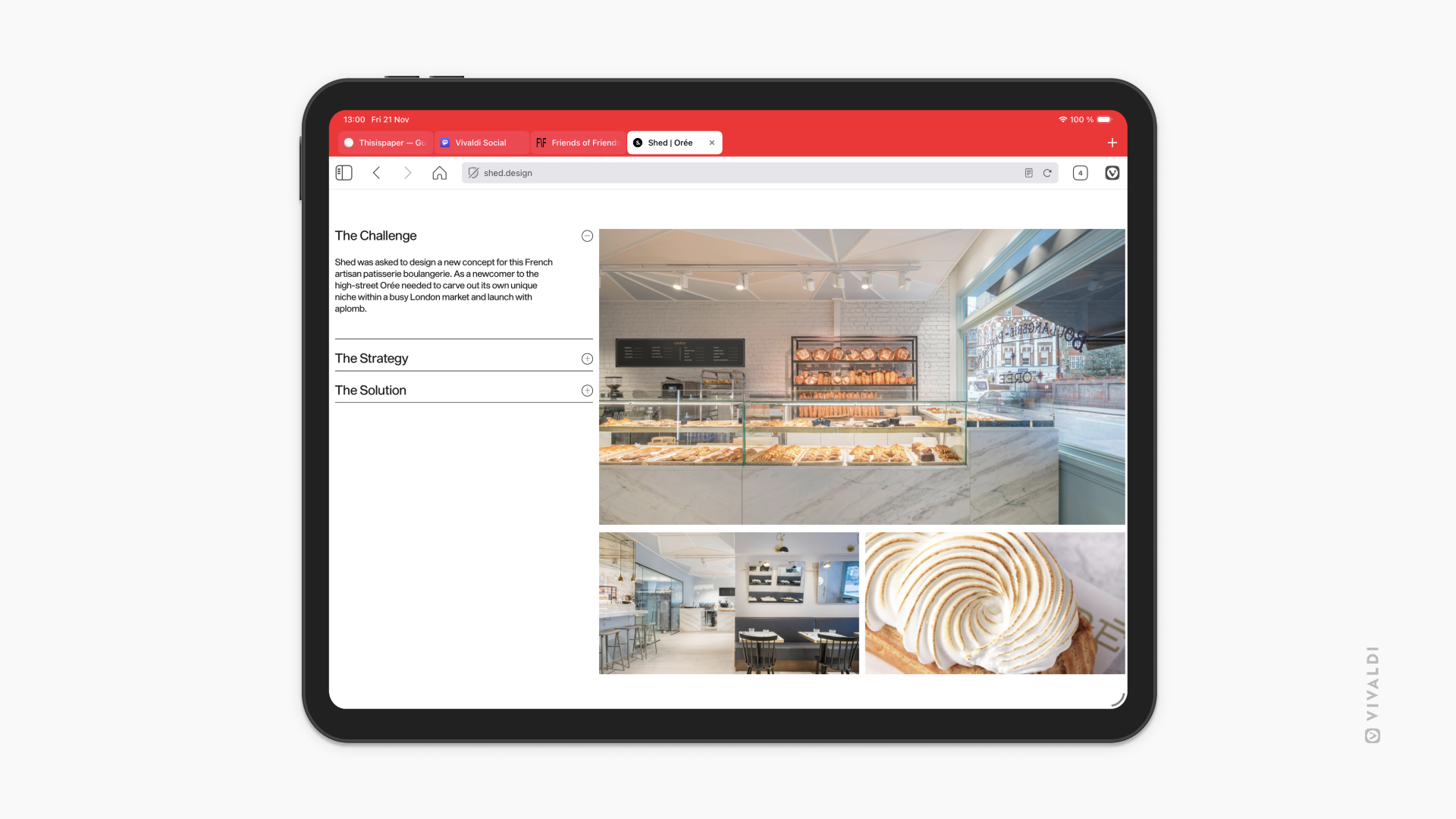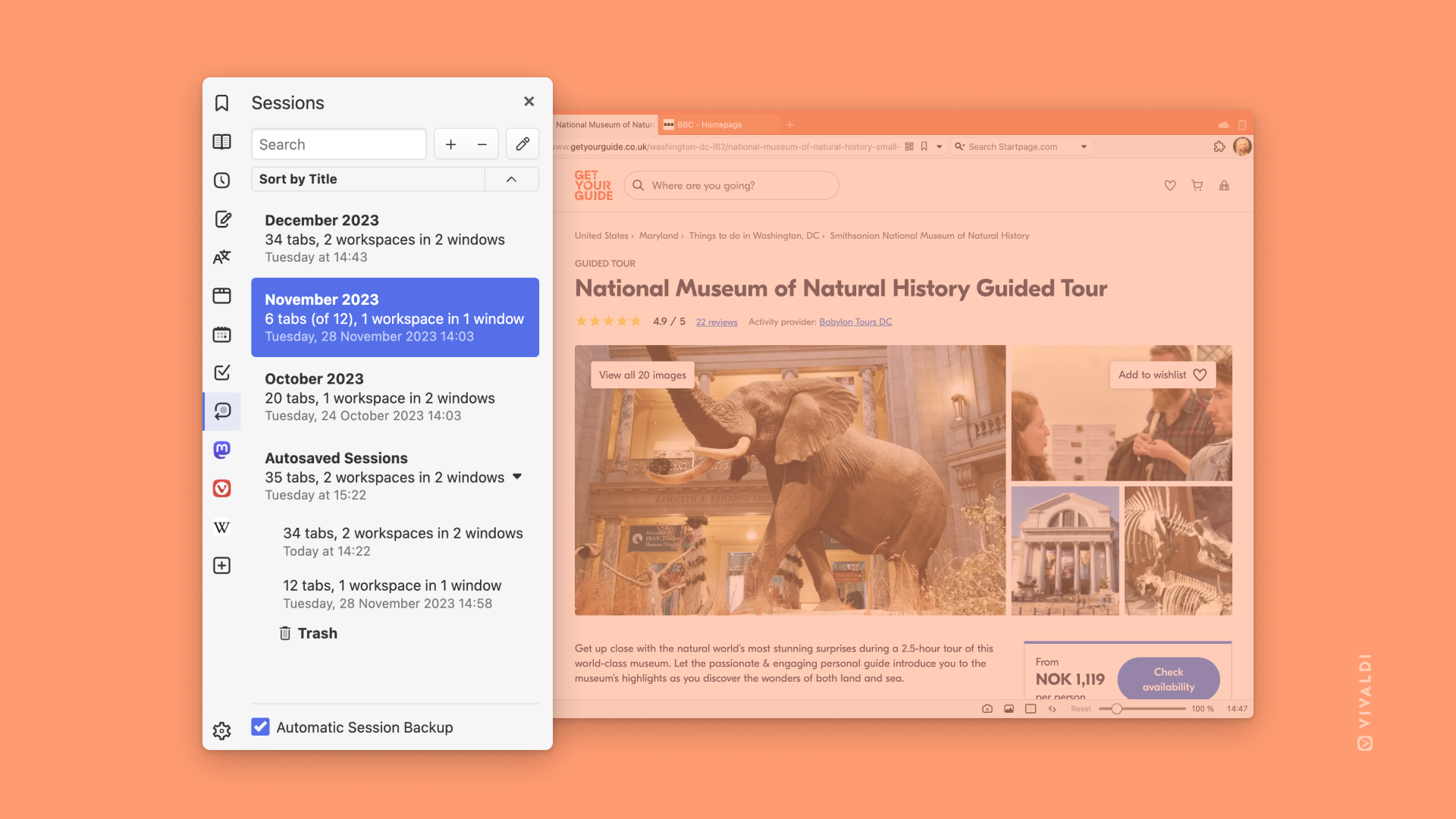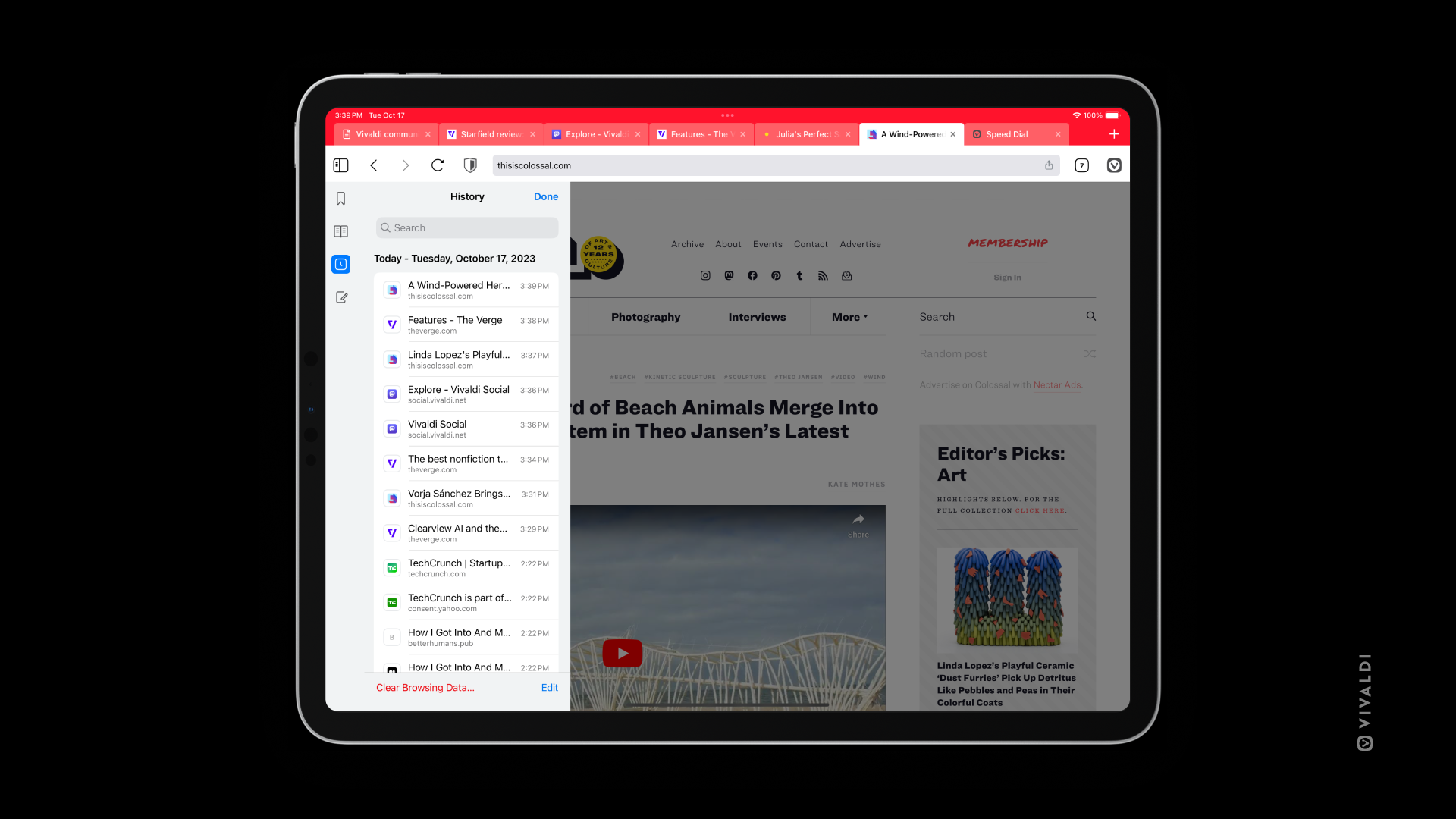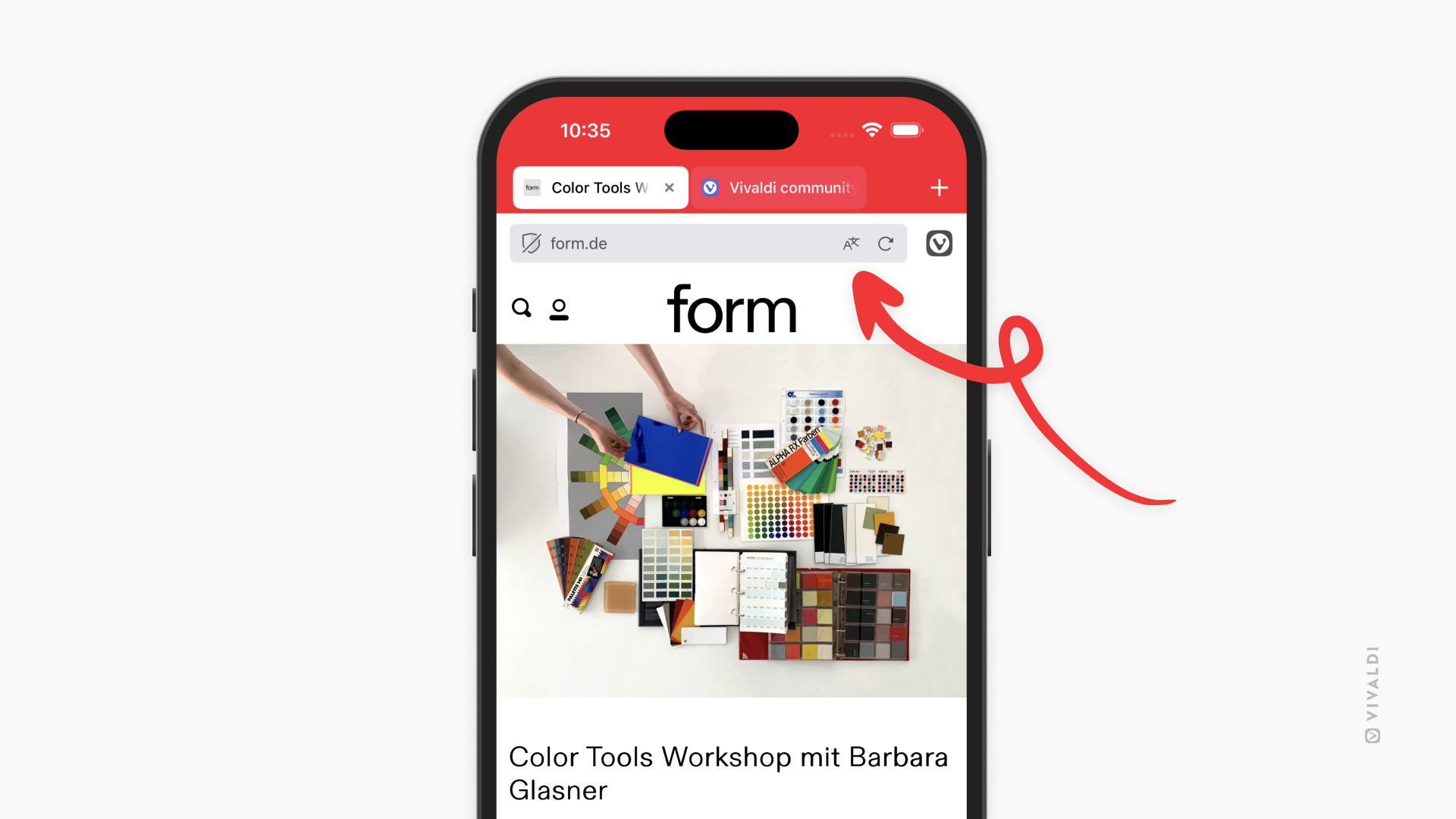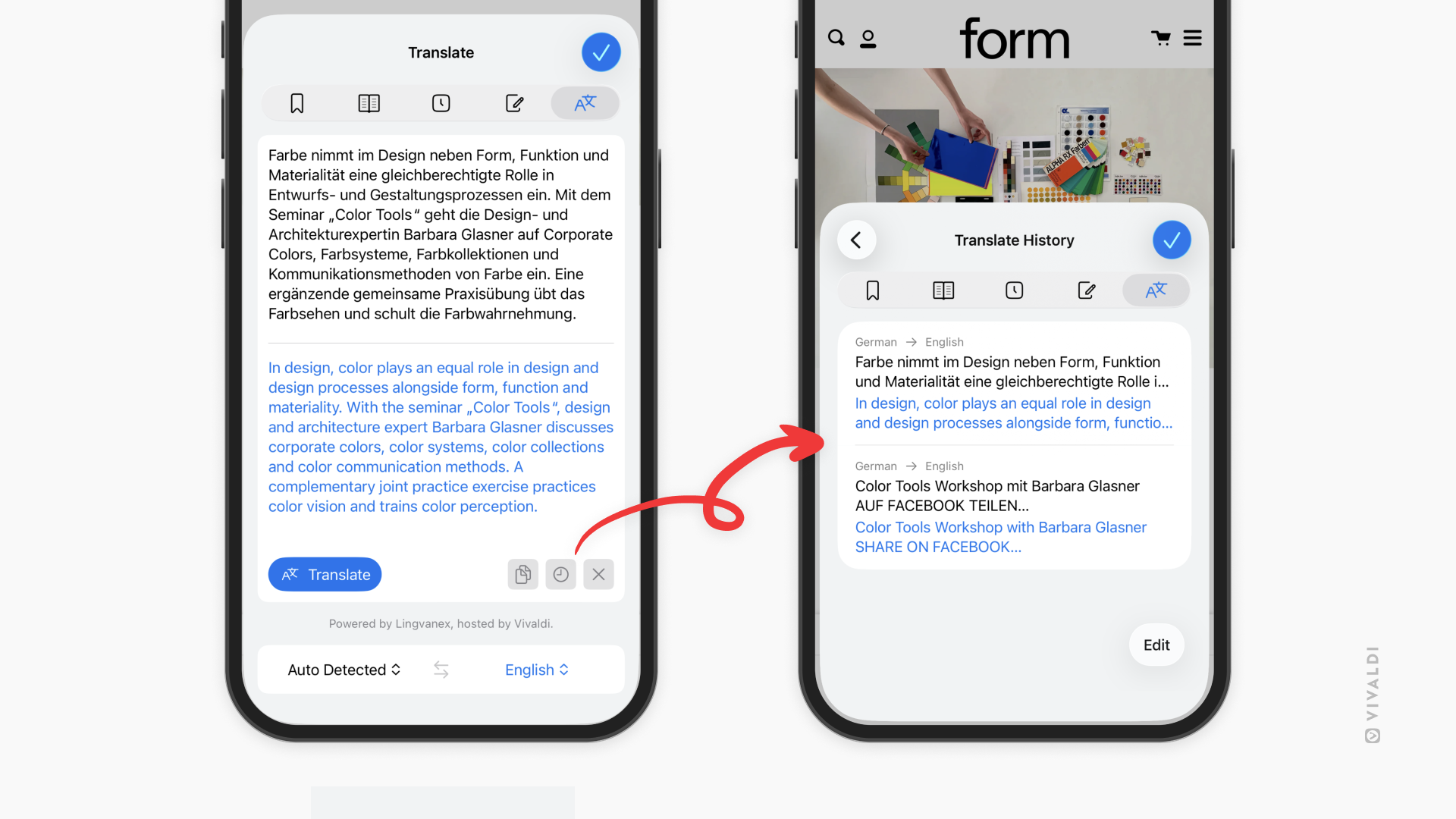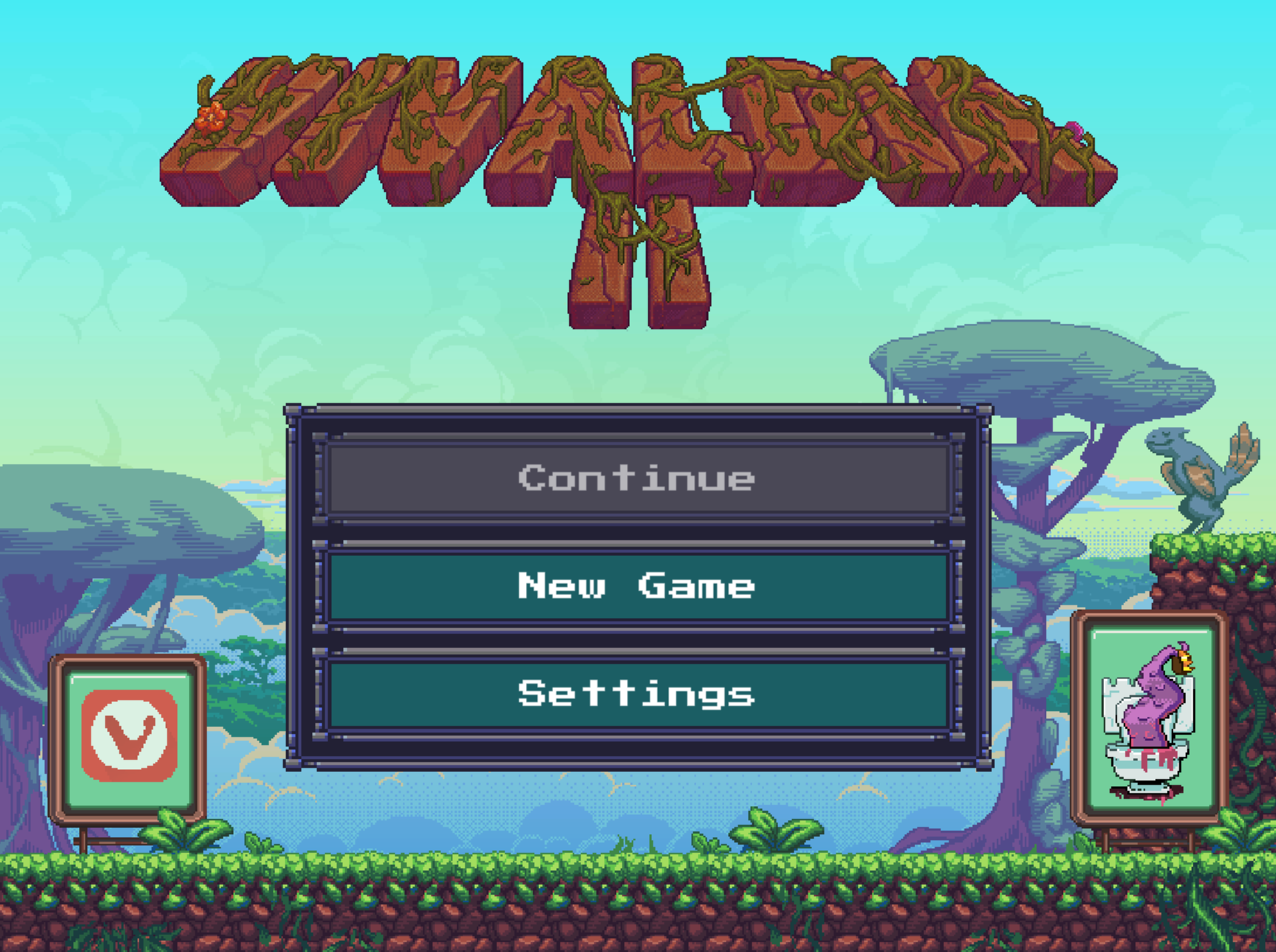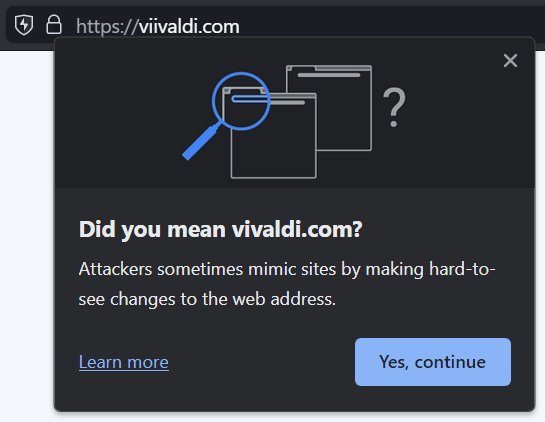When you encounter an issue and you’re trying to determine whether you can fix it yourself or need to report a bug, follow the steps below. Remember that in many cases it’s important to reload the web page for any changes to take effect.
Restart the app
Sometimes the simplest things help, so exit the browser, and hopefully on restart the issue will be gone.
To exit Vivaldi on Android, open the  Vivaldi menu and select Exit. Closing the app via the phone’s home button or from the app switcher menu does not fully exit the app.
Vivaldi menu and select Exit. Closing the app via the phone’s home button or from the app switcher menu does not fully exit the app.
If you’ve kept your mobile device on for a long time, restarting the device may help as well.
Update the app
In case you’ve turned off automatic updating of apps, check for updates manually from the Play Store or from the app store you installed Vivaldi from.
In case you installed the .apk version of Vivaldi, download the latest version of the browser from Vivaldi.com.
Reset flags
Experiments are a great way to test new features that are being developed. But these features are hidden behind flags for a reason – they can still be buggy. If you’ve experimented with flags and suddenly Vivaldi doesn’t work as it should or crashes altogether, go back to the default settings.
To reset flags:
- Go to vivaldi://flags;
- Tap on Reset all in the top right corner;
- Tap on Relaunch at the bottom of the window to restart the browser.
On rare occasions, the browser needs to be restarted twice for the experiments to be fully reset.
Disable Tracker and Ad blocker
Website functionality may depend on elements with trackers that are blocked by the Tracker and/or Ad blocker. Click on  Content Blocker on the left side of the address bar to disable blockers and test the website.
Content Blocker on the left side of the address bar to disable blockers and test the website.
To change blocking settings globally, go to  Vivaldi menu > Settings > Privacy > Tracker and Ad Blocking > Default blocking level.
Vivaldi menu > Settings > Privacy > Tracker and Ad Blocking > Default blocking level.
Enable (Third-Party) Cookies
Cookies are used for a lot more than tracking users’ browsing habits. Sometimes websites require Third-Party Cookies to display content that was originally posted on a different site. For example, embedded videos or Vivaldi Blog’s comment section.
To check your cookie settings:
- Go to
 Vivaldi menu > Settings > Site Settings > Cookies;
Vivaldi menu > Settings > Site Settings > Cookies; - Select Allow cookies;
- Test the website where the issue occurs.
Delete Browsing Data
Websites get updated all the time, but information about the old version of the site is still stored in cache files and Cookies. This may cause discrepancies in the displayed website and occasionally even break functionality.
In addition, storing old browsing data for a long time will use up your device’s memory space, so deleting it every now and then can have a positive effect on the browser’s speed as well.
To delete browsing data in Vivaldi on Android:
- Go to
 Vivaldi menu > Settings > Privacy > Clear browsing data.
Vivaldi menu > Settings > Privacy > Clear browsing data.
Alternatively, go to Panels > History panel and tap on  Clear Data at the bottom right corner of the screen.
Clear Data at the bottom right corner of the screen. - Select the data you want to delete;
- Tap on Clear data.
Check Android settings
Android operating system’s settings may effect, how Vivaldi functions. Check and change the settings that might affect Vivaldi and test the issue again.
Disable other apps
In case you’re using apps that can affect Vivaldi (e.g. VPN), try browsing with them disabled to see if the bug is still there.
Test the Snapshot version of Vivaldi
Sometimes the bug you’re encountering has already been fixed and is being tested in the Snapshot version of the browser. In that case, you just need a little patience until the fix is released in the Stable version.
On Android, you can install the Snapshot version of the app from Google Play Store.
Since Vivaldi is based on Chromium, we sometimes inherit bugs from upstream. If that’s the case, you’ll likely be able to reproduce the bug in other Chromium-based browsers. In that case, please report the bug to the Chromium team.
Found a bug?
When you’ve followed the steps listed above and you can consistently reproduce the issue, please discuss it on our Forum. There, our Community members can test on their devices and either confirm the bug or suggest a fix for the issue. Some of them can also tell you whether the devs are already aware of the bug or a new bug report should be created.
To report a bug first check our bug reporting guidelines and then go to vivaldi.com/bugreport to file it.
Thanks for your feedback!
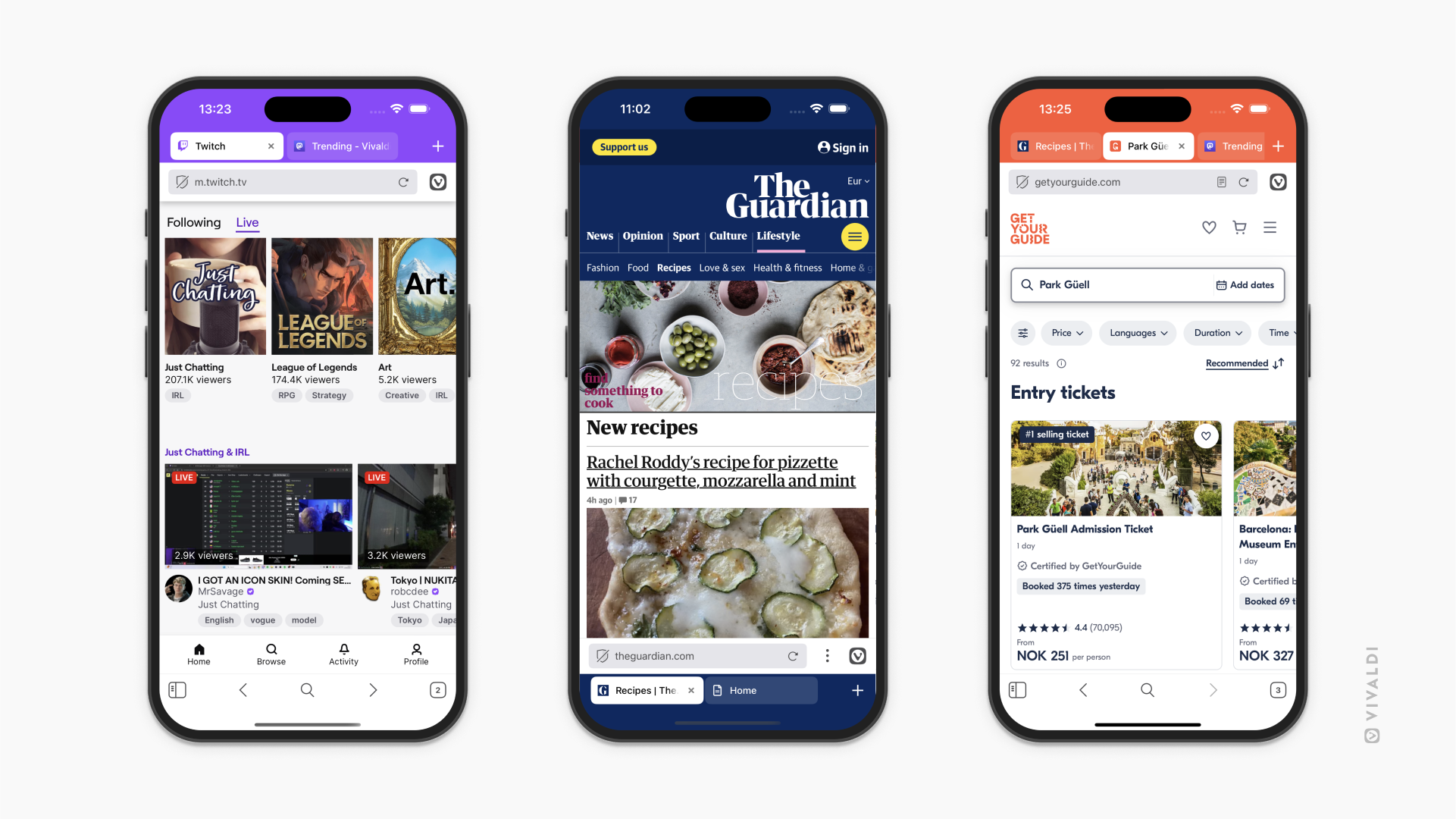
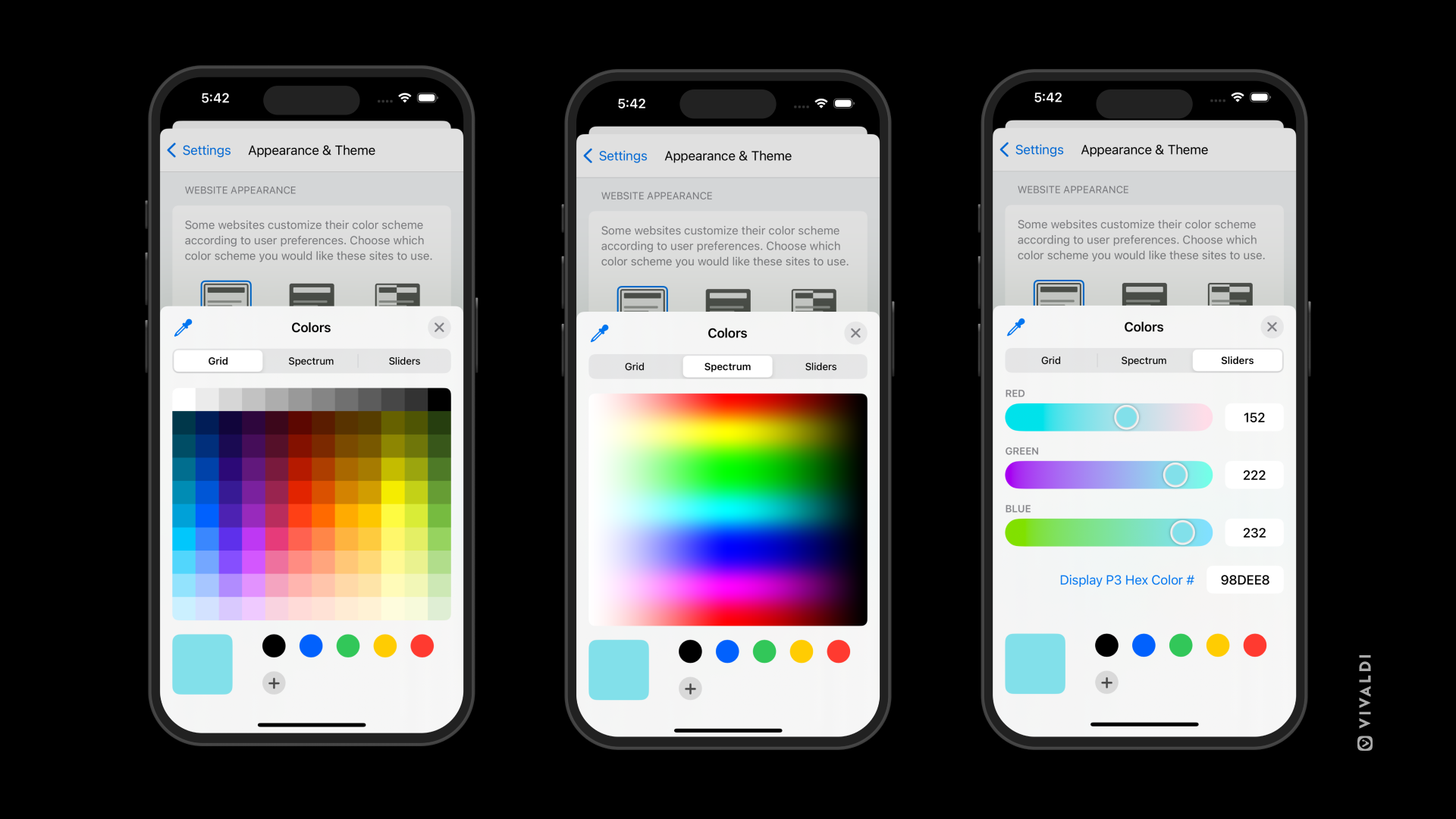

 Vivaldi menu – access options such as Bookmark Page, Settings, and much more by tapping on the Vivaldi logo.
Vivaldi menu – access options such as Bookmark Page, Settings, and much more by tapping on the Vivaldi logo.