Proton VPN for Vivaldi
This post is also available in:
![]() 日本語
日本語 ![]() Français
Français ![]() Español
Español ![]() Deutsch
Deutsch ![]() Српски
Српски ![]() Українська
Українська ![]() Български
Български ![]() 简体中文
简体中文
The VPN feature in the Vivaldi browser is provided through a partnership between Vivaldi Technologies and Proton AG. Proton VPN is integrated into Vivaldi, allowing you to connect to a VPN server effortlessly with your Vivaldi account for free and access extra features after upgrading to a paid plan.
What is a VPN?
A virtual private network (VPN) is a service that changes how websites see your connection. Instead of seeing your connection coming from your normal IP address, they will see it coming from the IP address of the VPN provider, Proton in this case. The VPN connection encrypts traffic between you and the VPN service, so that other people who can normally view your unencrypted website traffic, cannot see the traffic. It will still be visible to anyone who can view the network communications between the VPN service and the website.
The VPN feature provided by Proton in Vivaldi is a type of VPN called a “secure web proxy”, meaning that it only affects the web traffic for Vivaldi, and does not affect the network communications of your other apps.
Why would you want a VPN?
A VPN can be used to temporarily cause a website to think you are connecting from a different country. This might be used in cases where a website does not allow access to people from your region. If using it for this purpose, you should use a new private browsing session, so that the website cannot use cookies, JavaScript storage or cache to recognize you from previous visits when you were not using the VPN.
A VPN might also be used to add a little more privacy from other users of your local network. However, it cannot shield the communication between the VPN service and the website, so it should not be used if complete privacy is needed.
Which Legal Jurisdiction is the service operated in?
Proton VPN, a service operated by Proton AG, is based in Switzerland, with company-owned servers located in Switzerland and Germany.
Account authentication is done by Vivaldi. Vivaldi Technologies is a Norwegian company with servers located in Iceland.
Connect to a VPN server
To use Proton VPN in Vivaldi, you need a Vivaldi account. If you don’t have an account yet, you can sign up here. If you already have a Proton account, you can use that for login as well.
When you’re connected to VPN, all your web traffic in Vivaldi will go through Proton VPN, but the connection does not extend to Vivaldi Mail.
To start using Proton VPN:
- Click on the VPN button on the right side of the Address Bar.
- Click Sign in with Vivaldi.
- In the new tab, log in with your Vivaldi account credentials.
- Allow Vivaldi to share your account’s recovery email address with Proton (only shown during first use).
- Once logged in, click on the VPN button again.
- Click Connect.
Once you’re connected, in Proton VPN’s menu, you’ll see that the “Unprotected” sign has changed to “Protected” and the button says “Disconnect” now. The VPN button on the Address Bar also changes color, allowing you to quickly check the connection status as you browse.
In addition, you’ll get a system notification letting you know that a connection was made. When you disconnect or the connection is dropped for some reason, you’ll also get a notification.
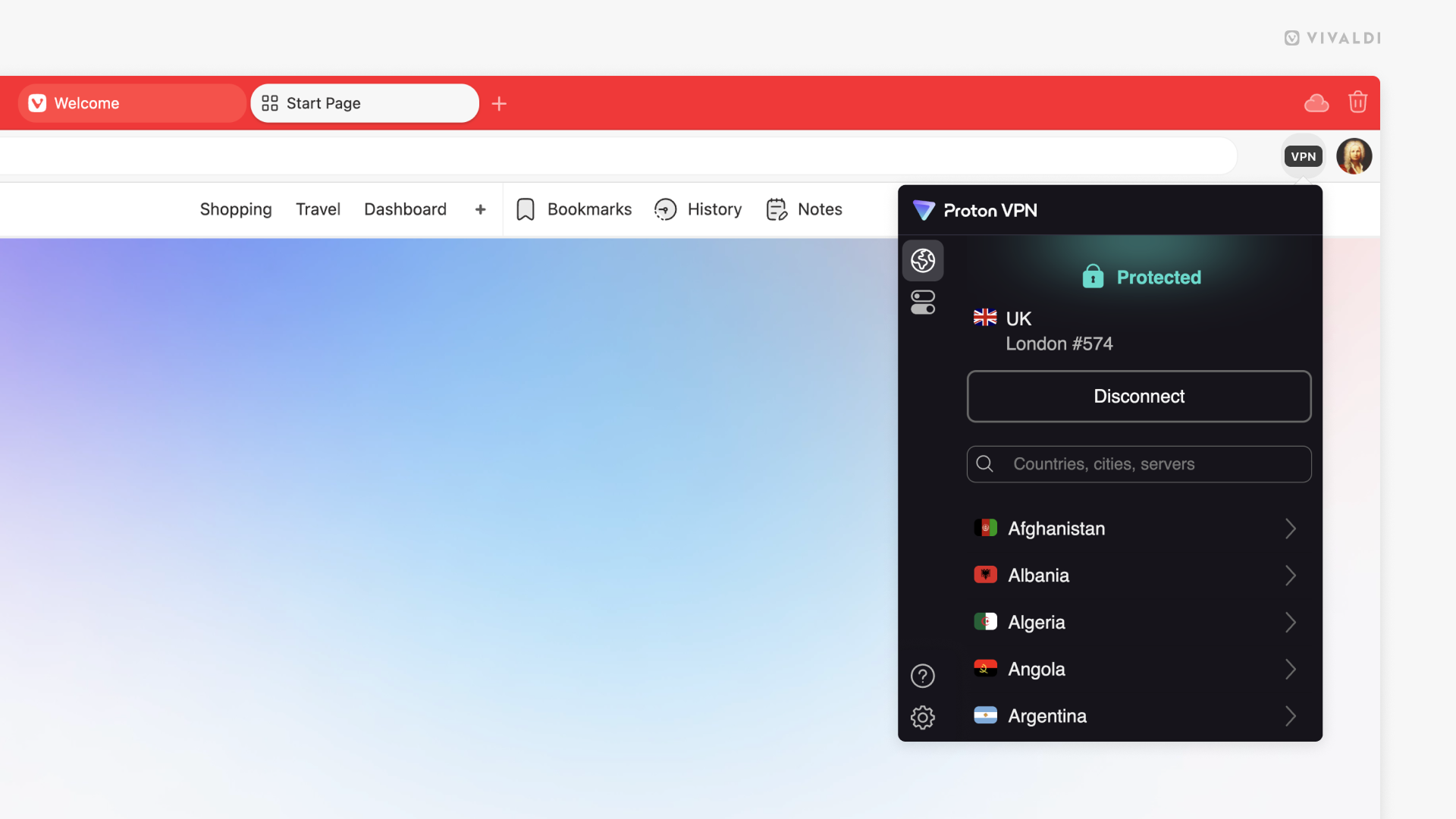
Change servers
On the free plan, you can’t select a specific server to connect to, like you can on a paid plan, but you can request a switch to a different server.
To change servers:
- Open the VPN menu.
- Click Change server.
At first, you can switch servers every 1 and a half minutes. After multiple switches, the time period until you can switch again becomes longer.
Proton VPN’s advanced features
To access additional features:
- Open the VPN menu.
- Click on Features near the top left corner of the menu.
- Toggle features on and off as needed.
Auto Connect
With auto connect enabled, you’ll be reconnected to VPN automatically every time you open the browser.
Please note that because of how extensions are loaded after the browser starts, the VPN will be initialized a short period (a few seconds) after Vivaldi starts. Immediately after starting, Vivaldi will load the active tab without being able to use the VPN.
WebRTC leak protection
WebRTC leak protection stops your browser from leaking your IP address to websites and apps using WebRTC. This may affect video calling or live-streaming performance on some websites.
Notifications
When notifications are enabled, you’ll receive system notifications every time a connection is made or disconnected.
Extra features, such as Secure Core and Split Tunneling, are available with a paid plan.
Upgrade plan
With the free account, you’ll be connected to the fastest server for your location with limited options for switching servers. To choose a location yourself, you need to upgrade to a paid plan. In addition to being able to choose a connection location, with a paid plan you’ll get access to other premium Proton VPN features and Proton’s services. Learn more about Proton’s plans.
To view and select a plan:
- Open the VPN extension menu.
- Click on Settings in the bottom left corner of the extension’s menu.
- Click on Manage subscription.
- Select a plan.
- Fill out the payment details and make the payment.
By upgrading to a paid plan with a Vivaldi account you’ll be contributing to Vivaldi and supporting us in building a better browser.
Stop using VPN
To disconnect from a VPN server:
- Click on the VPN button on the right side of the Address Bar.
- Click Disconnect.
To log out of the extension:
- Click on the VPN button on the right side of the Address Bar.
- Click on Settings in the bottom left corner of the extension’s menu.
- Click Sign out at the bottom of the extension’s menu.
- Confirm your decision by clicking OK.
To disable VPN altogether:
- Go to Settings > Privacy and Security > Privacy > Proton VPN.
- Disable Enable Proton VPN.
Troubleshooting issues
For additional information about Proton VPN, visit their Help pages on https://protonvpn.com/support/.
Unable to log in or register a Vivaldi account
If you’re not able to log in to your Vivaldi account or have trouble creating an account, take a look at our Help page about Registration and login issues.
Connection issues
When you’ve connected to VPN, but want to verify that it’s working, follow the instructions in this blog post by Proton.
Service availability
To see the status of Proton’s services, check their status page.
“Unable to find appropriate server”
If you see this error message after clicking “Connect”, log out of your account and back in. Then try connecting again.