Search messages in Vivaldi Mail
This post is also available in:
![]() 日本語
日本語 ![]() Русский
Русский ![]() Français
Français ![]() Español
Español ![]() Deutsch
Deutsch ![]() Српски
Српски ![]() Български
Български ![]() 简体中文
简体中文
With multiple mailboxes and probably thousands of emails, finding the correct one can be tough. Vivaldi Mail’s search function makes it easy to pin down the one you need in just a few steps.
Search messages
To search through everything, just type something relevant to the message you’re looking for in the search field and Vivaldi will show you all the relevant email messages.
To narrow down the search, use the various search filters that appear as soon as you’ve started a new search. The options include:
- Searching through all messages or specific accounts or folders.
- Specifying the date range.
- Looking for senders or recipients (From, To, CC).
- Search by the email subject.
- Search by something in the body of the message.
- Showing only messages that include attachments.
- Use the conjunction NOT to only find messages that do not match with the search keyword.
From View Filters you can further choose whether to display read messages, and messages from Custom Folders, Mailing Lists, Archived, Feeds, Spam, and Trash folders.
To reset the search filters, click on Clear Search.
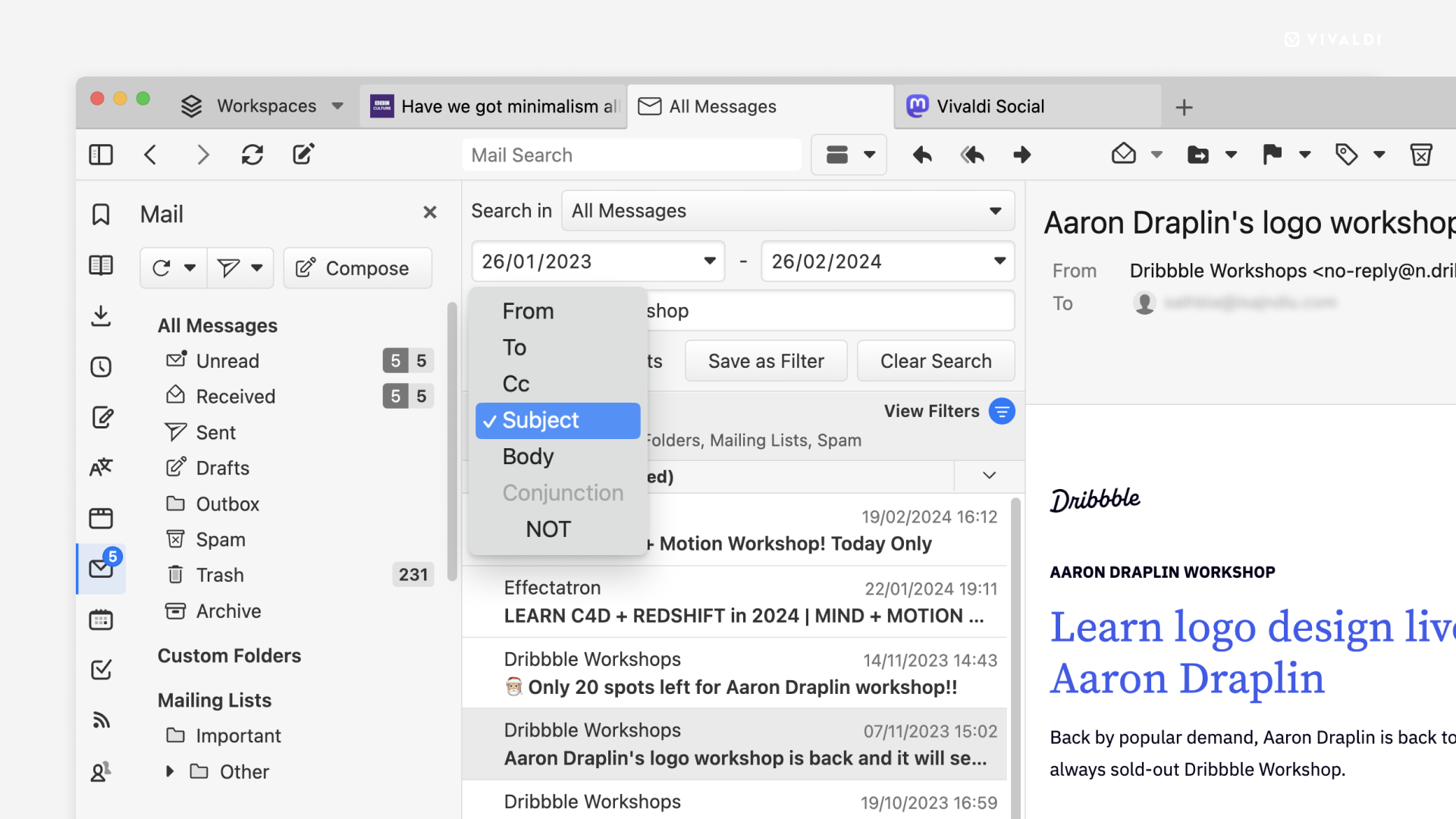
Save searches
Frequently performed searches can be saved as Filters.
To save a search:
- Review the search keyword(s) and filters.
- Click on Save as Filter, below the search filters.
Once the search is saved as a filter you can add actions to it.
- Go to Settings > Mail > Mail Filters and Actions.
- Select the saved search filter.
- At the bottom of the filter settings, click Add Action.
- Choose the action. For example, add a label, mark as read, etc.
- If you wish, add more actions by clicking the + button next to the current action.
- Finish by clicking Update Mail Filter.