Donate to Vivaldi
This post is also available in:
![]() 日本語
日本語 ![]() Русский
Русский ![]() Français
Français ![]() Español
Español ![]() Deutsch
Deutsch ![]() Српски
Српски ![]() Polski
Polski ![]() Български
Български ![]() 简体中文
简体中文
Though, Vivaldi is a commercial company, fighting the gatekeeping behemoths of the web comes with a cost. Our users often show interest in contributing to Vivaldi’s development. Some give their time and volunteer as translators, testers, moderators, and/or ambassadors. Others prefer to give a donation.
You can donate anonymously or show off a donator’s Badge of Appreciation that gets added to your profile picture on vivaldi.net and in the browser. The badge is given automatically to all logged-in users. Logged-out users can claim the badge at a later date via the donation confirmation email.
![]() Supporter – one-time donation.
Supporter – one-time donation.
![]() Patron – recurring donation.
Patron – recurring donation.
![]() Advocate – long-term donor.
Advocate – long-term donor.
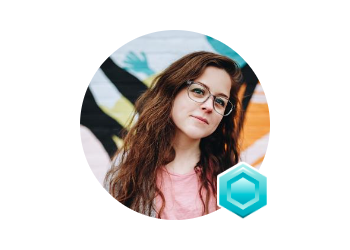
One-time donation
To make a one-time donation:
- Go to https://login.vivaldi.net/profile/donations.
- Select One-time above the predefined donation amounts.
- Select or enter a custom amount that you want to give.
- If you want to have a badge on your profile picture, tick the box for “I want The Badge of Appreciation“.
- Agree to Vivaldi’s Terms of Use and Privacy Policy.
- Click Donate / Log In and Donate.
- Enter your email address and card information.
- Click Pay. You may be directed to your bank’s website to confirm the payment.
- View and download the invoice.
The receipt will also be sent to the email address you provided and can be downloaded within 30 days from the donation date.
Recurring donation
When setting up a recurring donation, you’ll contribute to Vivaldi’s development monthly or annually.
To make a recurring donation:
- Go to https://login.vivaldi.net/profile/donations.
- Select Monthly or Yearly above the predefined donation amounts.
- Select or enter a custom amount that you want to give each month.
- If you want to have a badge on your profile picture, tick the box for “I want The Badge of Appreciation“.
- Click Donate / Log In and Donate.
- Enter your email address and card information.
- Click Pay and subscribe. You may be directed to your bank’s website to confirm the payment.
- View and download the invoice.
The receipt will also be sent to the email address you provided and can be downloaded within 30 days from the donation date.
Claim the Badge of Appreciation
The badge is given automatically to all logged-in users. If you were logged out during the donation, follow these steps to claim your badge:
- Open the donation confirmation email.
- At the end of the email, find the link to claim your badge and open it.
- Log in to your Vivaldi account.
Manage recurring donations
If you were logged in during the donation, you can view your invoice history from your account’s profile on Vivaldi.net > Manage Subscriptions. In case you were logged out, you’ll find the link to manage your subscription in the donation confirmation email.
To update how much you donate each month:
- Click on Update plan.
- Select the new amount.
- Click Continue.
- Click Subscribe and pay.
To update the payment method:
- In the Payment method section, click on Add payment method.
- Enter the new card’s information.
- Click Add.
- Click on the 3 dot menu after the new card’s info.
- Select Make default.
- Click on the 3 dot menu after the old card’s info.
- Select Delete and confirm the decision.
To update billing information:
- In the Billing information section, click on Update information.
- Enter a new email address and optionally your address.
- Click Save.
Cancel a recurring donation
To cancel a donation:
- Go to your account’s profile on Vivaldi.net.
- Click on Manage Subscriptions.
- Click on Cancel plan.
- Confirm your decision by clicking Cancel plan once more on the next page.
If you have any questions or need assistance with making a donation, get in touch using the contact form below.
Need help with your Vivaldi account?