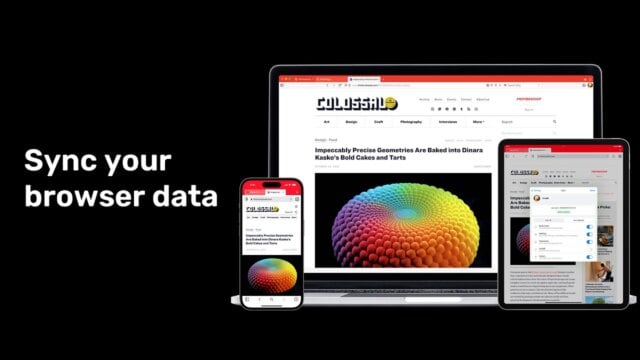
Vivaldi Sync: on all your devices
Vivaldi Sync keeps your data accessible between your computers, tablets, and smartphones. Whether browsing on desktop, Android, iPhone, iPad, or in a car, we ensure that your Bookmarks, Passwords, typed History, open Tabs, Reading List, and Notes are always in sync.