Pop-out Video on desktop
This post is also available in:
![]() 日本語
日本語 ![]() Русский
Русский ![]() Français
Français ![]() Español
Español ![]() Deutsch
Deutsch ![]() Nederlands
Nederlands ![]() Српски
Српски ![]() Português
Português ![]() Português
Português ![]() Български
Български ![]() 简体中文
简体中文
The Pop-out Video feature, also known as Picture-in-picture (PiP), allows you to display HTML5 videos in a floating window so that you can continue watching the video while scrolling down a page or changing tabs.
To use this feature:
- Hover the mouse cursor over the video;
- Click on the pop-out video button that appears at the top edge of the video.
Alternatively, right-click on the video and select Picture-in-picture from the context menu. For certain sites, like Youtube, this is not yet possible via their custom context menu. In that case, double right-click to reveal the context menu with the Picture-in-picture option.
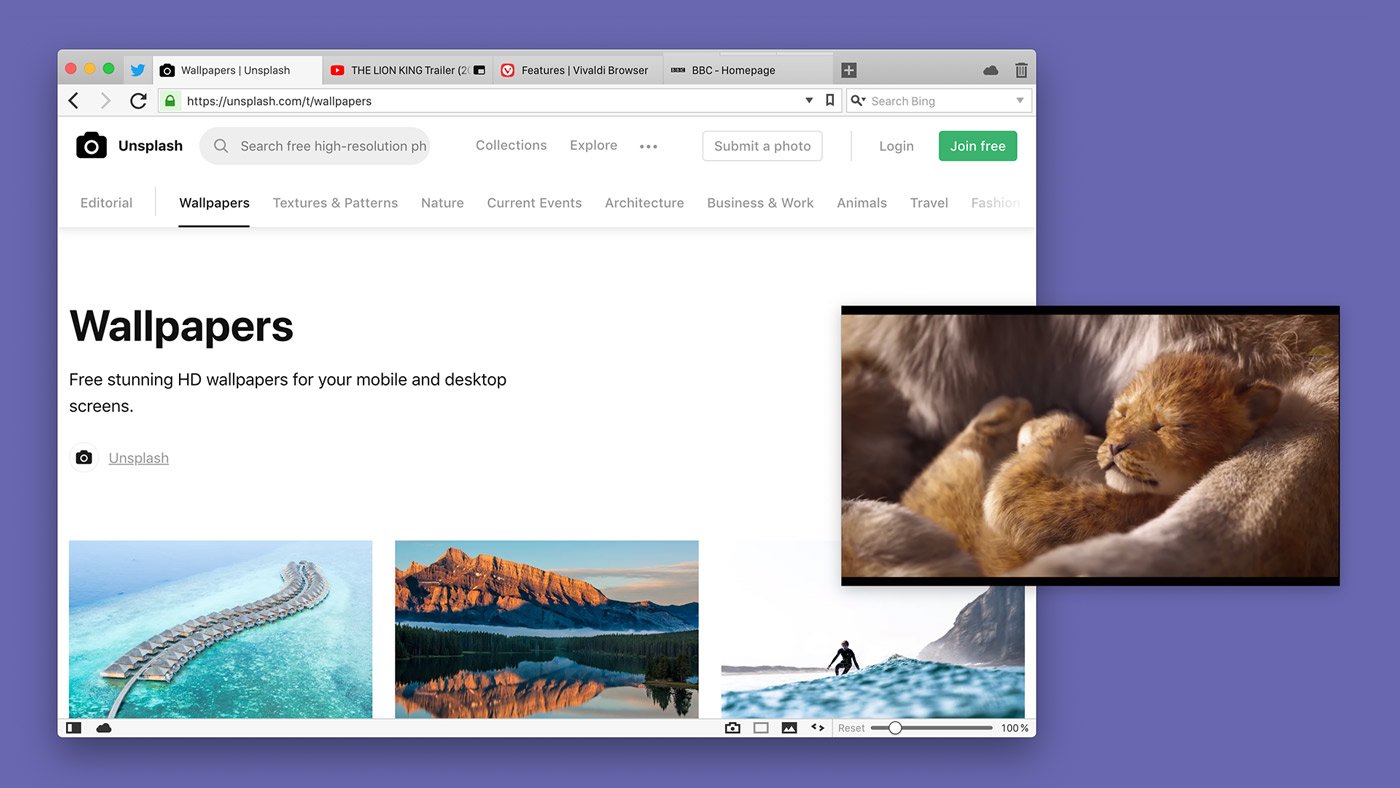
The popped-out video includes controls for:
- pausing the video;
- returning to the main window;
- changing the video’s volume;
- moving to the next/previous video (when playing a video from a playlist);
- skipping ahead or going back in the video timeline by either:
- clicking on the progress bar, or
- using the left and right arrow keys while the pop-out video is in focus;
- for closing the pop-out.
Pop-out Video button is enabled by default. If you won’t be using the feature:
- Go to Settings > Webpages.
- Disable Picture-in-Picture Button on Videos.
- Restart the browser.