Post on the Forum
This post is also available in:
![]() 日本語
日本語 ![]() Русский
Русский ![]() Français
Français ![]() Deutsch
Deutsch ![]() Српски
Српски ![]() Українська
Українська ![]() Português
Português ![]() Български
Български ![]() 简体中文
简体中文
Start a new discussion
Before you start a new thread, search the forum to see if there already is a discussion about the same topic. If there isn’t:
- Make sure you’re logged in to your Vivaldi account;
- Click on New Topic in one of the forum categories above the list of topics.
If you don’t see the New Topic button, you’re not allowed to post in that category (for example, Announcements); - Make sure the category you’re going to post in is fitting for the topic. Click on the drop-down menu in the top left corner to change the category;
- Enter a short and clear title;
- Write the content of the message;
- Select tags, if available for the category.
- Click Submit to publish the topic.
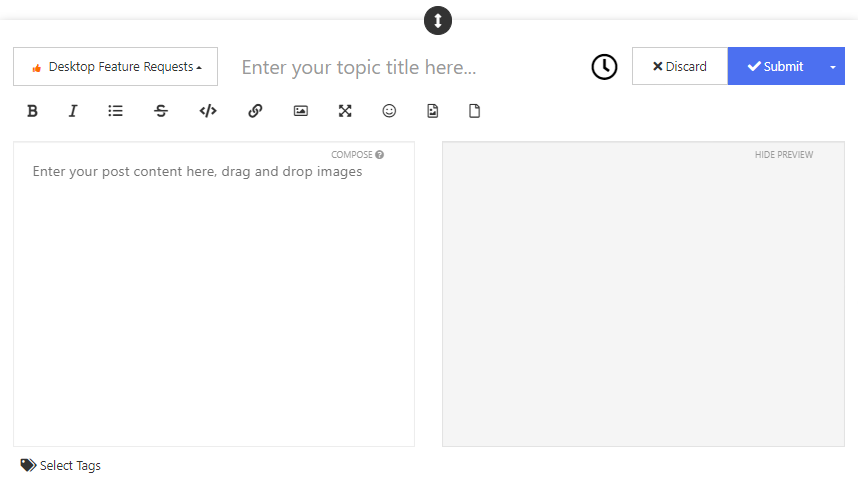
If you click on the small arrow on the Submit button and select Ask as question, an Unsolved tag will be added to your post title until a solution is found. Then the author and forum moderators can mark the topic as solved and highlight the best answer.
You can use simple formatting options available in the post editor, add links, images, and emojis. It’s also possible to style your post using Markdown formatting.
When reporting problems with the browser, tell us which platform and it’s version you are on, Vivaldi browser version, extensions (if any), system specification (CPU, RAM), connection type and architecture (X32 or X64), and give us the steps to reproduce your issue.
Reply to a topic
To reply to the discussion in general, click on the blue Reply button at the top or bottom of the comment thread. To start a new discussion based on that topic, click on the small arrow next to the Reply button and select Reply as Topic. If the reply is meant for specific user(s), tag them by typing @ and their username in your comment.
To reply to a specific comment, use the Reply and Quote options next to the comment.
Edit post
In case you want to add something to your comment or just want to fix an accidental typo:
- Locate your post or comment;
- Click on the
 post menu on the right (next to the upvote button);
post menu on the right (next to the upvote button);
- Select Edit, which opens the post editor;
- Make the changes;
- Click Submit.
Delete a post or a topic
To delete your post:
- Click on the
 post menu on the right (next to the upvote button);
post menu on the right (next to the upvote button); - Select Delete;
- Confirm your choice.
To delete a topic:
- Click on Topic Tools below the first post or after the last post;
- Select Delete;
- Confirm your choice.
Please note that, if your topic has 3 or more replies, it’s no longer possible to delete it.
Notifications
When you create or reply to a topic, you’re automatically added as a watcher to these topics and will get a notification, when someone comments in the same thread.
To stop receiving notifications:
- Open the topic;
- Click on Watching in the menu below the first post or after the last post;
- Change to an option you prefer:
- Watching – notified, when someone replies and topic appears in Unread,
- Not watching – won’t get notified, but topic still appears in Unread,
- Ignoring – won’t get notified and topic doesn’t appear in Unread.
To change notification settings globally:
- Click on your avatar in the top right corner of the Forum;
- Select Settings from the menu;
- Change your preferences in Notifications & Sounds;
- Save the changes.