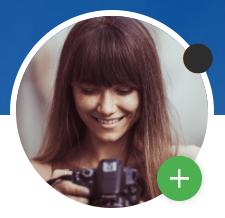Search the Forum
This post is also available in:
![]() 日本語
日本語 ![]() Русский
Русский ![]() Français
Français ![]() Deutsch
Deutsch ![]() Српски
Српски ![]() Українська
Українська ![]() Português
Português ![]() Български
Български ![]() 简体中文
简体中文
With thousands of topics on the Vivaldi Forum, it’s easier to use Search to find what you’re looking for rather than browse through all the categories. It’s also important to search before you post a new topic (especially a feature request) as the same question may already be discussed in a different thread.
Simple search
To do a simple search:
- Click on the
 Search button in the top right corner of the page;
Search button in the top right corner of the page;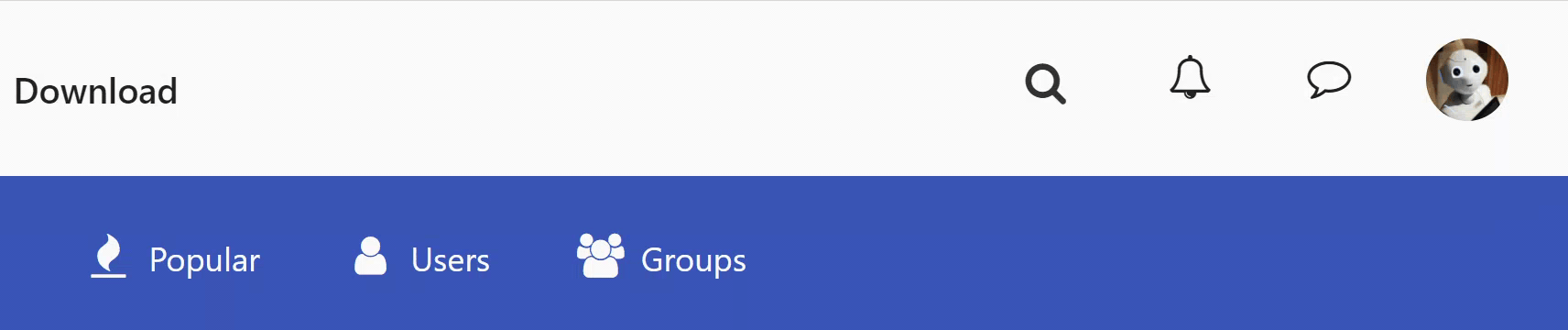
- Enter the search keyword;
- Browse through quick results in the drop-down menu or press Enter to see all results.
Advanced search
With Advanced Search, you can filter out irrelevant results.
To do an advanced search:
Option 1
- Start with a simple search;
- On the results page, click on Advanced Search;
- Fine-tune the search criteria;
- Click Search.
Option 2
- In the search field, click on the
 Advanced Search button;
Advanced Search button; - On the Search page, enter the search keyword;
- Fine-tune the search criteria;
- Click Search.
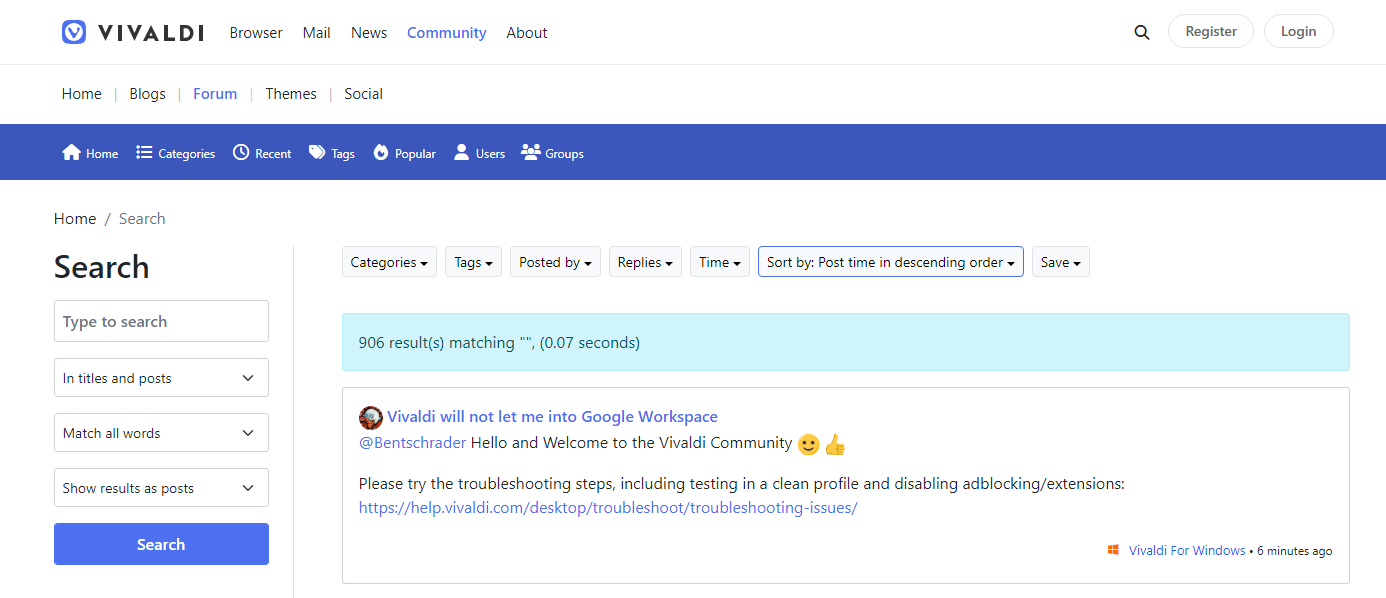
Search in mobile view
In case you’re browsing the Forum in a smaller window (phone, Web Panel) and see the mobile view of the Forum, to search:
- Tap on the
 Search button on the blue menu bar;
Search button on the blue menu bar; - Enter the search keyword;
- Browse through quick results in the drop-down menu. To see all results either tap Go on your phone’s keyboard or tap on See more results below quick results.
- Fine-tune the search criteria;
- Tap on Search.
Search options
To get only the most relevant results, we suggest narrowing down your search using the various search options available on the Advanced Search page.
You can search:
- Titles and Posts,
- Titles,
- Posts,
- Bookmarks,
- Categories,
- Users,
- Tags.
Choose whether the results need to match:
- all words,
- any word.
You can narrow the search results by:
- Category,
- Tags,
- Post author,
- Reply count,
- Post time.
You can sort results in both ascending and descending order by:
- Relevance,
- Post time,
- Votes,
- Last reply time,
- Topic title,
- Number of replies,
- Number of views,
- Topic votes,
- Topic start date,
- Username,
- Category.
You can display the results as:
- Posts with content preview,
- Just topic titles.
Save search preferences
In case you do similar searches often, you can speed up the process by saving your search preferences. That way, every time you do a simple or advanced search, it will use your preferences to narrow down the results.
To save your search preferences:
- Set up your search criteria on the Advanced Search page;
- Before you click Search, click Save > Save preferences.
To clear search preferences:
- Go to the Advanced Search page;
- Click Save > Clear preferences.

Add Vivaldi Forum search as a custom search engine
To find Forum discussions quickly even when you don’t have the Forum open, add Forum’s search as a custom search engine in your Vivaldi browser.
To add Forum’s search as a custom search engine:
- Go to the Vivaldi Forum;
- Click on the
 Search button in the top right corner of the page;
Search button in the top right corner of the page; - Right-click in the search field;
- Select Add as Search Engine from the context menu;
- If you wish, edit the search engine description;
- Give the new search engine a nickname. For example ‘f’ or ‘vf’.
- Click Add.
To learn more about search in Vivaldi and custom search engines, take a look at the help page about Search.
Search users
To look for users, go to the Users tab on the (blue) forum menu. There you can see who’s online, who has posted the most and users with the highest reputation, as well as search for users when you know the username.
If you’re not looking for a specific user, but someone in a certain role, such as Community Managers or Moderators go to the Groups tab and browse through the groups.
To receive notifications when a user starts a new thread, follow them by going to their profile and clicking on the + button on the edge of their avatar. You can view all your followers and the people you follow on your profile from the menu on the edge of the cover image > Following / Followers.