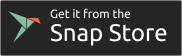Install Vivaldi for Snap
This post is also available in:
![]() 日本語
日本語 ![]() Français
Français ![]() Español
Español ![]() Deutsch
Deutsch ![]() Српски
Српски ![]() Polski
Polski ![]() Български
Български ![]() 简体中文
简体中文
Vivaldi for Snap is distributed through Snapcraft. You may find Snap already built into your Linux distribution’s software center app. If not, click the button below or copy the following link: https://snapcraft.io/vivaldi.
How do I set Vivaldi for Snap as my default browser and/or as my mail client?
You must set your preferred applications through the desktop’s file and protocol association settings.
- For GNOME, go to System Settings > Apps > Default Applications > Web > select Vivaldi.
- For KDE Plasma, go to System Settings > Applications > Default Applications > Web Browser > select Vivaldi.
- For LXQt, go to Settings > File and Protocol Associations > Default Apps > Web Browser.
The instructions will be similar for other desktop environments. If you do not see Vivaldi as an option after installing, please log out of your desktop session and back in again.
How do I import data from another web browser?
Vivaldi for Snap cannot detect or import data directly from another web browser, such as Firefox, Google Chrome, or Opera, but you can import the files exported from the other browsers for Bookmarks, Notes, and more.
- Go to
 Vivaldi menu > File > Import From Applications or Files menu.
Vivaldi menu > File > Import From Applications or Files menu. - Select what you want to import from the dropdown menu and locate the file.
- Click Start Import.
To import logins and passwords:
- Go to vivaldi://password-manager/settings.
- In the Import passwords section, click on Select File.
- Locate the file and open it.
For a more complete import, including browser History and Cookies, you can import into a native installation for Vivaldi, available from vivaldi.com, set up Vivaldi Sync in the native version, and then log in to Sync in Vivaldi for Snap.
Vivaldi Sync is available for free and uses confidential end-to-end encryption.
I’m having trouble getting an extension to talk with an app on my system.
The NativeMessaging API — used by extensions to communicate with other installed software on your computer — is unavailable in Vivaldi for Snap. This can affect password managers, hardware-integration extensions, and other extensions.
If you require any such extensions, please install the native version of Vivaldi available from https://vivaldi.com/download/?platform=linux.
How do I migrate my profile between Vivaldi for Snap and a native install?
The best way to migrate from one install to another, or to keep using both versions in sync with access to your Bookmarks, Logins, Notes, and other data, is to set up Vivaldi Sync.
Vivaldi Sync is available for free and uses confidential end-to-end encryption.
Where is my User Data stored in Vivaldi for Snap?
Vivaldi for Snap stores data in the ~/snap/vivaldi/current/.config/vivaldi/ folder. Native Vivaldi stores data in the ${XDG_CONFIG_HOME:-$HOME/.config}/vivaldi directory.
You may do a one-time migration by copying the folder from one to the other, on the same computer. You should not run two copies of Vivaldi with the same data directory.
See also How do I migrate.