Private Windows
This post is also available in:
![]() 日本語
日本語 ![]() Русский
Русский ![]() Français
Français ![]() Español
Español ![]() Deutsch
Deutsch ![]() Nederlands
Nederlands ![]() Српски
Српски ![]() Українська
Українська ![]() Български
Български ![]() 简体中文
简体中文
Private browsing mode is intended to protect your privacy from other users of your computer. When you browse using a Private Window, Vivaldi will minimize what is stored locally on your computer so that very few traces are left of what you were browsing once you close all private browsing windows.
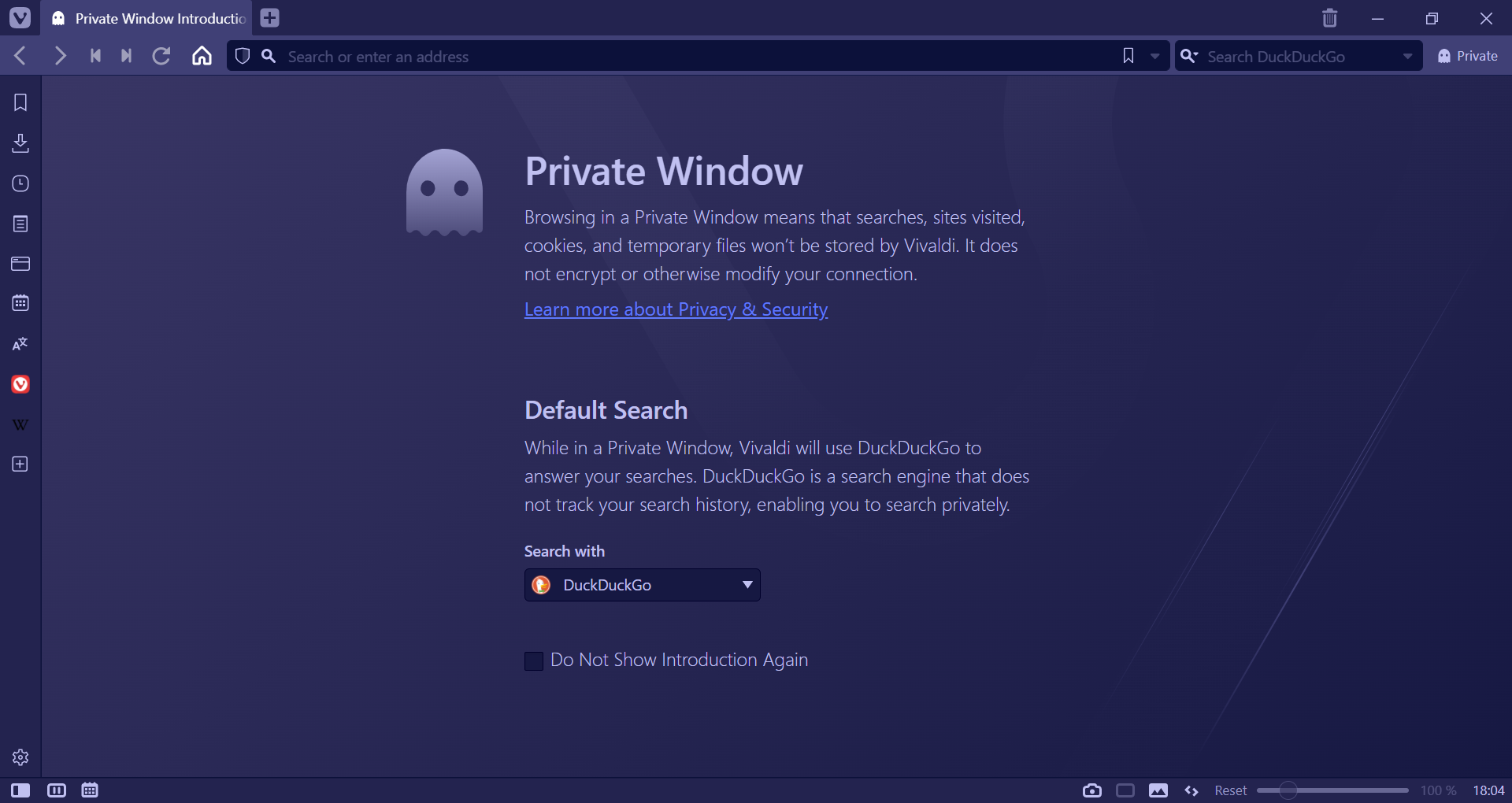
To open a Private Window:
- Go to the
 Vivaldi menu (Windows and Linux) > File > New Private Window;
Vivaldi menu (Windows and Linux) > File > New Private Window; - Type ‘New Private Window‘ in Quick Commands;
- Use the Keyboard Shortcut Ctrl Shift N / ⌘ Shift N;
- Create a new Mouse Gesture for opening a new private window.
Private Window Theme
Vivaldi has a separate theme for Private Windows to make it easier to differentiate them from regular Windows. To change the Private Window Theme:
Private Window Search Engine
The default Search Engines can be different in regular and private windows. To select a search engine for Private Window:
- Go to Settings > Search > Private Window Search Engine.
- Select a Search Engine from the drop down menu.
A few things to keep in mind about using Private Windows
- Using a Private Window does not encrypt or otherwise modify your connection.
- All private windows share the same session while they are open, so you need to close all of them to cause the session data to be deleted.
- A Private Window in Vivaldi does not use the same cookie store or cache as for regular browsing.
- Third-party cookies are blocked by default. To change it, go to Settings > Privacy > Cookies > Third-party cookies.
- It does not store the history of addresses that you visit.
- It tries – as much as possible – to only store website cache files in memory instead of on disk, so that disk scanning tools will not find residual traces of the files.
- If you intentionally download something, that content cannot be protected. Downloads are downloads, whether they start in private browsing mode or not.
If you have forgotten to use private browsing mode, you can select Delete Browsing Data from the Tools menu to either delete all your browsing history, or just the history for a selected amount of time. Of course, this cannot remove traces from the disk so disk scanning tools may be able to find traces.
Always open Vivaldi in a Private Window
To open a Private Window without opening a normal window first, follow these instructions.
Option 1
- Right click on Vivaldi in the Start Menu or Task Bar;
- Select New Private Window.
Option 2
- Open Windows’ Run Command Win + R;
- Paste Vivaldi’s Executable Path (from vivaldi://about);
- Add
--incognito; - Click OK.
Option 3
- Make a Desktop shortcut of
vivaldi.exe. - Right click on the shortcut and select Properties.
- In the Target field add
--incognitoafter the Executable Path.
Option 1
- Open Terminal;
- Paste Vivaldi’s Executable Path (from vivaldi://about);
- Add
--args -incognito; - Press Enter.
Option 2
- Open Terminal;
- Paste the following code:
mkdir -p Vivaldi\ Private.app/Contents/MacOS
printf '#!/bin/sh\nopen -a Vivaldi.app --args --incognito' > Vivaldi\ Private.app/Contents/MacOS/Vivaldi\ Private
chmod +x Vivaldi\ Private.app/Contents/MacOS/Vivaldi\ Private
- Press Enter;
- You’ll now have an application called Vivaldi Private, stored in the folder where Terminal is running. You can check the folder location with pwd or open the folder in Finder with Open.
- Move Vivaldi Private to your /Applications folder and use Vivaldi Private to launch the browser.
Source: https://gist.github.com/ruario/4560cc7ceefdc90da6f0db175ae1f7b6
Right-click on Vivaldi on the Task Bar or Applications Panel and select New Private Window.