Tile Tabs for a split screen view
This post is also available in:
![]() 日本語
日本語 ![]() Русский
Русский ![]() Français
Français ![]() Español
Español ![]() Deutsch
Deutsch ![]() Nederlands
Nederlands ![]() Српски
Српски ![]() Українська
Українська ![]() Português
Português ![]() Български
Български ![]() 简体中文
简体中文
Use Tab Tiling in Vivaldi to create a split screen view of your Tabs.
Tiling Tabs
To tile two or more tabs:
- Select the tabs by holding down the Ctrl/⌘ or Shift key and clicking on the tabs on the Tab Bar or Window Panel;
- Tile the tabs by:
- Right-clicking on one of the selected tabs and select Tile # Tabs,
- Clicking on the
 Page Tiling button on the Status Bar and selecting the tiling layout,
Page Tiling button on the Status Bar and selecting the tiling layout, - Typing “Tile Vertically/Horizontally/to Grid” in Quick Commands,
- Using a Keyboard Shortcut,
- Creating a Mouse Gesture for the action.
There’s no limit to how many tabs you can tile at once, but from a certain point onwards (depends on your screen size), seeing the page content can become difficult.
Tiling Tab Stacks
Tile a Tab Stack either by:
- Right-clicking on the Tab Stack on the Tab Bar or Window Panel and selecting Tile Tab Stack.
- Clicking on the
 Page Tiling button on the Status Bar and selecting the tiling layout;
Page Tiling button on the Status Bar and selecting the tiling layout; - Typing “Tile Vertically/Horizontally/to Grid” in Quick Commands;
- Using a Keyboard Shortcut;
- Creating a Mouse Gesture for the action.
Untiling Tabs
You can untile tabs by:
- Right-clicking on one of the tiled tabs or on the Tab Stack and selecting Untile Selection / Untile Tab Stack;
- Clicking on the
 Page Tiling button on the Status Bar and selecting Untile pages;
Page Tiling button on the Status Bar and selecting Untile pages; - Typing “Untile Tabs” in Quick Commands;
- Using a Keyboard Shortcut;
- Creating a Mouse Gesture for the action.
Tiled Tabs layout
To change the layout of the tiled tabs use one of the following options.
Option 1
- Clicking on the
 Page Tiling button on the Status Bar;
Page Tiling button on the Status Bar; - Select between, vertical, horizontal or grid tiling.
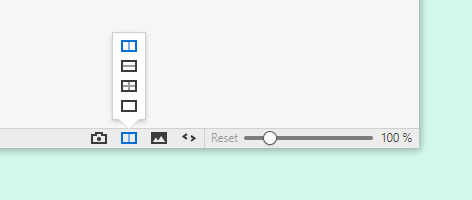
Option 2
Type “Tile Vertically / Horizontally / to Grid” in Quick Commands.
Option 3
Use Keyboard Shortcuts to switch layouts.
- Vertically Ctrl+F9 / ⌘F9
- Horizontally Ctrl+F8 / ⌘F8
- Grid Ctrl+F7 / ⌘F7
Option 4
Create Mouse gestures for the actions.
Take a look at the screenshots below, where each color represents a different tab.
Vertical tiles
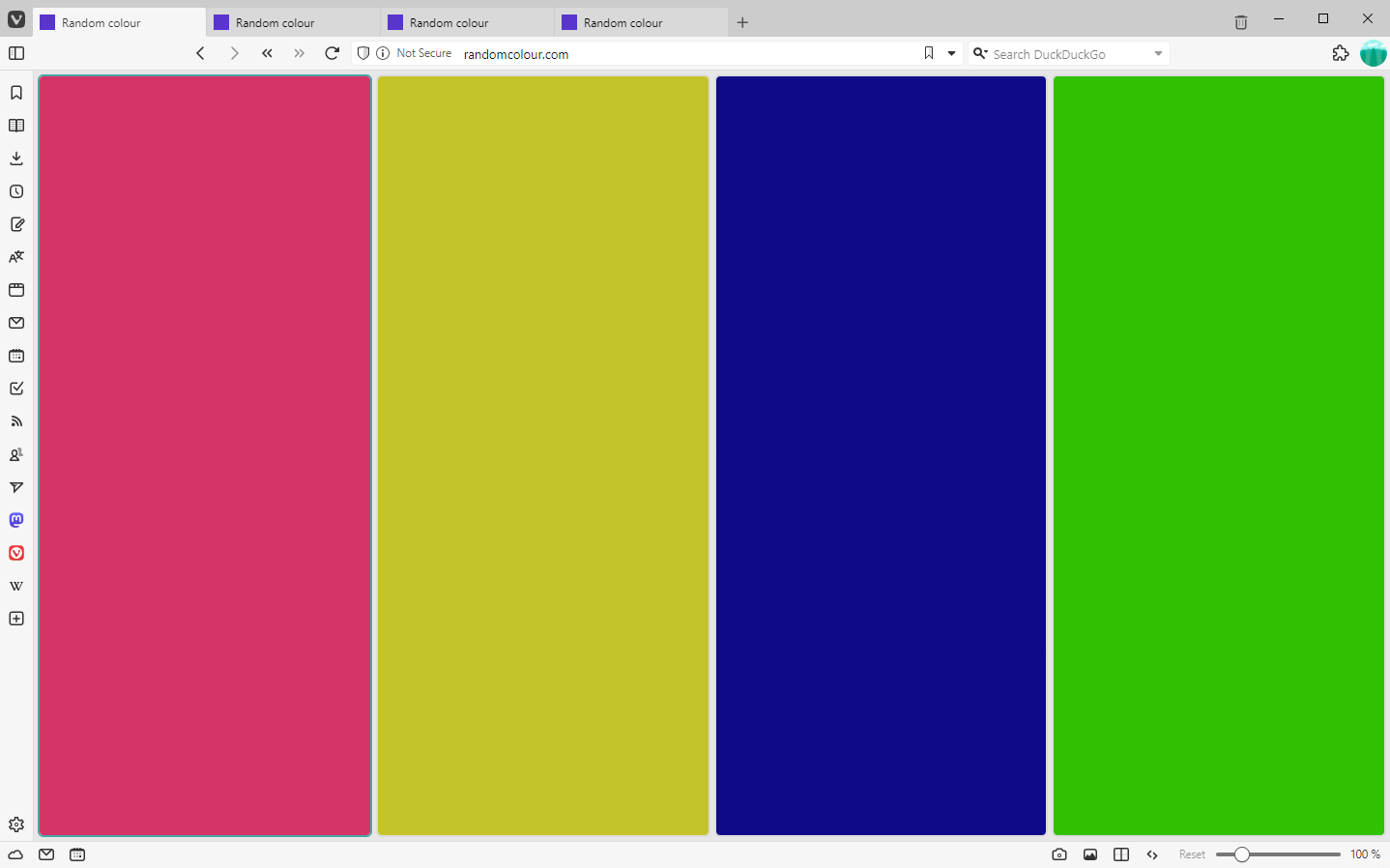
Horizontal tiles
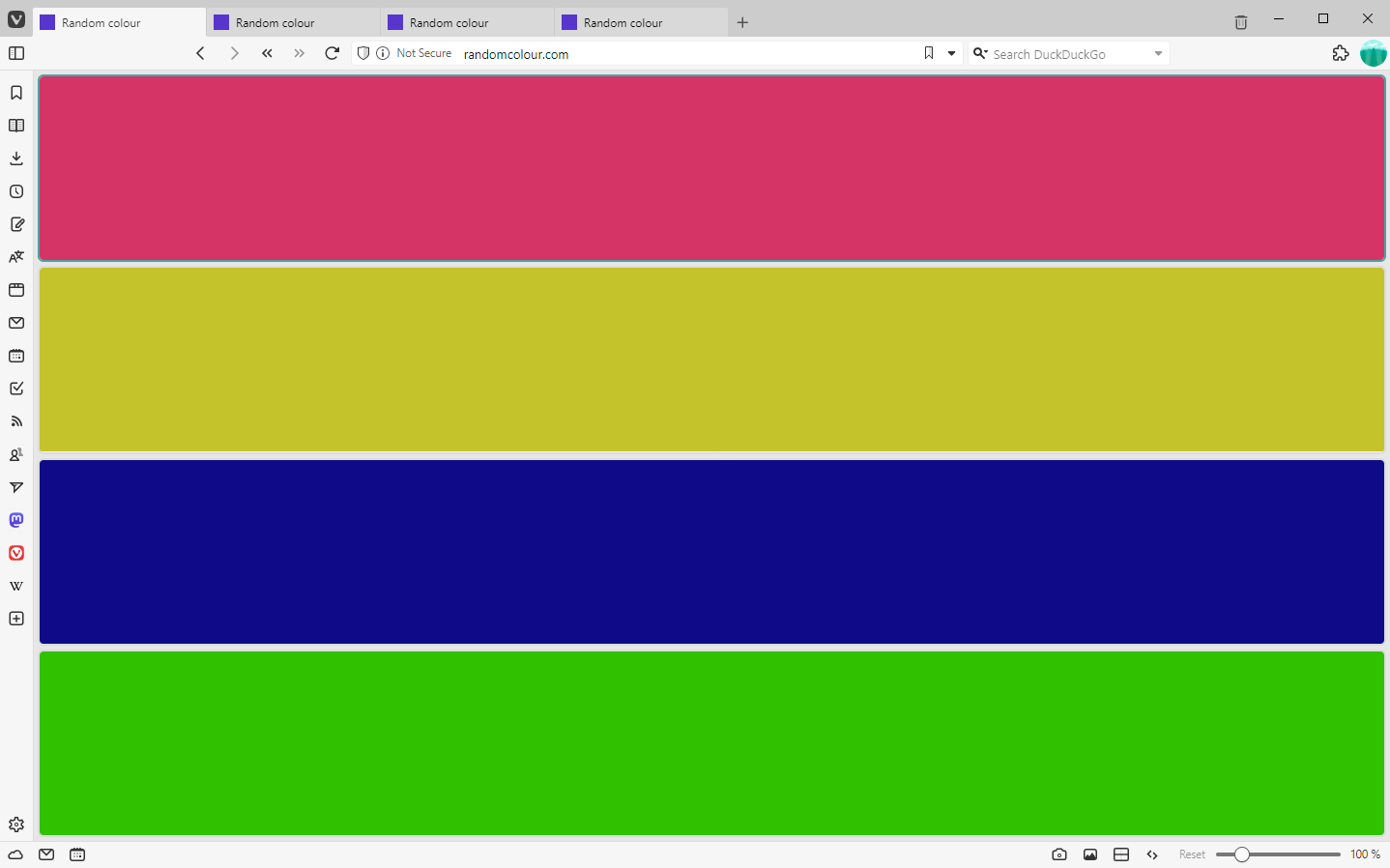
Grid tiles
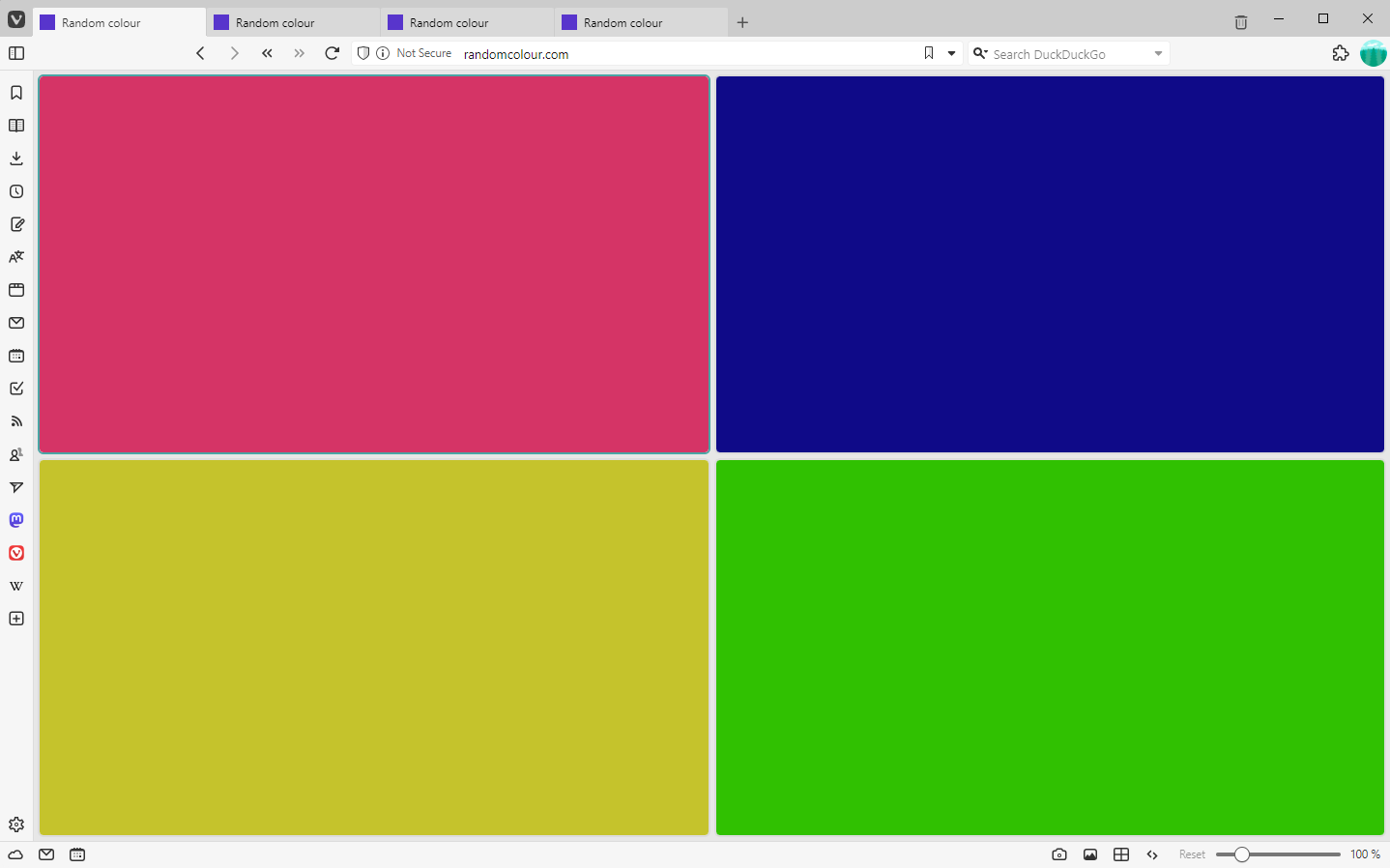
Resizing Tiled Tabs
To resize tiled tabs:
- Hover your mouse between two of the tiled tabs;
- Drag in desired direction.
To return to the default layout:
- Click on the
 Page Tiling button on the Status Bar;
Page Tiling button on the Status Bar; - Click on the highlighted option or select a different layout.
Reordering Tiled Tabs
To reorder tiles, reorder the tabs on the Tab Bar or in the Window Panel using drag and drop.