Tasks in Vivaldi Calendar
This post is also available in:
![]()
![]()
![]()
![]()
![]()
![]()
![]()
![]()
In addition to creating events in the Vivaldi Calendar, you can also add tasks or convert existing events into tasks. To start adding tasks, first make sure you have enabled Mail, Calendar and Feeds in Settings > General > Productivity Features.
Add tasks
To add a new task to the Calendar:
- Open the main Calendar view, the Calendar Panel, or the Tasks Panel.
- Start creating a new event or select an existing event you want to turn into a task.
- Give the task a title and, if you wish, add more information.
- In the
 Task section, tick the box for Is a Task.
Task section, tick the box for Is a Task. - Click Add Task.
To create a task from content on a web page:
- Highlight text on a web page that will be set as the task’s title.
- Right-click on the selected text and select Add to Calendar > Task.
- If you wish, add more information to the task.
- Click Add Task.
To create a task from a Mail message:
- Right-click on a message in the Mail list.
- Select Add to Calendar > Task.
- Review and edit the task.
- Click Add Task.
In addition, you can open the task creation dialog by typing “Add Calendar Task (Dialog)” in Quick Commands, and by creating a Keyboard Shortcut or a Mouse Gesture for the command.
View tasks
Tasks with deadlines will appear in the calendar on the day they’re due. All tasks, including the ones without dates, are listed in Calendar’s Agenda view, in the panel on the right.
Tasks with out deadlines will be listed on top of the Tasks panel in the Agenda view. From the bottom of the panel you can toggle on and off showing completed tasks.
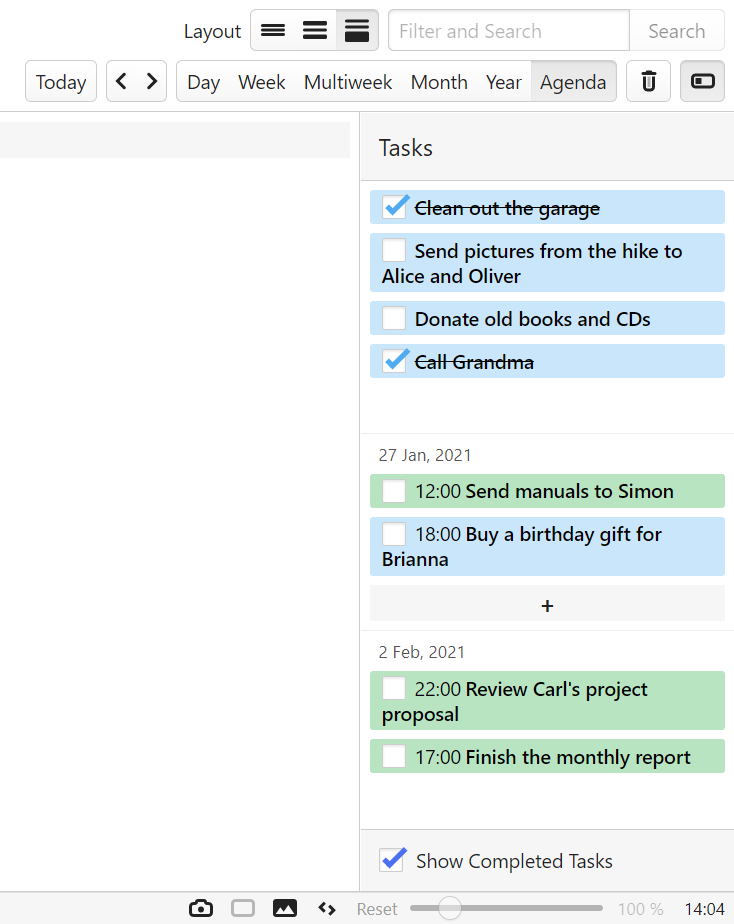
Edit tasks
To make changes to a task:
- Find it in the Calendar.
- Click on the task to open the editor.
- Make the changes.
- Click Done.
Mark tasks complete
To mark a task as complete:
- Find it in the Calendar.
- Tick the box in front of the task time and title.
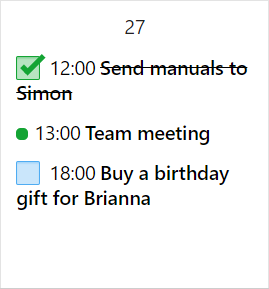
Alternatively, tick the box Complete in the event editor.
Delete tasks
To delete a task:
- Find it in the Calendar.
- Click on the task to open the editor.
- Click Delete at the bottom of the editor.
Alternatively, right-click on the task and select Delete Event or focus on the task using keyboard navigation and press Delete.
Tasks in Panels
In addition to viewing and managing tasks in the main Calendar view, you can also access them from the Calendar Panel or from the dedicated Tasks Panel.