Interactions on Vivaldi Social
This post is also available in:
![]() 日本語
日本語 ![]() Français
Français ![]() Español
Español ![]() Deutsch
Deutsch ![]() Српски
Српски ![]() Português
Português ![]() Български
Български ![]() 简体中文
简体中文
Like the name Vivaldi Social hints the platform is for socializing. You can like people’s posts, share them with your followers, have discussions, and more. Keep reading to learn about it all.
View posts
To view and interact with posts, first browse the content on Vivaldi Social until you come across something interesting. Below each post, you see a menu of options. You can click on one of them immediately or you can click on the post itself (avoid hovering over media, links, hashtags, etc. when clicking) to see additional information about the post and comments other people have left on the post. Another option is to open the ![]() More menu and select Expand this post.
More menu and select Expand this post.
Click on the mentioned users, hashtags, etc. in the post to see related content.
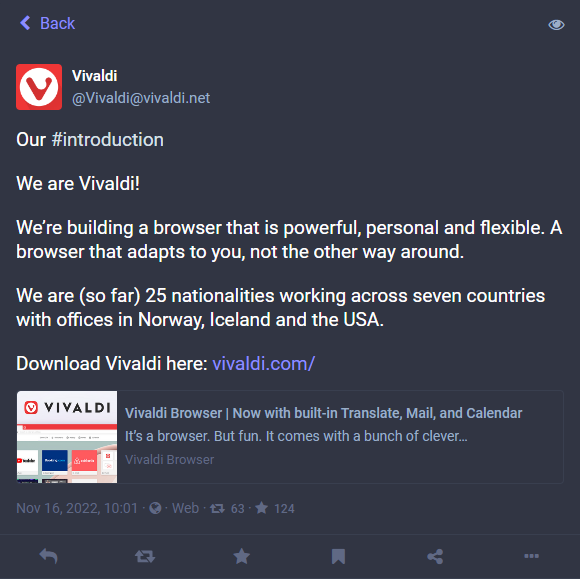
Interact with posts
Reply to a post
To leave a comment on a post or start a discussion with the author:
- Click on
 Reply / Reply to thread below the post.
Reply / Reply to thread below the post. - The post you’re replying to will appear above the main post composer, so you can have the post you’re replying to in easy view.
- Type your reply in the composer.
- Adjust post settings, if needed.
- Click Publish.
Reply as a direct message
When you only want select people to see your comment, while writing the post:
- Adjust the post’s privacy level to Mentioned people only.
- Make sure you only mention those people, who you want to see the post with an @ in front of their handle.
Sharing or “boosting” as it’s known on Mastodon instances, will publish the post to your account’s timeline. To share a post, click on ![]() Boost below the post.
Boost below the post.
The shared post will show the original author’s name and say that you have boosted the post.
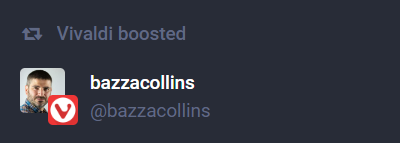
To prevent accidental boosting you can enable Show confirmation dialog before boosting from Preferences > Appearance > Confirmation dialogs. Then you’ll need to click an additional button to confirm that you really intended to share the post. The poster will be notified that you have shared their post.
Favorite posts
To show appreciation to a post and save it to your favorites, click on ![]() Favorite below the post. The poster will be notified that you liked their post.
Favorite below the post. The poster will be notified that you liked their post.
To view posts you’ve liked, go to Favorites pages from the menu on the right.
Bookmark posts
To save posts for later, you can bookmark them. Click on ![]() Bookmark to be able to access the posts later from the Bookmarks page.
Bookmark to be able to access the posts later from the Bookmarks page.
To get the post link without opening the post to copy the link from the Address Field, click on ![]() Share. It will open your operating system’s share menu, from where you can select to copy the link or share directly to a recommended app.
Share. It will open your operating system’s share menu, from where you can select to copy the link or share directly to a recommended app.
Alternatively, click on the ![]() More menu and select Copy link to post.
More menu and select Copy link to post.
Embed a post
To add a post to your website:
- Click on the
 More menu.
More menu. - Select Embed.
- Copy the code.
- Add it to your website.
Additional options
Click on the ![]() More menu to see additional options, from expanding and sharing the post to blocking and reporting the user.
More menu to see additional options, from expanding and sharing the post to blocking and reporting the user.
Report posts and users
If you think a post is not suitable for Vivaldi Social, you can report it to the team, who will review the report and take necessary action.
To report a user:
- Below the post open the
 More menu.
More menu. - Select Report @username.
- Select the reason.
- Select which posts of the user are unsuitable.
- Add a short comment to explain why you reported them.