Start Page in Vivaldi on Android
This post is also available in:
![]() 日本語
日本語 ![]() Русский
Русский ![]() Français
Français ![]() Español
Español ![]() Deutsch
Deutsch ![]() Nederlands
Nederlands ![]() Српски
Српски ![]() Українська
Українська ![]() Polski
Polski ![]() Português
Português ![]() Български
Български ![]() 简体中文
简体中文
Similarly to the desktop browser, your favorite Bookmarks can be displayed on the Start Page as Speed Dials.
Accessing the Start Page
Your Start Page is the default new tab and homepage for the browser and can be accessed by opening a new tab or from any web page by tapping the middle ![]() Start Page button on the bottom toolbar. The latter option is not available when the Address Bar has been moved to the bottom.
Start Page button on the bottom toolbar. The latter option is not available when the Address Bar has been moved to the bottom.
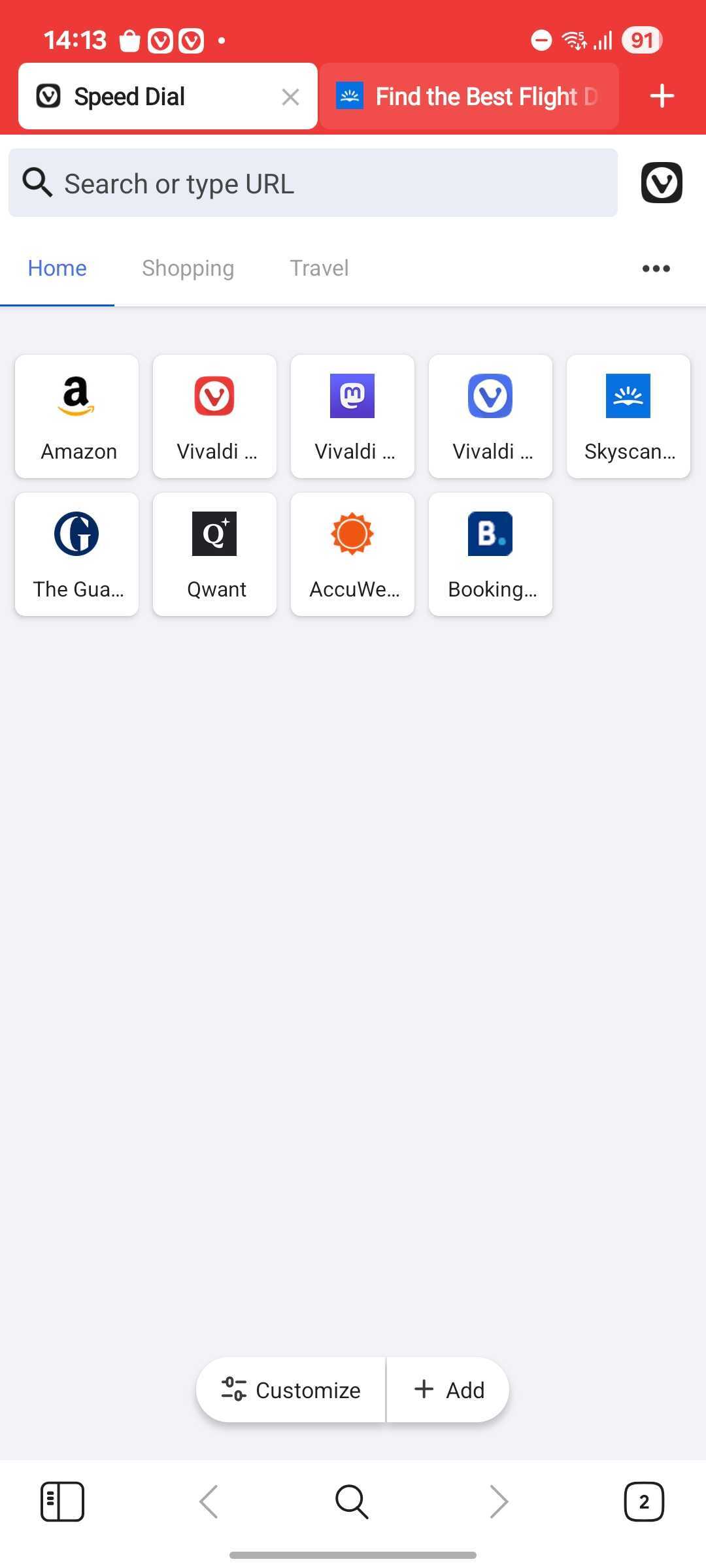
Reopen Start Page with
Since the Start Page can have many Speed Dial groups plus Top Sites on it, you can decide, which one to show whenever you go to the Start Page.
To choose which group to open the Start Page with:
- Go to the
 Vivaldi menu > Settings > Start Page > Reopen Start Page with.
Vivaldi menu > Settings > Start Page > Reopen Start Page with. - Choose between:
- First group,
- Top Sites,
- Last Visited Group.
Customizing the Start Page
To customize the Speed Dials on the Start Page, open the Bookmarks Panel and edit your bookmarks there. In the folder editor window, tick the box labeled Speed Dial to display the bookmarks in that folder on your Speed Dial. You can display multiple folders on the Start Page.
To customize your Start Page:
- Open a new tab with the Start Page.
- Tap on Customize your Start Page near the bottom of the screen.
- Make the changes.
- Click Done.
Options available to you there include:
- Toggling Speed Dials visibility on/off.
- Changing the size of the Speed Dials (large, medium, small, list).
- Updating the background image.
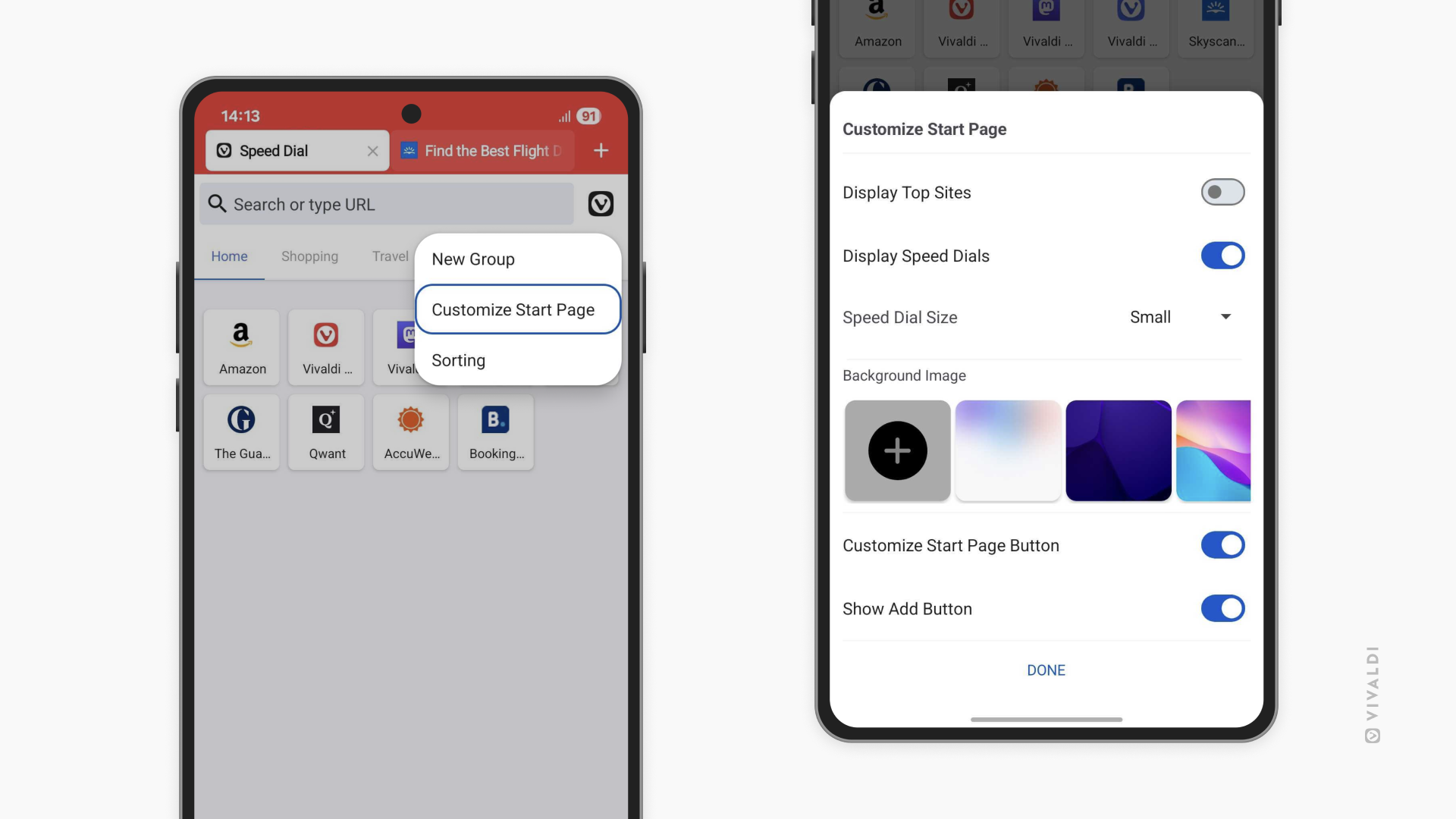
If you enjoy switching things up regularly, keep the Customize Start Page button visible, otherwise feel free to toggle it off. You’ll still be able to access the customization screen from the 3 dot menu in the top right corner of the Start Page or locate the same settings in the ![]() Vivaldi menu > Settings > Appearance.
Vivaldi menu > Settings > Appearance.
Start Page Wallpaper
To customize the back of the Speed Dials with a custom image or color:
- Go to the
 Vivaldi menu > Settings > Appearance > Start Page Wallpaper.
Vivaldi menu > Settings > Appearance > Start Page Wallpaper. - Choose a preset image or color, or select an image from your device’s gallery by tapping on the first gray square with the
+icon.
Speed Dial size
There are 4 Speed Dial layouts available in Vivaldi:
- Large Speed Dials,
- Medium Speed Dials
- Small Speed Dials,
- Speed Dial list.
To change the layout:
- Go to
 Vivaldi menu > Settings > Appearance > Start Page.
Vivaldi menu > Settings > Appearance > Start Page. - Choose your preferred layout.
Speed Dial visibility
When you want to admire your awesome Start Page wallpaper and rely on other means to open your bookmarks (Bookmarks Panel, Address Field autocomplete), you can hide the Speed Dials altogether.
To hide Speed Dials:
Option 1
- Open a new tab with the Start Page.
- At the bottom of the page or from the 3 dot menu in the top right corner of Start Page, open Customize Start Page settings.
- Toggle off Display Speed Dials.
Option 2
- Go to
 Vivaldi Menu > Settings > Start Page.
Vivaldi Menu > Settings > Start Page. - Toggle off Show Speed Dials.
Top Sites
In addition to Speed Dials, you can have an automatically generated group of your most visited web pages on the Start Page.
To enable Top Sites:
Option 1
- Open a new tab with the Start Page.
- At the bottom of the page or from the 3 dot menu in the top right corner of the Start Page, open Customize Start Page settings.
- Toggle on Display Top Sites.
Option 2
- Go to
 Vivaldi Menu > Settings > Start Page.
Vivaldi Menu > Settings > Start Page. - Toggle on Show Top Sites.