Themes on Android
This post is also available in:
![]() 日本語
日本語 ![]() Русский
Русский ![]() Français
Français ![]() Español
Español ![]() Deutsch
Deutsch ![]() Српски
Српски ![]() Українська
Українська ![]() Polski
Polski ![]() Dansk
Dansk ![]() Português
Português ![]() Български
Български ![]() 简体中文
简体中文
To change the browser’s theme:
- Go to the
 Vivaldi menu > Settings > Appearance > Themes.
Vivaldi menu > Settings > Appearance > Themes. - Choose between:
- System default,
- Light theme,
- Dark theme.
Accent color
By default, with a light theme, Vivaldi on Android will change the Address and Tab Bar colors based on the open website. To change the accent color:
- Go to the
 Vivaldi menu > Settings > Appearance > Themes.
Vivaldi menu > Settings > Appearance > Themes. - Choose between:
- Adaptive color based on web page,
- One of the preset colors,
- Custom color (insert the color’s HEX value).
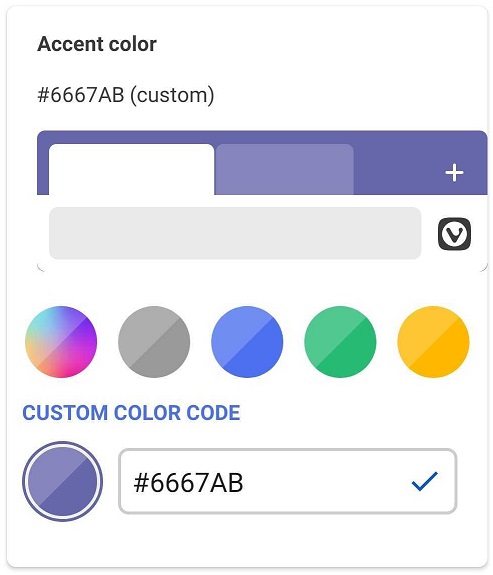
Start Page Wallpaper
To customize the back of the Speed Dials with a custom image or color:
- Go to the
 Vivaldi menu > Settings > Appearance > Start Page Wallpaper.
Vivaldi menu > Settings > Appearance > Start Page Wallpaper. - Choose a preset image or color, or select an image from your device’s gallery by tapping on the first gray square with the
+icon.
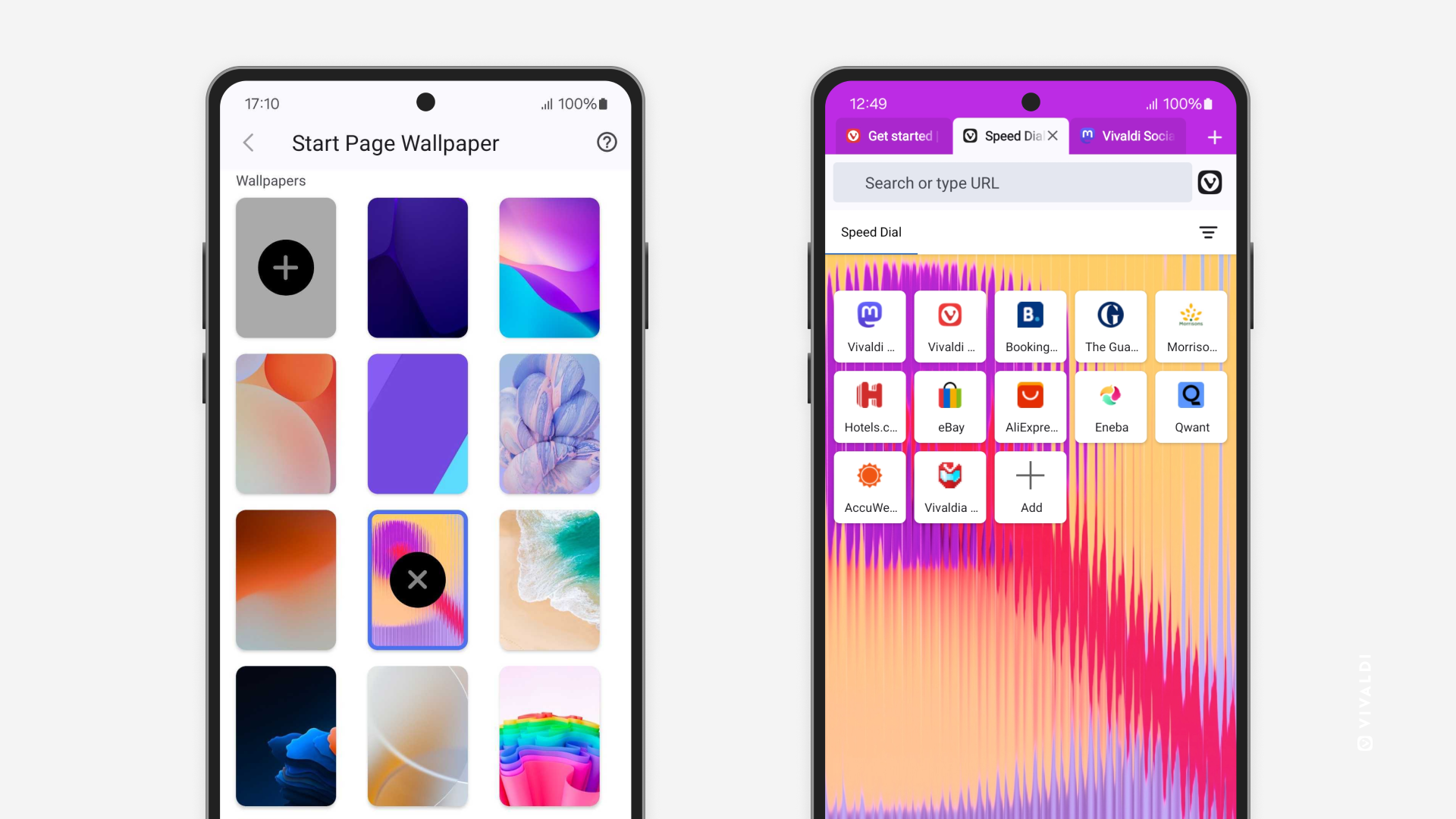
Dark mode for web pages
If, in addition to the app’s user interface, you also wish to view websites in dark mode, enable Dark mode for Web Pages from Theme settings.
In case some sites don’t look good in the forced dark mode, you can toggle it off for that particular website from ![]() Vivaldi menu > Dark theme.
Vivaldi menu > Dark theme.