Panels on Android
This post is also available in:
![]() 日本語
日本語 ![]() Русский
Русский ![]() Français
Français ![]() Español
Español ![]() Deutsch
Deutsch ![]() Nederlands
Nederlands ![]() Српски
Српски ![]() Українська
Українська ![]() Polski
Polski ![]() Português
Português ![]() Български
Български ![]() 简体中文
简体中文
Panels offer a quick way to access useful tools like Bookmarks, History, Notes, and Downloads.
Accessing Panels
To open Panels, tap on the ![]() Panels button on the left side of the Toolbar at the bottom of the screen.
Panels button on the left side of the Toolbar at the bottom of the screen.
On Vivaldi Mobile, there are 5 panels:
-
 Bookmarks,
Bookmarks,  History,
History, Notes, and
Notes, and Downloads (not available in Vivaldi in Android Automotive),
Downloads (not available in Vivaldi in Android Automotive), Translate.
Translate.
To switch between panels, swipe left or right or tap their respective icons at the top of the screen.
Tap on the ![]() Search button in the bottom left corner to search through active panel’s content.
Search button in the bottom left corner to search through active panel’s content.
To close Panels, tap on the ![]() Close button in the top right corner.
Close button in the top right corner.
Panels on tablets
With more screen space available, Panels on tablets and other Android devices with bigger screens (e.g. Polestar’s infotainment system) follow the design of Vivaldi on desktop.
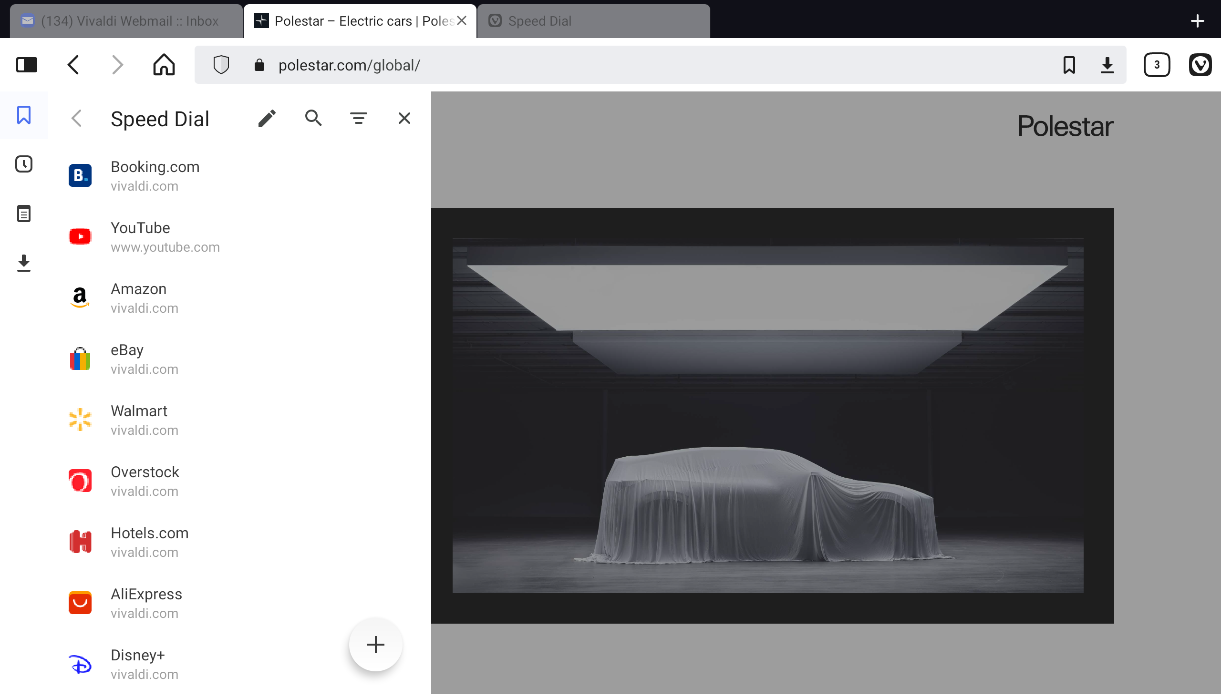
To open Panels on a tablet:
- Tap on the
 Panels button on the left side of the Address Bar. Panels open with the last visited panel.
Panels button on the left side of the Address Bar. Panels open with the last visited panel. - Tap on the different panel icons listed vertically on the left side to switch between them.
To close the panel:
- Tap the Close button in the top right corner of Panels.
- Tap outside the Panels area.