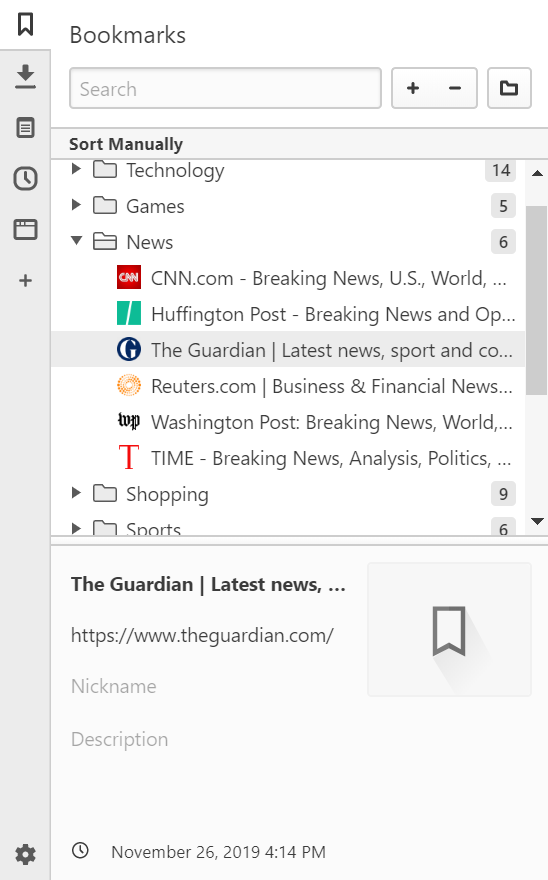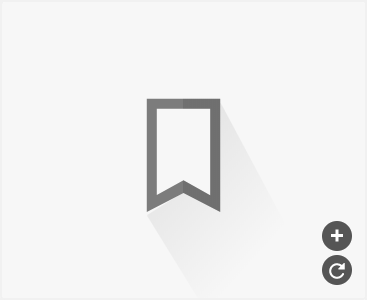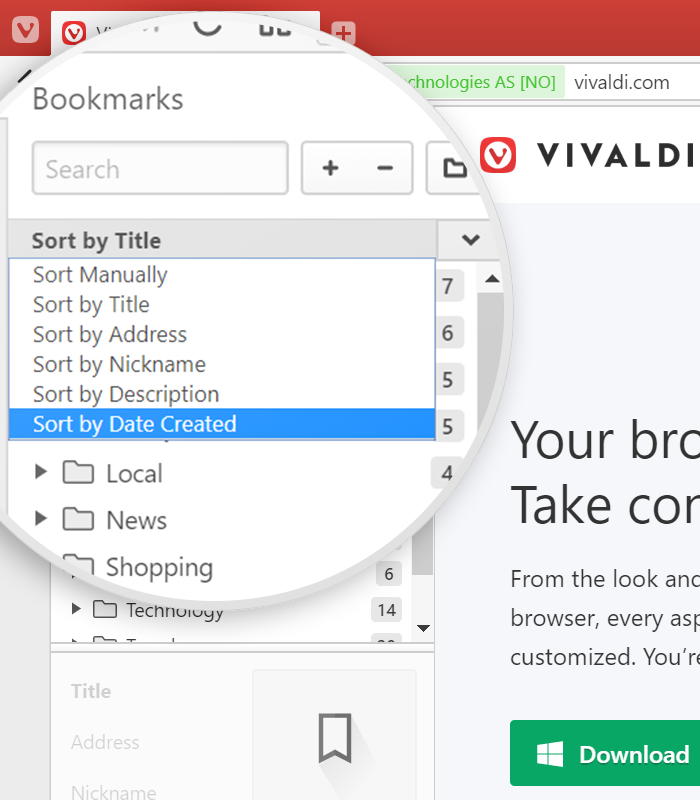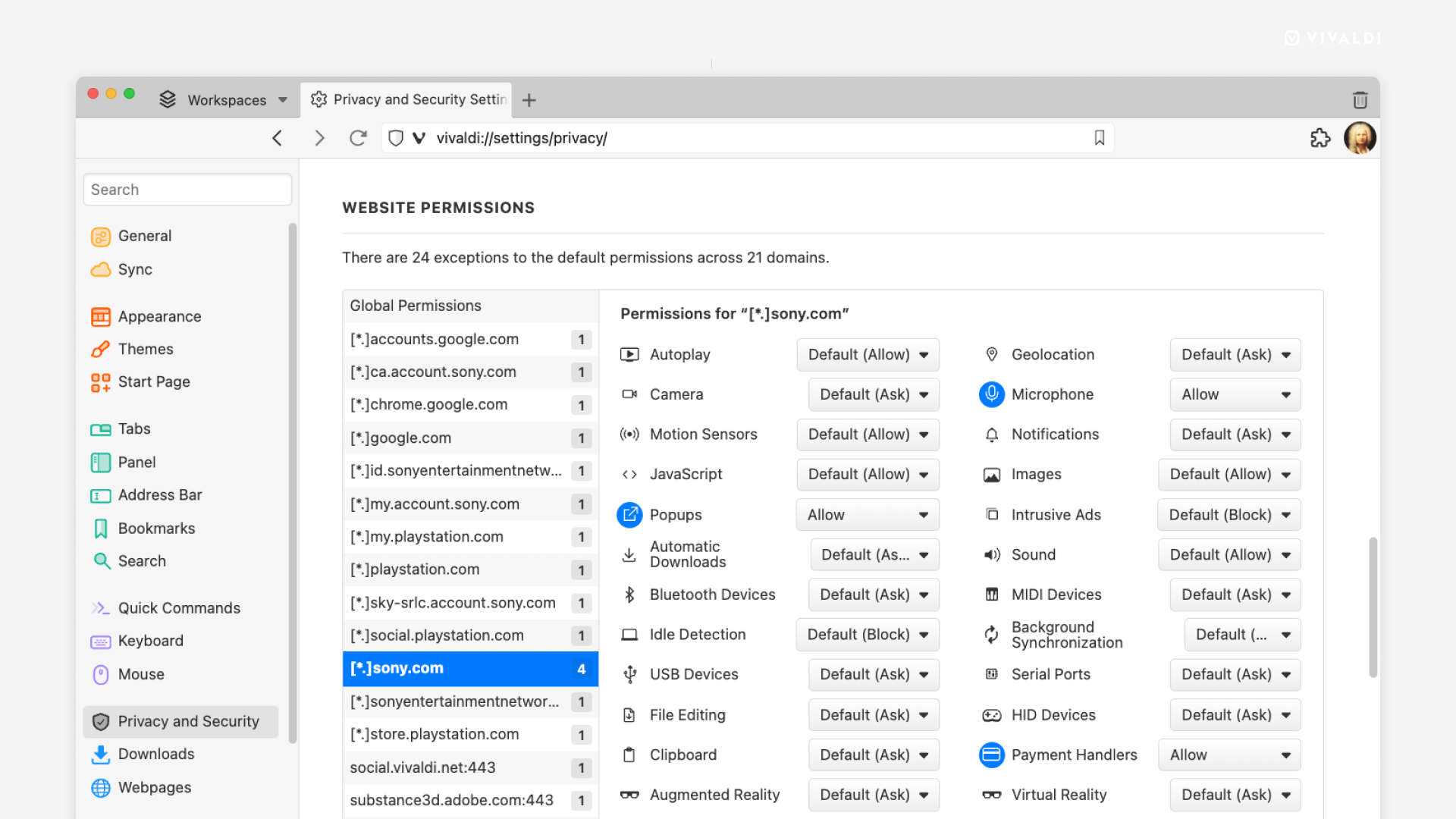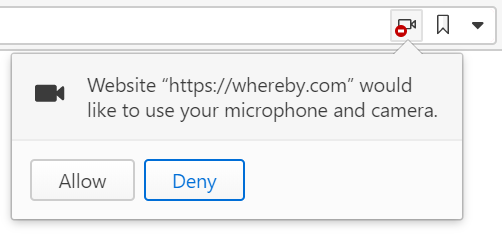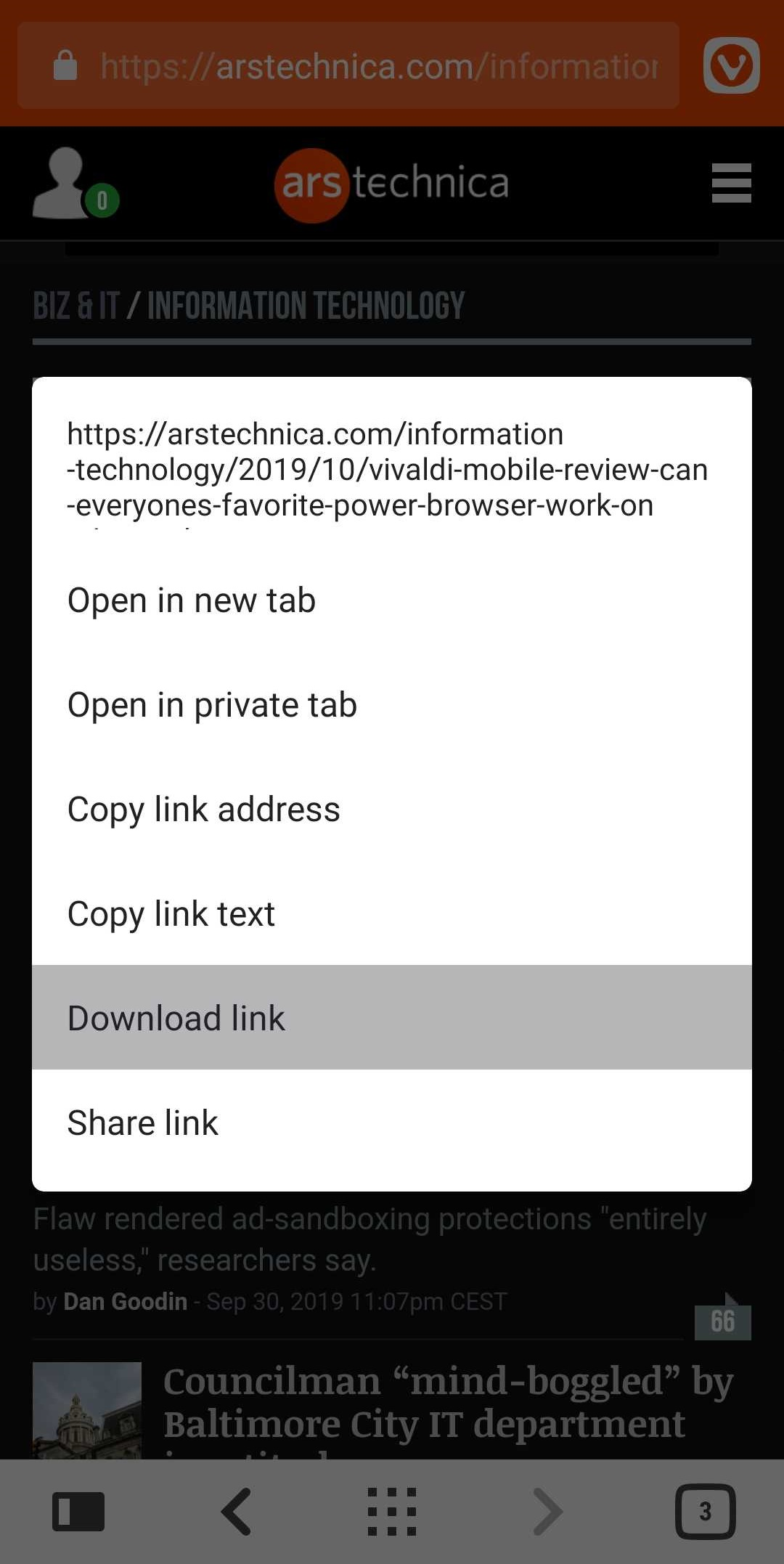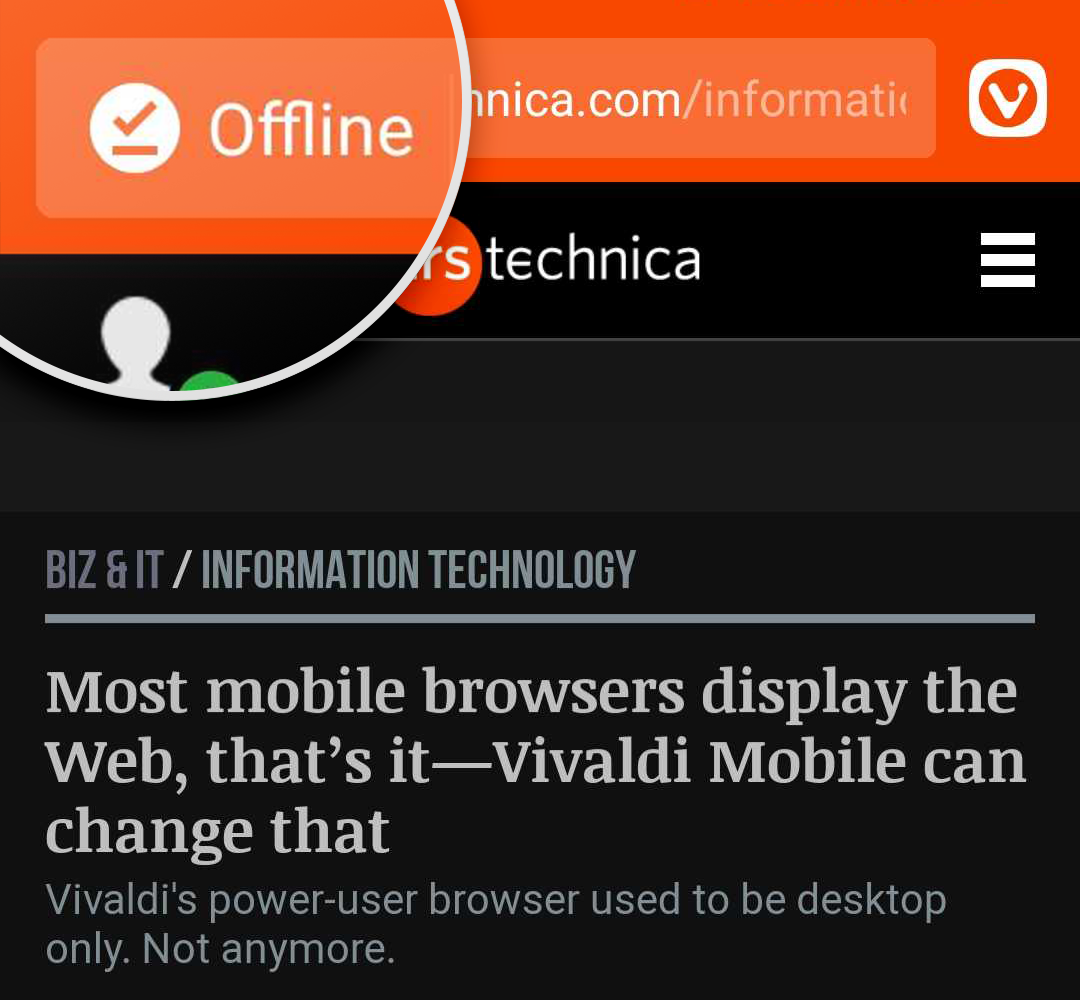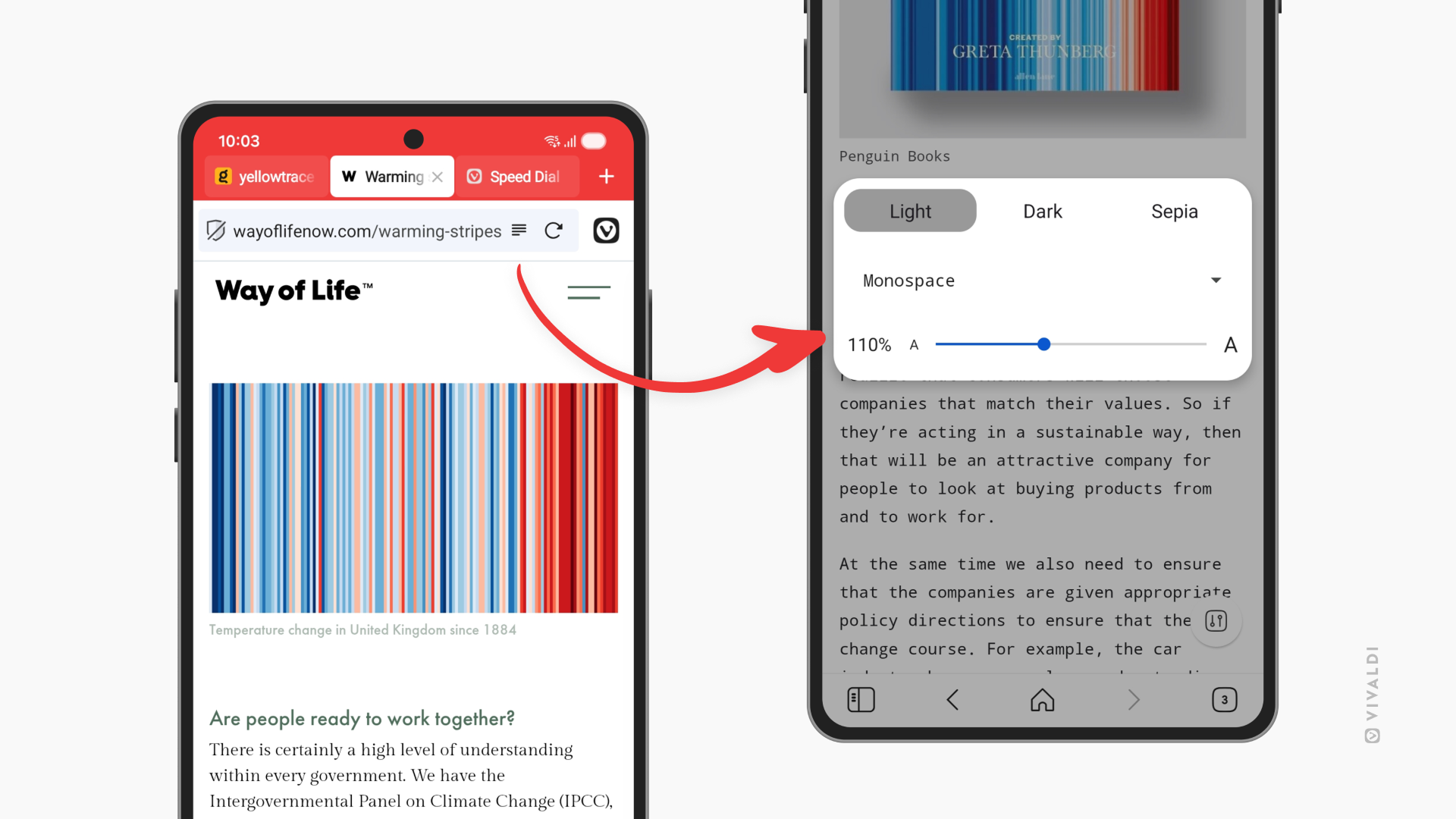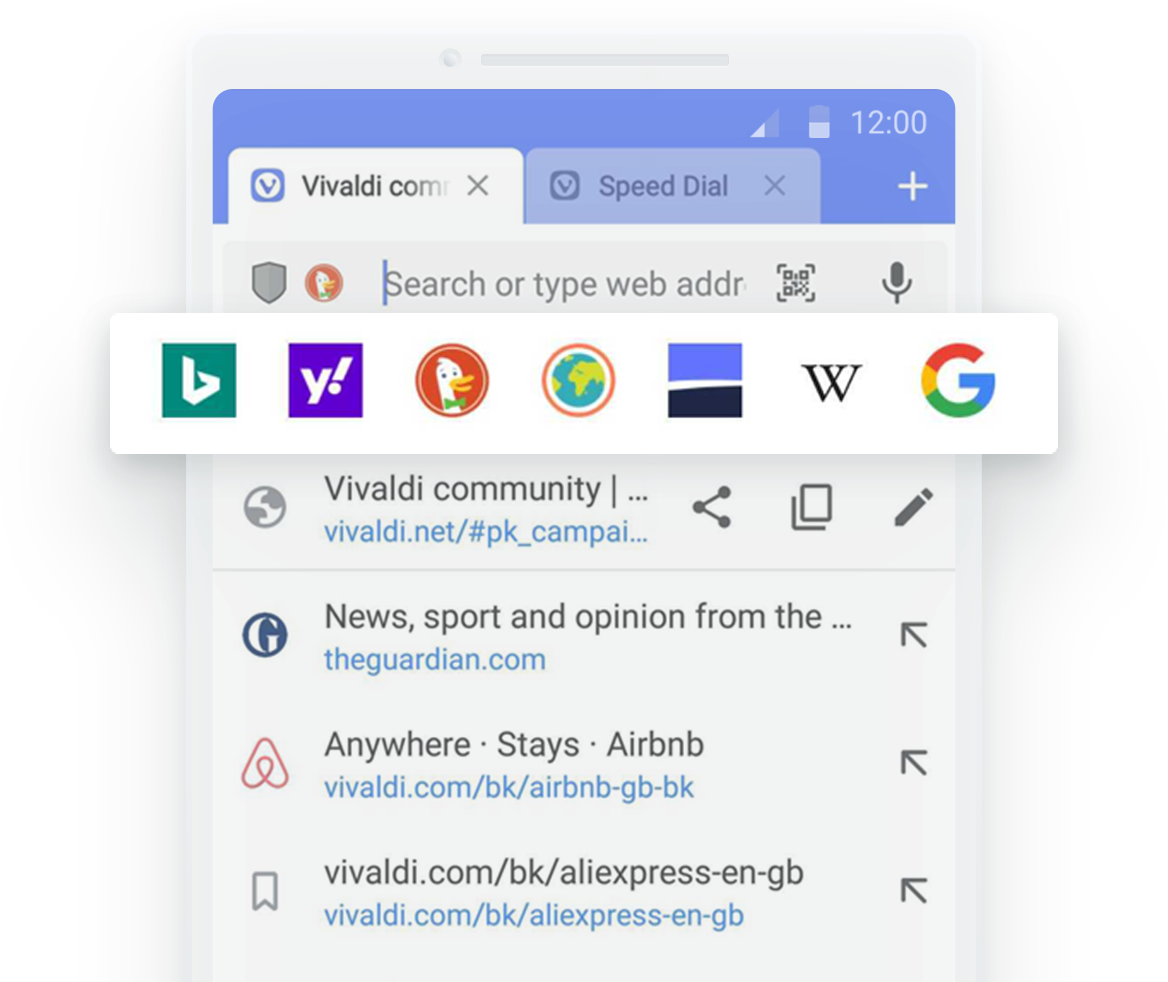Bookmark Manager
In Vivaldi you can manage your Bookmarks from the Bookmark Panel, Bookmark Manager, Bookmark Bar and Bookmark Menu. In this article we’ll focus on the Bookmark Manager.
Accessing the Bookmark Manager
To access bookmarks from the Bookmark Manager you can do one of the following:
- Go to Start Page > Bookmarks;
- Use a Keyboard Shortcut Ctrl+B / ⌃ ⌘ B;
- Type “Bookmarks” in Quick Commands;
- Go to
 Vivaldi Menu > Bookmarks > Bookmarks;
Vivaldi Menu > Bookmarks > Bookmarks; - Type vivaldi://bookmarks in the Address Field;
- Create a Mouse Gesture for opening the Bookmark Manager.
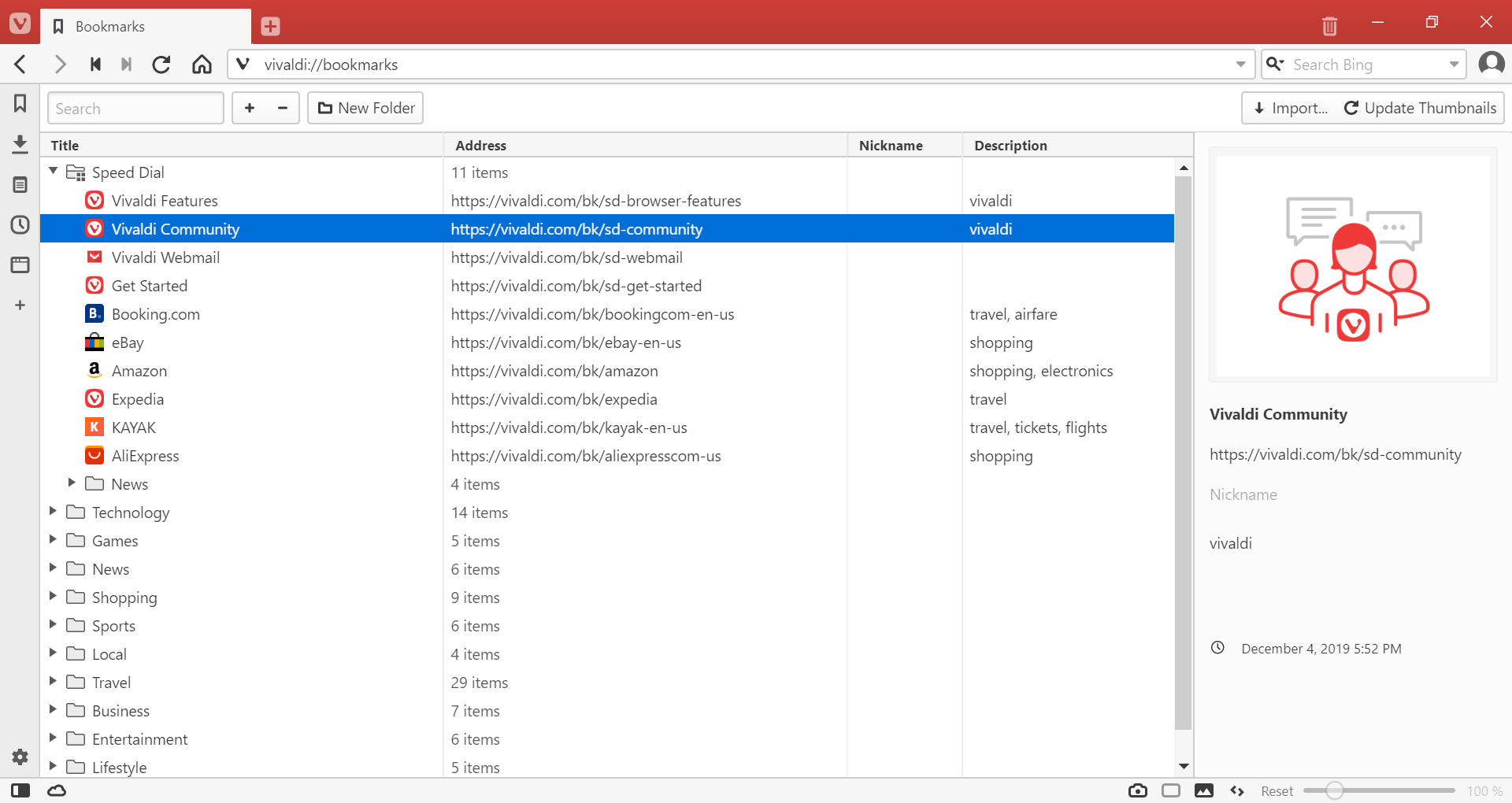
Managing Bookmarks
Adding a new bookmark
To add a new bookmark in the Bookmark Manager:
- click on the
 New Bookmark button in the top left of the page;
New Bookmark button in the top left of the page; - right-click in the page and select:
- New Bookmark;
- Bookmark Active Page;
- Bookmark All Open Pages.
Importing bookmarks
To import bookmarks from another browser:
- Click on the
 Import… button in the top right of the page;
Import… button in the top right of the page; - Select the browser you want to import bookmarks and other settings from;
- Click Start Import.
Alternatively, to open the import dialog, go to the ![]() Vivaldi menu > File > Import from Applications or Files.
Vivaldi menu > File > Import from Applications or Files.
Exporting bookmarks
To export bookmarks from Vivaldi, click on the ![]() Vivaldi menu > File > Export Bookmarks. Bookmarks will be saved as an HTML file.
Vivaldi menu > File > Export Bookmarks. Bookmarks will be saved as an HTML file.
Opening a bookmark
To open a bookmark:
- Select it and press Enter on your keyboard (on macOS press Space);
- right-click on it and select:
- Open in New Tab,
- Open in Background Tab,
- Open,
- Open in a New Window,
- Open in Private Window;
- use Open Link in New Tab or Open Link in New Background Tab Mouse Gestures.
Editing a bookmark
To change the title, link, nickname, description, and thumbnail of a bookmark, select it and update the information in the bookmark information section on the right side of the page.
To change just the title, either:
- do a slow double-click on the bookmark / bookmark folder, or
- right-click on the bookmark / bookmark folder and select Rename.
Custom thumbnails
Bookmark thumbnails are a great way to visually distinguish one bookmark from another and are most often used on Speed Dials. To change a thumbnail:
- Select the bookmark or bookmark folder;
- Hover over the existing thumbnail or placeholder image;
- Click on the
 Select Custom Thumbnail button;
Select Custom Thumbnail button; - Select an image from your files.
If you’re planning to create your own Speed Dial thumbnails, we recommend making them 440×360 px in size.
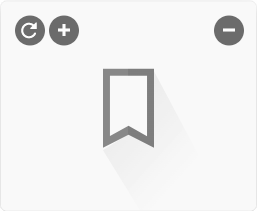
Alternatively, click the ![]() Update thumbnail button, to use a screenshot of the website as the thumbnail.
Update thumbnail button, to use a screenshot of the website as the thumbnail.
Deleting a bookmark
To delete a bookmark, select it and either:
- press Delete on your keyboard;
- click on the
 Delete button in the top left of the page;
Delete button in the top left of the page; - right-click on the bookmark and select Delete.
Restoring deleted bookmarks
Deleted bookmarks will be moved to the ![]() Trash folder, from where you can:
Trash folder, from where you can:
- restore them by dragging the deleted bookmark out from the Trash folder, or
- delete them permanently by right-clicking on the
 Trash folder and selecting Empty Trash.
Trash folder and selecting Empty Trash.
Organizing bookmarks
Sorting bookmarks
In the Bookmark Manager bookmarks can be sorted by Title, Address, Nickname, and Description. Click on the column title to sort by the criteria. Click again to reverse the order.
A third click on the same column title will revert the list of bookmarks to manual sorting.
Sorting order in the Bookmark Manager also affects the sorting order in the Bookmark Menu.
Reordering and moving bookmarks
While sorting is set to manual, you can reorder bookmarks and bookmark folders by clicking and dragging them. A line in your Theme‘s highlight color indicates the bookmark’s / bookmark folder’s new location. Release the mouse button, when you’ve found a new location for the bookmark / bookmark folder.
If you want to move a bookmark from one folder to another, use drag and drop as well. It might be easier when all folders show their contents, though. So, right-click on the list of bookmarks and select Expand All Folders to show the bookmarks in all folders.
Bookmark Folders
To create a new folder, either:
- click on the
 New Folder button in the top left of the page, or
New Folder button in the top left of the page, or - right-click in the page and select New Folder from the context menu.
To create a new sub-folder, select the parent folder and then either:
- click on the
 New Folder button, or
New Folder button, or - right-click on the parent folder and select New Folder from the context menu.
Assigning a Speed Dial and Bookmark Bar folder
Speed Dial
To assign a folder to populate your Start Page with Speed Dials, either:
- select the folder and tick the box for Speed Dial in the folder information section, or
- right-click on the folder and select Use as Speed Dial from the context menu.
Multiple folders can be displayed on the Speed Dial.
Bookmark bar
To assign a folder to populate your Bookmark Bar, either:
- select the folder and tick the box for Bookmark Bar in the folder information section, or
- right-click on the folder and select Set as Bookmark Bar Folder from the context menu.
Only one folder can be used as the Bookmark Bar folder, but that folder may include multiple sub-folders.
Searching bookmarks
Use the Search box in the top left corner of the page to search for bookmarks using the bookmark’s title, nickname or something in the link or description.
There are two ways to display search results. Either as a flat search, where only the found bookmarks are listed or in a tree search, where you’ll also see in which folder the bookmark is. To switch between the views:
- Right-click on the list of bookmarks;
- In the context menu, select Settings;
- Pick either Flat Search or Tree Search.
To make manual browsing through the list of bookmarks easier, you can open and close all bookmark folders at once with just two click – right-click on the list of bookmarks and select either Expand All Folders or Collapse All Folders.
Syncing bookmarks
If you use Vivaldi on multiple devices, you can keep your bookmarks synchronized using Vivaldi’s Sync feature. Learn more on the Help page about Sync.
Start Page Navigation
To display the Start Page navigation menu also in the Bookmark Manager, History Manager and Notes Manager, go to Settings > Start Page > Start Page Navigation and select Show on Internal Pages.