Tasks Panel
This post is also available in:
![]() 日本語
日本語 ![]() Русский
Русский ![]() Français
Français ![]() Español
Español ![]() Deutsch
Deutsch ![]() Српски
Српски ![]() Українська
Українська ![]() Português
Português ![]() Български
Български ![]() 简体中文
简体中文
Adding Tasks to your Vivaldi Calendar is a great way to keep track of your to-do list. Tasks can be managed in the Vivaldi Calendar and Calendar Panel, but to focus only on the tasks, the Task Panel is the best place.
Open the Tasks Panel
To access the Tasks Panel:
- Click on the
 Tasks button on the Panel.
Tasks button on the Panel. - Type “Tasks Panel” in Quick Commands.
- Create a Keyboard Shortcut or a Mouse Gesture for the action.
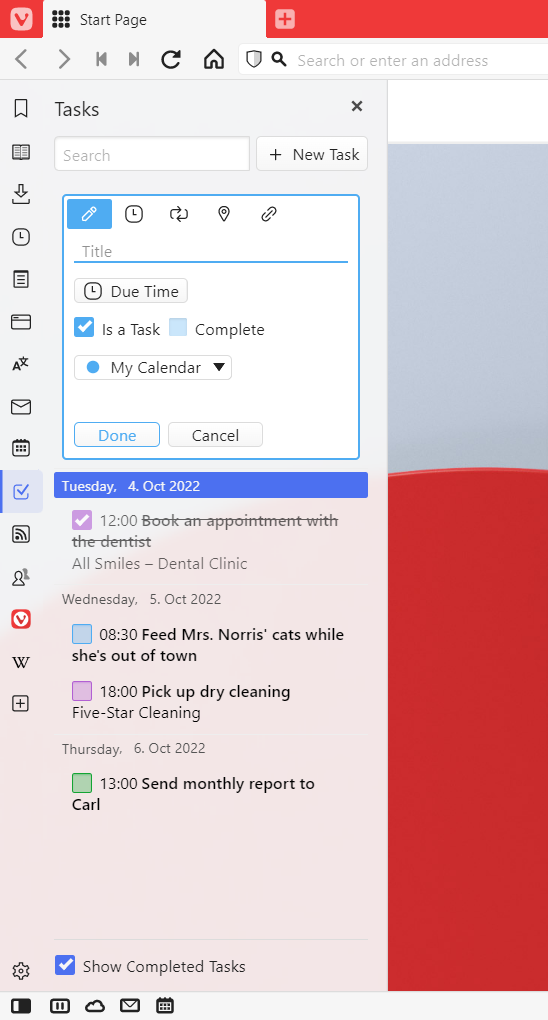
Add, edit and delete tasks in the Panel
To add a new task in the Tasks Panel:
- Start creating a new task by either:
- Clicking on the
 New Task button in the top right corner of the Tasks Panel.
New Task button in the top right corner of the Tasks Panel. - Clicking on a free area in the tasks list.
- Pressing Enter while the focus is on the panel.
- Clicking on the
- Fill in information about the task. Tasks can include the following information:
- Title
- Description
- Due Time
- Location
- Repetition
- Link
- Reminders
- Click Add Task or press Enter to save the task.
To edit a task:
- Click on it to open the task editor.
- Make the changes.
- Click Done or press Enter to save the task.
To delete a task, either:
- Click on the task to open the task editor and click Delete.
- Right-click on the task and select Delete Event.
- Navigate to the task using your keyboard and press Delete, while the task is highlighted.
To restore the recently deleted tasks:
- Right-click on a free area in the tasks list.
- Select Restore event from Trash.
Do it multiple times to restore more than one task.
Search and filter tasks
To search for a task:
- Focus on the search field in the top left corner of the Tasks Panel.
- Start typing your search keyword. Results will be filtered out as you type.
To toggle the visibility of completed tasks, click on Show Completed Tasks at the bottom of the Tasks Panel.
To learn more about Tasks, take a look at the Help page about Tasks in Vivaldi Calendar.