Sessions Panel
This post is also available in:
![]() 日本語
日本語 ![]() Français
Français ![]() Español
Español ![]() Deutsch
Deutsch ![]() Српски
Српски ![]() Polski
Polski ![]() Português
Português ![]() Български
Български ![]() 简体中文
简体中文
Sessions are a way to store your open tabs for easy access later. It allows you to close some unused tabs or all of them – freeing up memory and resources on your computer. A Session can contain tabs from a single window, all your windows, and optionally your Workspaces. Learn how to manage your Sessions using the Sessions Panel.
Access the Sessions Panel
To open the Sessions Panel:
- Click on the
 Sessions panel button on the sidebar.
Sessions panel button on the sidebar. - Type “Session Panel” in Quick Commands.
- Create a Keyboard Shortcut or a Mouse Gesture for the action.
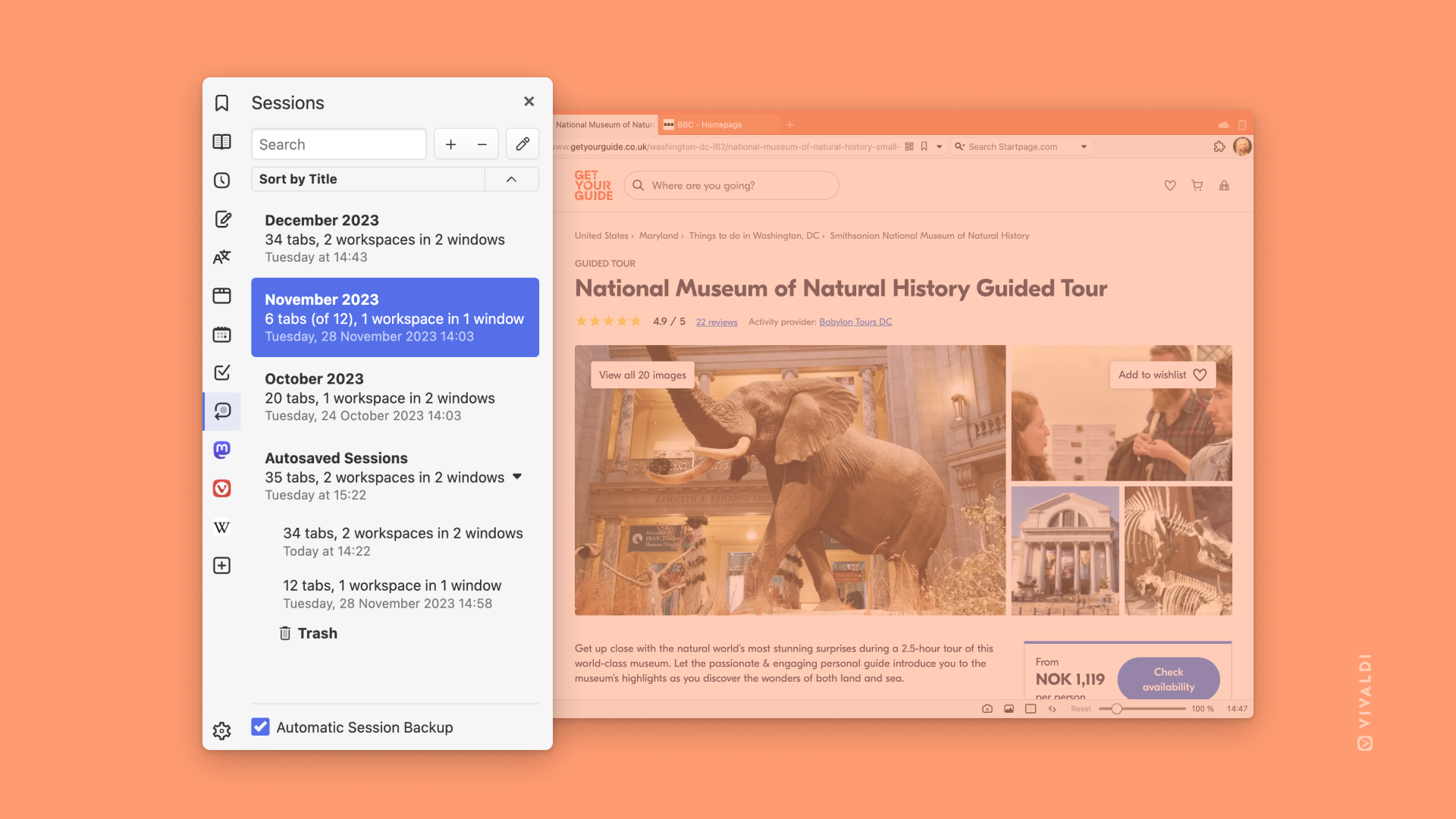
Add a New Saved Session
To save tabs as a session via the Sessions Panel:
- Open the Sessions Panel.
- Click on Save Tabs as Sessions near the top right corner of the panel.
- Give the session a name.
- Decide, whether to include tabs from all Workspaces in the session or not and whether to save tabs from all windows or only the current window.
- Click Save.
View and Edit Sessions
To see and edit the contents of a saved session:
- Open the Sessions Panel.
- Select a session.
- Click on
 Edit Session in the top right corner of the panel.
Edit Session in the top right corner of the panel.
You can rearrange, rename, and remove tabs as you would with the active session in the Windows Panel.
Auto-save Sessions
To automatically back up all your open tabs as a session once every hour:
- At the bottom of the panel, click Automatic Session Backup.
- Select how many days worth of backups you want to keep:
- Last day
- Last 3 days
- Last 5 days
- Last 30 days
Delete a Saved Session
To delete a session:
- Open the Sessions Panel.
- Select a session you want to remove.
- Click on Delete Session near the top right corner of the panel.
Alternatively, right-click on the session and select Delete from the context menu.