Register a new Vivaldi account
This post is also available in:
![]() 日本語
日本語 ![]() Русский
Русский ![]() Français
Français ![]() Español
Español ![]() Deutsch
Deutsch ![]() Nederlands
Nederlands ![]() Српски
Српски ![]() Українська
Українська ![]() Dansk
Dansk ![]() Português
Português ![]() Български
Български ![]() 简体中文
简体中文
Creating a Vivaldi account gives you access to:
- Vivaldi Sync: Synchronize Bookmarks, Settings, History, and more across your devices.
- Vivaldi Forum: Chat about Vivaldi’s development, vote on upcoming features, and leave your feedback.
- Blogs: Create your own blog (username.vivaldi.net) and publish your articles for free to the whole wide internet.
- Vivaldi Themes: Share your custom browser themes with the Community.
- Vivaldi Social: Vivaldi’s instance on Mastodon, a distributed social network to connect with people from the Vivaldi Community and all over the Fediverse.
- Proton VPN for Vivaldi: Connect to a VPN server effortlessly with your Vivaldi account for free and access extra features after upgrading to a paid plan.
- Webmail: Community members, who actively use our services, will at some point get access to a free webmail account ([email protected]) with calendar and contacts management.
Registration
To create a Vivaldi account:
- Go to Vivaldi.net and click on Register in the top right corner of the page.
In the browser, go to Settings > Sync to sign up. - Fill out the form.
- Activate the account with a code sent to the email address you provided.
Information needed to register a new account:
- Username. Choose a unique username. It will be used for your Vivaldi Social user handle, blog link, forum display name, email address and to log in to the different Vivaldi services.
- Recovery email. This address will be used to activate the account. It is also used to send you account-related messages (e.g. password reset) and technical updates.
- Password. Your super secure, unique password which you don’t use anywhere else. Consider using a passphrase made up of random words. Since shorter passwords are easy to crack these days, the password must be at least 12 characters long.
- Profile Picture. Optionally, you can already upload a profile picture for your account. Skip the step if you prefer to do it later.
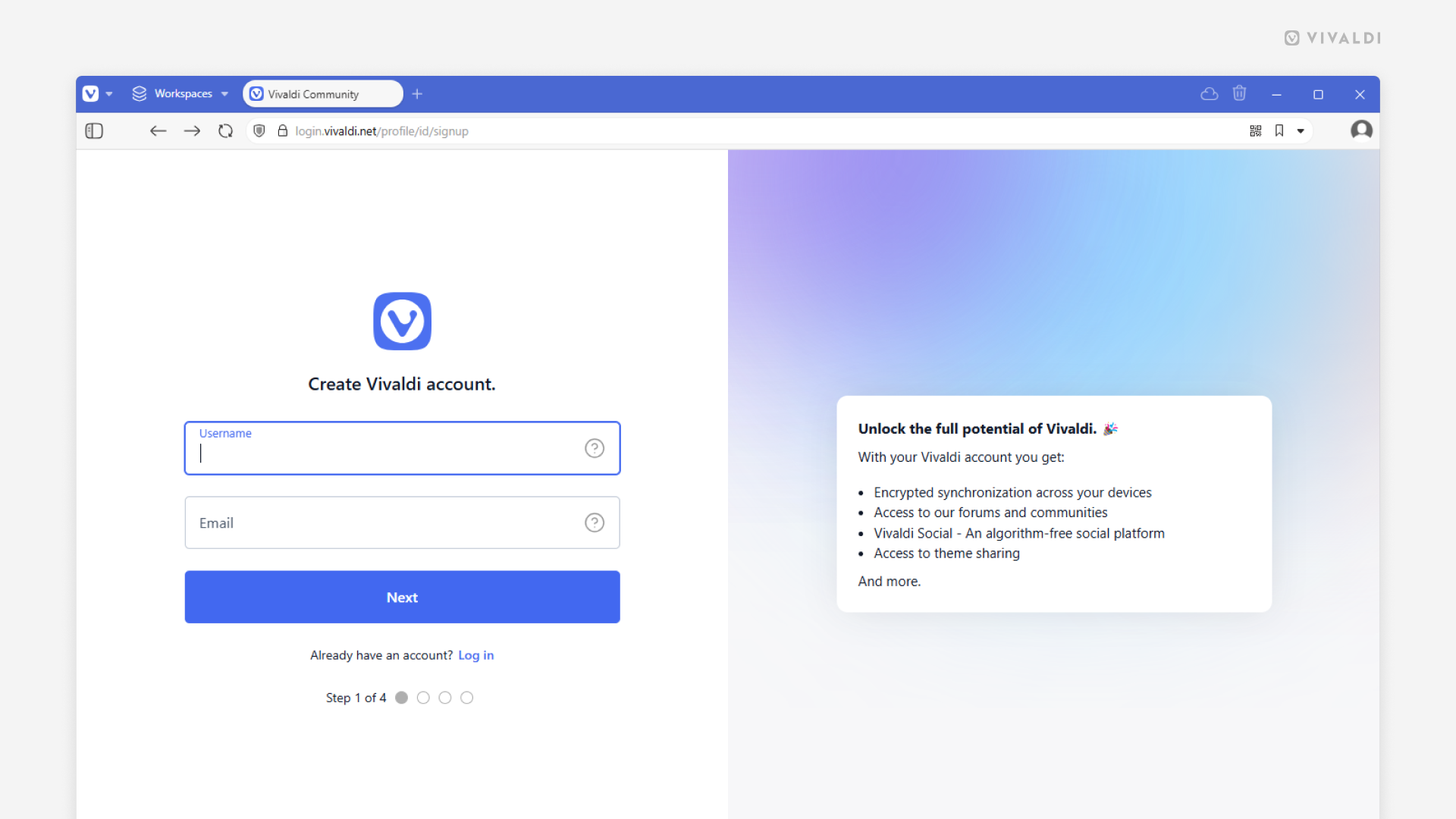
Activating the account
Before you can start using your new account, it needs to be activated. After filling out the registration form, an email with an activation code is sent to the recovery email you provided. Enter the 6-digit code from the email on the page that comes after the registration page.
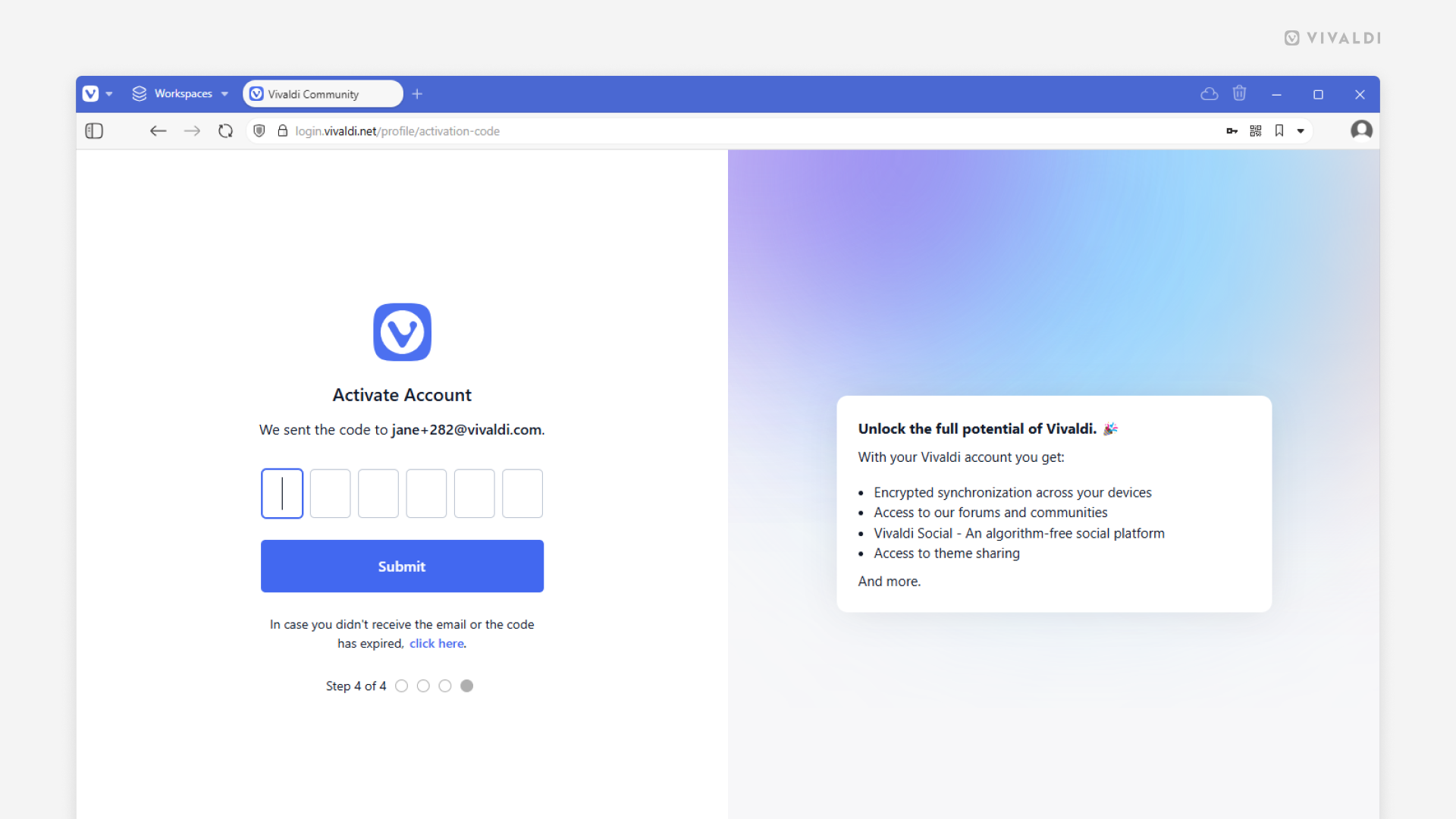
In case you haven’t received the activation email, first check the Spam folder, maybe it landed there. If the email hasn’t arrived, request a new email on the page where you’re asked for the 6-digit activation code. In case you’ve left that page, try logging in to your account on Vivaldi.net and you’ll be taken back to the account activation page.
Need help with your Vivaldi account?