Report crashes on macOS
This post is also available in:
![]() 日本語
日本語 ![]() Русский
Русский ![]() Français
Français ![]() Español
Español ![]() Deutsch
Deutsch ![]() Nederlands
Nederlands ![]() Српски
Српски ![]() Български
Български ![]() 简体中文
简体中文
A “crash” occurs when Vivaldi encounters an unrecoverable error and shuts down unexpectedly or a tab’s contents disappear and are replaced with a “dead bird” image. Information pertaining to the crash is logged by Vivaldi.
Locating Crash Logs
To locate your crash log files open Finder and use the menu “Go → Go to folder” or the keyboard shortcut “⇧⌘G” and then paste this line:
~/Library/Application Support/Vivaldi/Crashpad
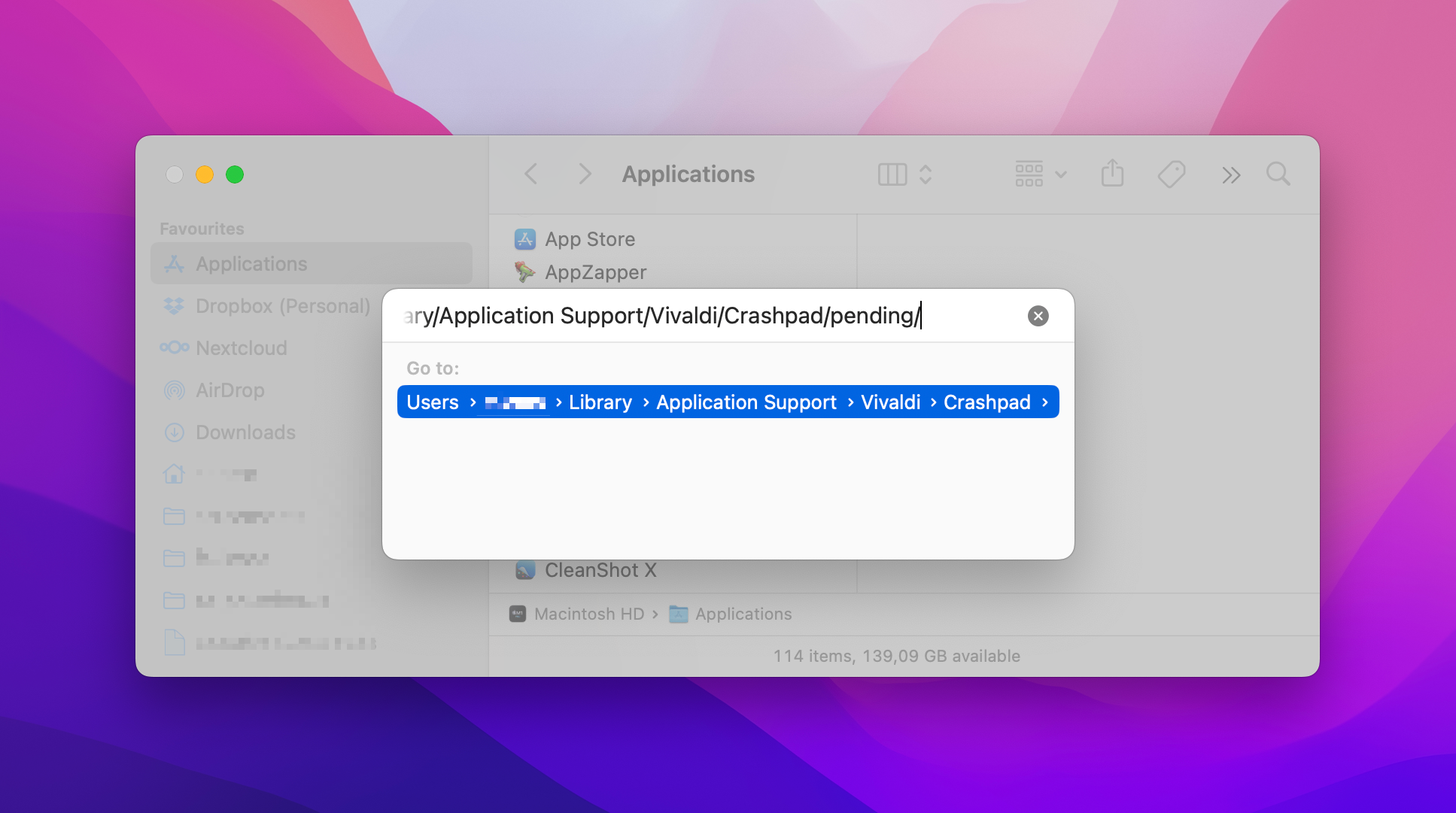
Here you will find all your crash log files (.dmp) under the pending or completed sub folders. Sort the folder contents by date and only send the very most recent one(s) because they can only be processed if we know exactly which version of Vivaldi they are from. To save space you might want to compress them and send them inside a zip archive.
Alternatively you can do the following:
- Launch the “Terminal” application—open “Spotlight”, type: Terminal
- Copy and Paste the following text into the Terminal window and press “Enter”—triple click to select
find ~/Library/Application\ Support/Vivaldi/Crashpad -newer /Applications/Vivaldi.app -name \*.dmp | zip -j ~/Documents/Vivaldi\ Crash\ Logs\ $(date '+%Y%m%d-%H%M') -@ - Now open your “Documents” directory or type the following into “Terminal”
open ~/Documents/ - You will find a dated “Vivaldi Crash Logs” zip file that you can attach to your bug report
Submitting crash logs
Crash logs are not sent back to us automatically. However, you can create a bug report and let us know about your issue.
After logging a bug report you will then be sent an confirmation email. Simply reply to this with your crash log(s) as an attachment. Such logs are greatly appreciated; they provide us with information as to exactly where in the code things went wrong.
Make sure the crash happens on the latest version of Vivaldi. If you’re not on the latest version, please update the browser and test the issue again.