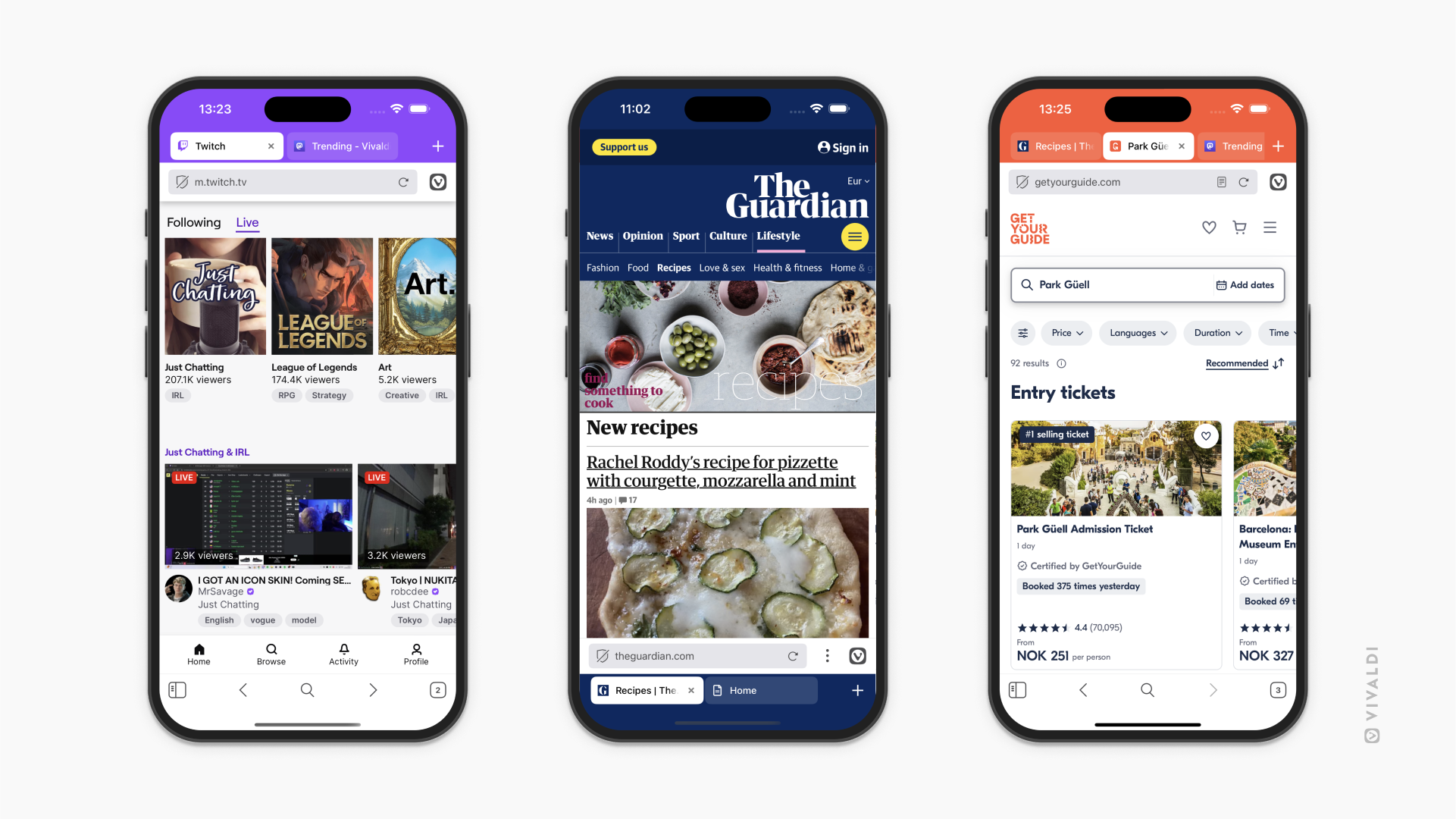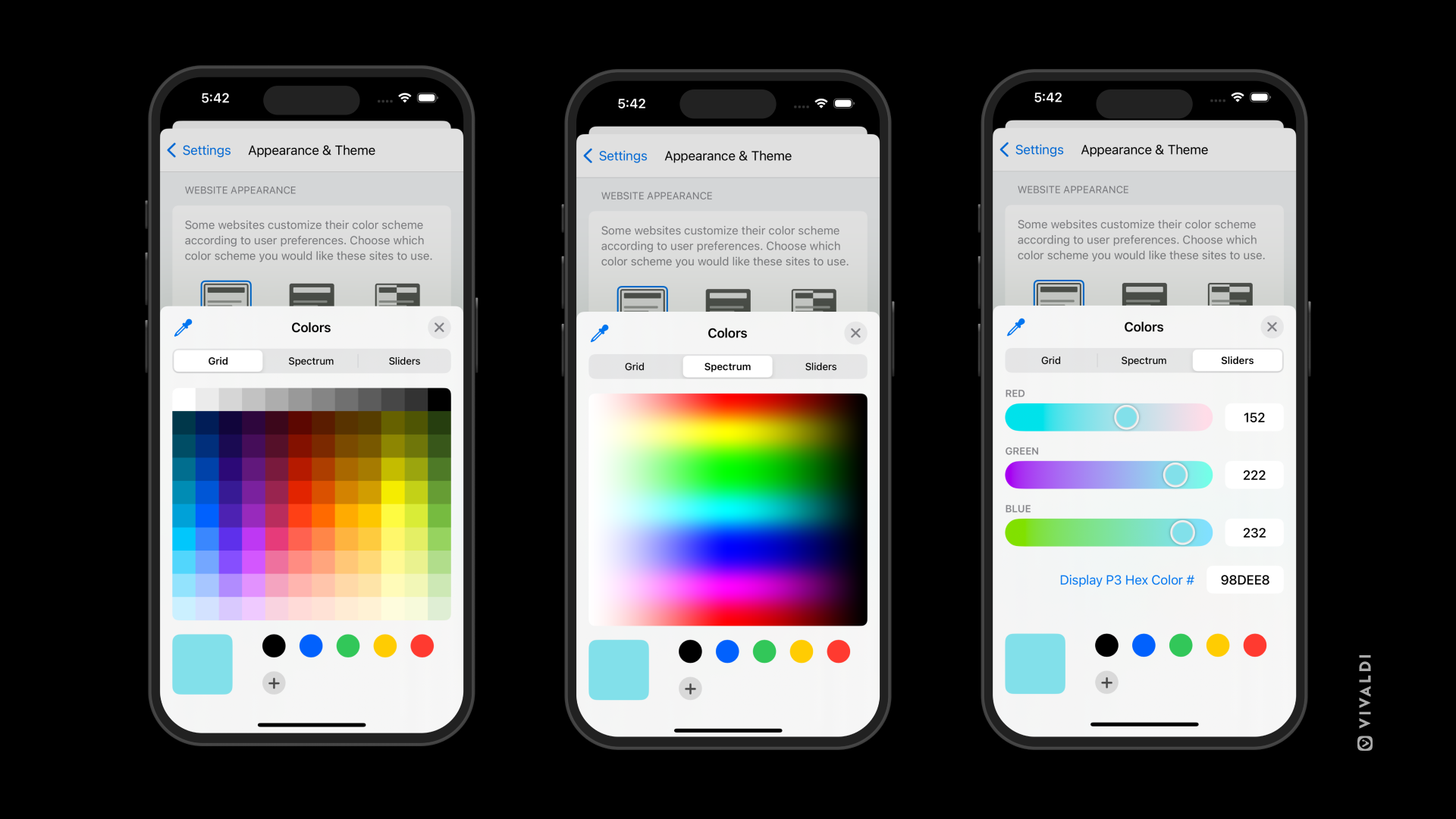Products: Vivaldi for desktop-only.
Vivaldi Mail is a fully-featured email client. Email deliverability and filtering of potentially unwanted messages is left to the user’s email server.
This document describes specifics for senders who want to ensure a good recipient experience and compatibility with Vivaldi Mail
Email Rendering
Vivaldi Mail renders emails using the Chromium Blink rendering engine.
Vivaldi Mail blocks external resources from loading by default. Users will be prompted to approve loading external resources per sender address.
Embed small and important images, like a logo or symbol, into the email itself to ensure it is loaded. Include text alternatives (alt properties) to serve as placeholders for other external images.
Vivaldi Mail will convert HTML-only emails to plain text when the user prefers reading plain text. The conversion process preserves links and renders images as their alt property text. You can suppress an image from being represented in the plain-text conversion by explicitly marking it as decorational (alt=“”).
For the best result, supply a more carefully crafted plain-text alternative version of your HTML message.
Dark Mode
Vivaldi Mail follows the user’s color scheme preferences and renders email messages accordingly.
You can style the light and dark mode variants of your message using the web standard prefers-color-scheme media query. Example:
<meta name="color-scheme" content="light dark">
<style>
@media(prefers-color-scheme: light) {
body { background: white; color: black; }
}
@media(prefers-color-scheme: dark) {
body { background: black; color: white; }
}
</style>
Opt-Out of Auto Dark Mode
Vivaldi Mail may automatically apply a dark color scheme if your email does not contain color scheme information.
You can disable Auto Dark Mode in an email message by explicitly declaring it as light mode only.
<meta name="color-scheme" content="only light">
Multipart Selection
Vivaldi Mail does not support combining multiple multipart/related parts or other complex and unusual multipart messages. It will choose the largest (in bytes) suitable part of the preferred type in a multipart/alternative set.
Phishing Warnings
Vivaldi Mail will display an impersonation/phishing warning if the name in the From or Reply-To fields resembles an email address different than the associated sender address. Send using a human-readable name or no name set instead.
Vivaldi Mail will display an impersonation/phishing warning if the email addresses in the From and Reply-To fields are at different domain names (including subdomains). Vivaldi Mail will always display an impersonation/phishing warning if either of the two addresses is at a common personal mailer domain (e.g., gmail.com and icloud.com).
Threading
Vivaldi Mail is designed around email threads. Threading ensures related emails are grouped and displayed together. Vivaldi Mail follows standard email threading conventions, as described in RFC 5322 section 3.6.4.
Please consider adopting email threading for your automated status updates to transactional emails. E.g., an order shipping confirmation should be a reply to the order confirmation email.
Calendar Invites
Vivaldi Mail will process calendar event attachments in the iCalendar (RFC 5545) file format and will prompt the user to respond to pending invitations (RSVP).
Alternatively, you can link to event files on a web server. See Integrating with Vivaldi Calendar for Web Developers.
Thanks for your feedback!