Update Vivaldi account information
This post is also available in:
![]() 日本語
日本語 ![]() Русский
Русский ![]() Français
Français ![]() Español
Español ![]() Deutsch
Deutsch ![]() Nederlands
Nederlands ![]() Српски
Српски ![]() Українська
Українська ![]() Dansk
Dansk ![]() Português
Português ![]() Български
Български ![]() 简体中文
简体中文
To update your account information, first go to your Vivaldi account’s profile:
- Log in on Vivaldi.net.
- Click on Account near your profile picture.
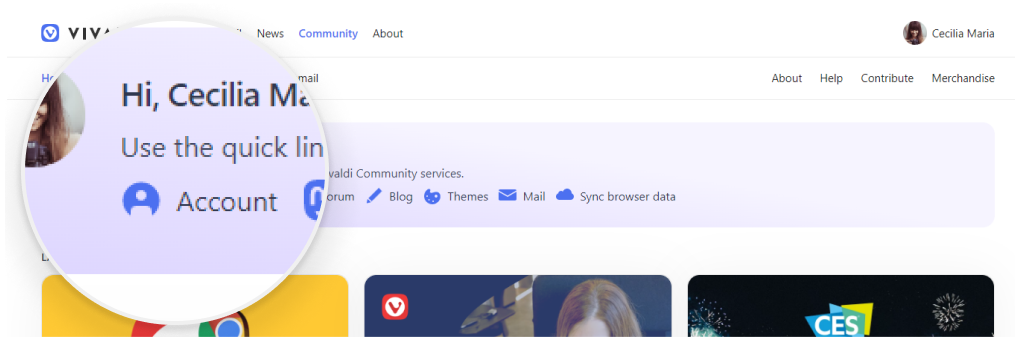
Alternatively, after logging in on Vivaldi.net or on blogs.vivaldi.net and themes.vivaldi.net:
- Hover the mouse over your username or avatar in the top right corner of the page
- From the menu select Account.
Profile image
To upload a new profile image:
- Click on the current image;
- Choose the new image file (max size – 5MB);
- Crop, if needed;
- Click Done.
Updates to the account are checked during login. If you don’t see the new profile image on the forum, blogs, or Vivaldi Social, log out of the account and in again.
Name
Your name will be displayed on the Forum, Blogs and Themes if you choose to do so.
To change your name in Vivaldi webmail, go to Settings > Identities.
To update the display name on Vivaldi Social, go to Preferences > Profile.
Recovery email
To change your account’s recovery email:
- Enter the new email address in the email field on your profile;
- Click Update;
- Head to the new recovery email’s mailbox and look for a ‘Recovery Email Change Request‘ email from Vivaldi;
- Open the link in the email (the link is valid for 48 hours);
- Enter your account’s login password and click Verify email address;
When you return to the profile, you’ll see the new email.
Two-Factor Authentication
To keep your account secure, consider enabling Two-Factor Verification. When enabled, in addition to the login password, you’ll be asked to verify yourself with an additional method.
Learn more about it on the Help page about Two-Factor Verification.
Newsletter subscription
Change whether you receive Technical Update and Vivaldi News newsletters from Vivaldi. Newsletter subscription can also be updated on Vivaldi.com:
Login password
To change your login password:
- Click on Change password in the bottom left corner of the page;
- Enter the current password and then the new password twice;
- Click Update.
- Log in with the new password.
Alternatively, you can send yourself a password reset email here.
Delete account
For instructions on how to delete your Vivaldi account, please visit a separate help page here.
Trouble updating the profile?
If after clicking Update on the profile you see an error messages, for example, ‘Can’t verify the user‘, try updating the account again in a Guest Profile or a new User Profile. An Extension or some Setting may cause the issue in the browser’s main profile.
In case updating account information didn’t work in a clean profile either, please report the issue to us using the contact form below.
Need help with your Vivaldi account?