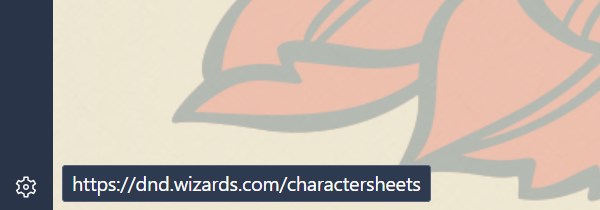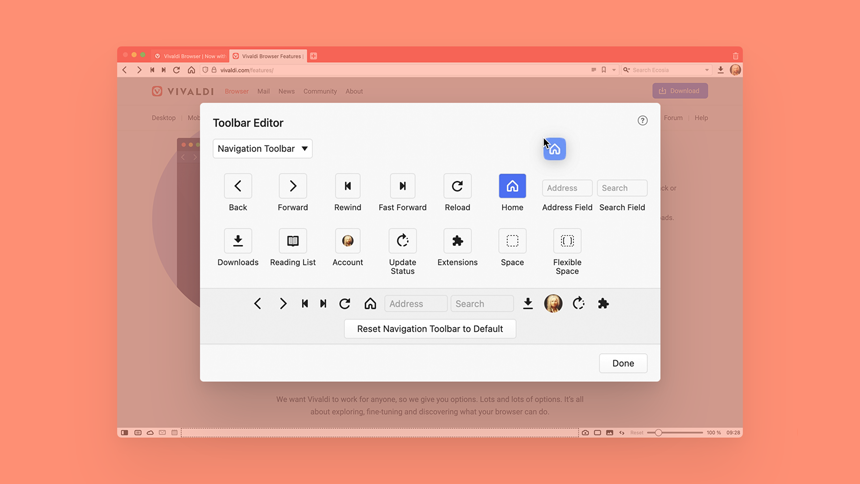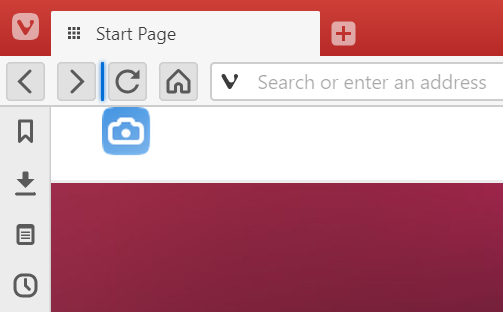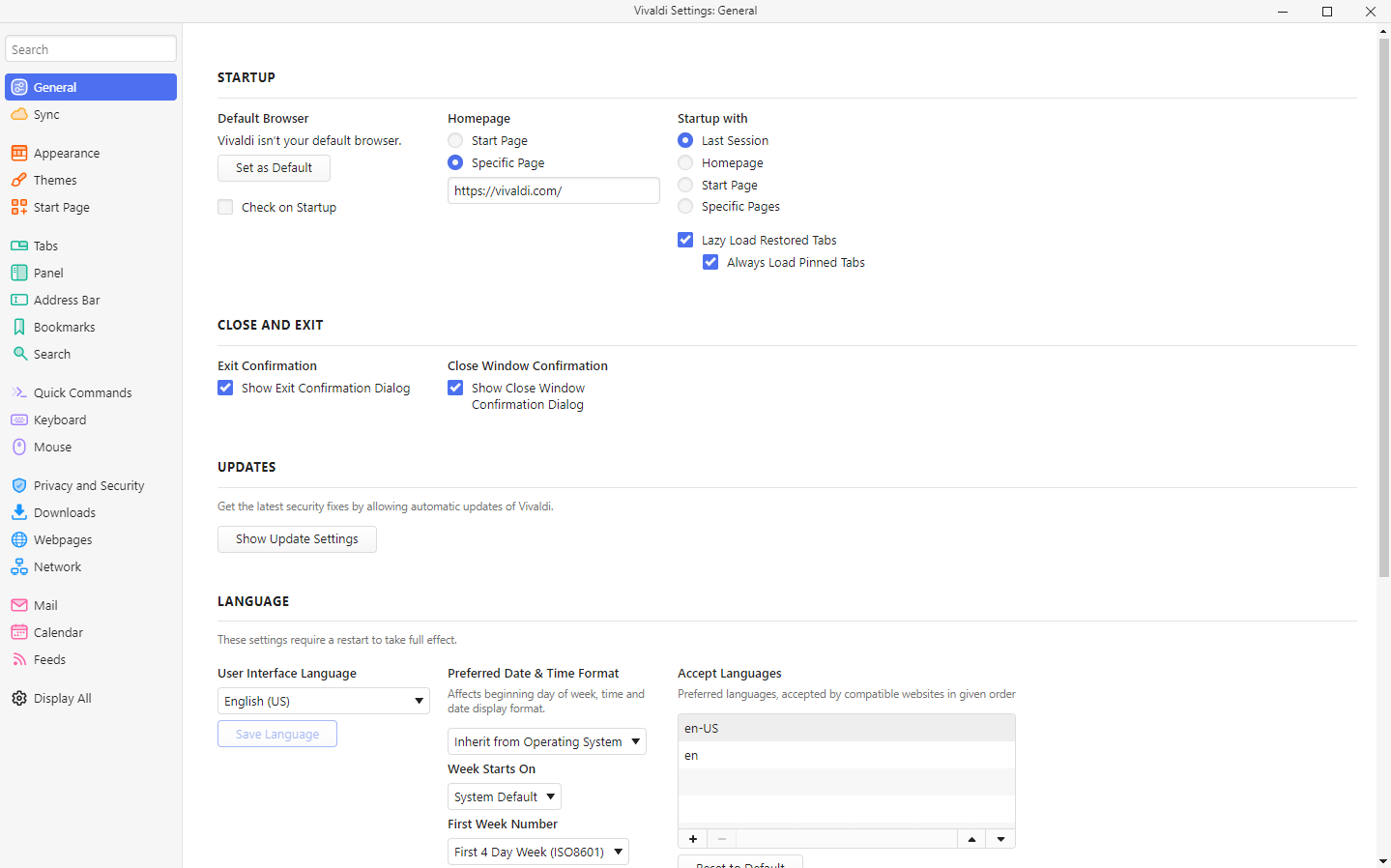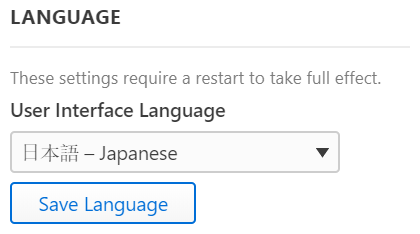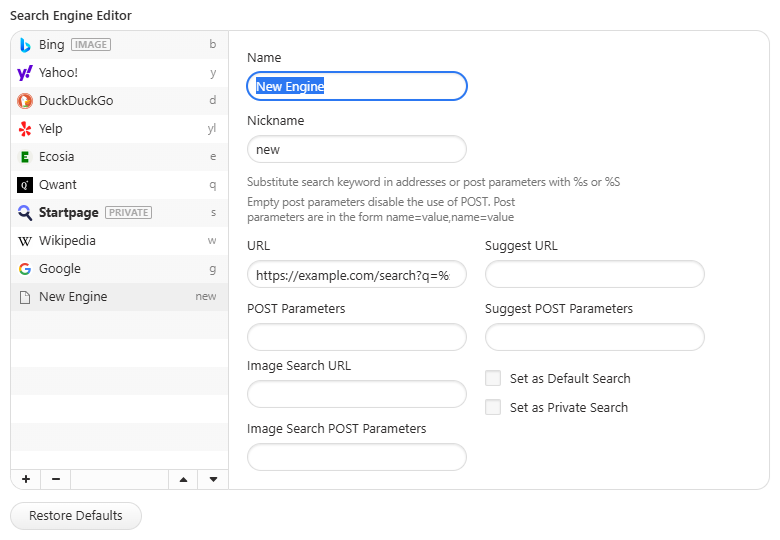Address Field
Address Field is a section on the Address Bar where you can see the URL of the page you’re currently on. There you can enter a new web page link to navigate to the website or a search term to see search results. But the Address Field in Vivaldi has a lot more to offer. Continue reading to learn all about the Address Field.

Focus on the Address Field
To use the Address Field, you first need to focus on it. To do that:
- Click on the Address Field with your mouse.
- Use the Keyboard Shortcut Ctrl+L / ⌘ L.
- Type “Focus Address Field” in Quick Commands.
- Create a Mouse Gesture for the action.
Go to a web page
To open a web page with a link you want to visit:
- Focus on the Address Field.
- Enter the full link or start typing and select a previously visited link from suggestions.
- Open the link in one of the following ways:
- Press Enter on your keyboard.
- Click on a suggestion in the drop-down menu.
Press Alt + Enter to open the link or search results in a new tab. The shortcut can be changed to Shift + Enter in Settings > Address Bar > Open Address in New Tab.
Search in the Address Field
To execute a Search from the Address Bar:
- Focus on the Address Field.
- Enter the search term to search with the default search engine or type a Search Engine Nickname before entering the search term.
- Open the page with search results in one of the following ways:
- Press Enter on your keyboard.
- Click on a suggestion in the drop-down menu.
- Click on the icon on the left of the Address Field. The icon can be Search’s magnifying glass or selected Search Engine’s logo.
Searching in the Address Field is enabled by default, but you can disable it from Settings > Search > Search Options, if you prefer to search using the dedicated Search Field and/or Quick Commands.
From Search Settings, you can also enable Search Suggestions and limit suggestions only to times when you’ve entered the Search Engine Nickname prior to entering the search term. It’s a convenient feature, but has privacy implications. You can read more on our Team Blog.
Address Field Options
Address Auto-Complete
When you type something in the Address Field, Vivaldi offers to auto-complete it with suggestions from your Bookmarks and History. In Settings > Address Bar > Address Auto-Complete you have a couple of options for the feature:
- Autocomplete on Item Title – In addition to links, page titles will be searched through for a match.
- Autocomplete on Domain First – This will prioritize autocompleting the homepage of a site before suggesting sub-pages.
Show Full Address
URLs can have a lot of distracting information in them, such as a protocol, query string parameters, and anchor identifiers.
We want to make it easy for you to see the most important parts of the URL by default. Those are the website’s domain, and which part of the website you are looking at.
The protocol, such as http: and https: look like they might be helpful, but they can be misleading. “https:” can make a website look like it will be secure, when actually, it could be insecure for some reason, such as using low grade encryption or no encryption, have failed certificates, or have mixed insecure content into the page. As a result, rather than showing the protocol, Vivaldi just shows a badge, which says whether the page is secure or not.
The query string parameters and anchor identifiers can add so much confusion that it can be hard to see which website you are using, and we need to make sure you know exactly which website you are using, without having to struggle to find it. The domain is far more important than everything else in the URL, which is why it appears first, why we highlight it, and why we try to reduce the clutter that might distract you from it.
To always show the full address:
- Go to Settings > Address Bar > Address Field Options.
- Enable Show Full Address.
Alternatively, right-click on the Address Field and select Show Full Address from the context menu.
Select Address on Activation
To place a text cursor to where you clicked on the address field instead of selecting the full address:
- Go to Settings > Address Bar > Address Field Options.
- Disable Select Address on Activation.
Copy and Cut Encoded Address
The number of characters that are allowed in a website address, aka URL, are limited. If a URL contains special characters, for example spaces and characters from languages with a non-Latin alphabet, the browser encodes them before sending the URL to a web server. When you see a URL in the address field with special characters, like this: https://forum.vivaldi.net/category/26/日本語-japanese, the URL has been decoded. An encoded URL of the same address looks like this: https://forum.vivaldi.net/category/26/%E6%97%A5%E6%9C%AC%E8%AA%9E-japanese.
By default, Vivaldi copies and cuts encoded addresses. If you wish to copy and cut decoded addresses:
- Go to Settings > Address Bar > Address Field Options.
- Disable Copy and Cut Encoded Address.
Important! Other apps may not be able to understand decoded URLs, which may break the URL.
Page Load Progress Bar
When Page Load Progress Bar has been enabled in Settings > Address Bar > Address Field Options, the Address Field will turn into a progress bar in your Theme’s accent color while the page is loading.

QR Generator
To create QR links of the active tab from the Address Bar enable QR Code Generator in Settings > Address Bar > Address Field Options. Learn more about the feature on the Help page about creating and sharing QR Codes.
Address Field Drop-Down Menu
Show Drop-Down when Typing
As you type a search term or a web link in the Address Field, you’ll see suggestions that match what you’ve typed in a drop-down menu. If you don’t want to see any suggestions, you can disable the drop-down menu in Settings > Address Bar > Address Field Options.
Always Show Item’s Badge
On the right side of the drop-down menu, a badge shows up on hover/selection which lets you know whether the suggestion is a bookmark, history, or some other type of entry.
To always display all badges:
- Go to Settings > Address Bar > Address Field Options.
- Enable Always Show Item’s Badge.
Typed History
If you wish, you can disable the showing of search queries in the Typed History. When disabled only links will be displayed.
To view your Typed History in the drop-down menu even when you haven’t typed anything in the Address Field, enable the Typed History drop-down button from Settings > Address Bar > Address Field Options > Drop-Down Menu.
Drop-Down Maximum Size
By default, you’ll see 12 suggestions in the drop-down menu. If you’d like to see less or more suggestions:
- Go to Settings > Address Bar > Drop-down Maximum Size.
- Click on the – and + buttons to change the number of suggestions.
Address Field Suggestions
In the Address Field drop-down menu, you may notice entries from Typed History, Bookmarks, suggestions from Search Engines, search and browsing History, and Direct Matches. If some of the suggestions hinder your browsing flow, you can disable them in Settings > Address Bar > Address Field Suggestions.
To review your preferences:
- Go to Settings > Address Bar > Address Field Priorities.
- Enable/Disable suggestions from Bookmarks, Search Suggestions, History, and Direct Match on and off as you wish.
Delete suggestions
If an irrelevant suggestion in the drop-down menu keeps popping up, you can remove it by hovering over the entry and clicking on the X on the right side of the drop-down menu. Alternatively, while the entry is selected, use the Keyboard Shortcut Ctrl+Delete / ⇧ Fn Delete.
To restore Direct Match suggestions you’ve removed:
- Go to Settings > Address Bar > Address Field Priorities.
- Click Reset Hidden Direct Match Providers.
Address Field Features
Go to parent page
Ctrl / ⌘ + Click on the URL to cut the link at the point you clicked and go to that page. For example, when you click on the word “blog” in https://vivaldi.com/blog/address-field-drop-down-guide/, you’ll be taken to https://vivaldi.com/blog/.
Copy Without Parameters
Sometimes web page links have additional information, called parameters, added to the end of the URL. Parameters in an URL come after a ? symbol and if there are multiple parameters they’re separated by an & symbol. URL parameters are used for sorting and filtering, pagination, language options and more. But parameters can also be used for tracking.
Example URL from Vivaldi Forum with multiple search parameters: https://forum.vivaldi.net/search?term=tab%20stacks&in=titlesposts&matchWords=all&categories%5B%5D=32&sortBy=relevance&sortDirection=desc&showAs=posts.
The same URL without parameters: https://forum.vivaldi.net/search.
To copy a link without parameters:
- Right-click on the Address Field.
- Select Copy without parameters.
Tracker and Ad Blocker
Adjust the blocking of the active tab and view information about blocked trackers and ads from the ![]() Content Blocker button. Learn more about the feature on the Help page about Tracker and Ad Blocker.
Content Blocker button. Learn more about the feature on the Help page about Tracker and Ad Blocker.
Site Info
You can tell from the icon on the left side of the Address Field whether a site is Secure  , not secure
, not secure  or even dangerous
or even dangerous  .
.
Clicking on the icon will open a menu with additional site settings, for example, for Cookies and Website permissions.
Start dragging from the Site Info button to your desktop or file folder, to create a webpage shortcut.
Feeds
![]() Page Offers Feeds icon will appear on the right side of the Address field when the website offers feeds. Click on the button to preview and subscribe to the feed.
Page Offers Feeds icon will appear on the right side of the Address field when the website offers feeds. Click on the button to preview and subscribe to the feed.
Learn more about the feature on the Help Page about Feed Reader.
Reader View
To concentrate on the main content of the web page and hide all distractions, switch on ![]() Reader View.
Reader View.
Learn more about the feature on the Help Page about Reader View.
Translation
With Vivaldi Translate, you can translate full web pages easily. Just click on ![]() Translate Page on the right side of the Address Field.
Translate Page on the right side of the Address Field.
Learn more about the feature on the Help Page about Translate.
Bookmark Page
Click on ![]() Bookmark Page to add the active tab to Bookmarks.
Bookmark Page to add the active tab to Bookmarks.
Learn more about the feature on the Help Page about Bookmarks.
Address Field Security Features
When there’s not enough space to show the full domain name, ![]() a warning icon will be shown. Make sure to check the full link and that you trust the website before submitting any data on the page.
a warning icon will be shown. Make sure to check the full link and that you trust the website before submitting any data on the page.

Base Domain Highlighting
The URL’s base domain (eTLD+1) is highlighted and the rest lowlighted to help recognize which company controls the domain and prevents scams and phishing attacks.

It’s not recommended to disable base domain highlighting, but Vivaldi still gives you the option to do it in Settings > Address Bar > Security Features.
Strip Javascript from Pasted Text
Vivaldi allows you to type javascript: URLs in the address field. When you press enter, the JavaScript is run in the context of the current page. This allows you to quickly type some commands and execute them to modify the page’s behavior, without needing to open up the debugging tools.
When pasting a javascript: URL into the address field, by default Vivaldi will remove the “javascript:” protocol prefix from the start of the URL. This is done to prevent social engineering attacks, where an attacker convinces you to copy a JavaScript URL, paste it into the address field, and press enter before you realize what you pasted, allowing them to compromise your accounts on that website. When the setting is enabled, you would need to manually add the protocol back after pasting, which is enough to let you know that something malicious is happening.
However, some users might not want that protection, so they can disable the protection from Settings > Address Bar > Security Features. With it disabled, the protocol will remain.
Important! Only disable that setting if you are certain that you can detect this kind of malicious attack yourself.
Always Use Secure Connection (HTTPS)
To always load websites using the secure HTTPS protocol instead of the less secure HTTP:
- Go to Settings > Address Bar > Security Features
- Enable Always Use Secure Connection (HTTPS).
By default, when you do not enable this setting, Vivaldi will check if websites can be accessed securely, and will use the secure connection if possible. As a result, for most websites, this setting is not actually needed. However, you may choose to enable this setting if you absolutely never want to use websites that do not offer HTTPS, without clicking on a warning message first.
Note that this setting will sometimes cause websites that do offer HTTPS to show a warning, if the website responds very slowly to HTTPS requests, since Vivaldi cannot tell if this is the website not supporting it, or just supporting it very slowly. Only enable this setting if you are willing to accept this annoyance!
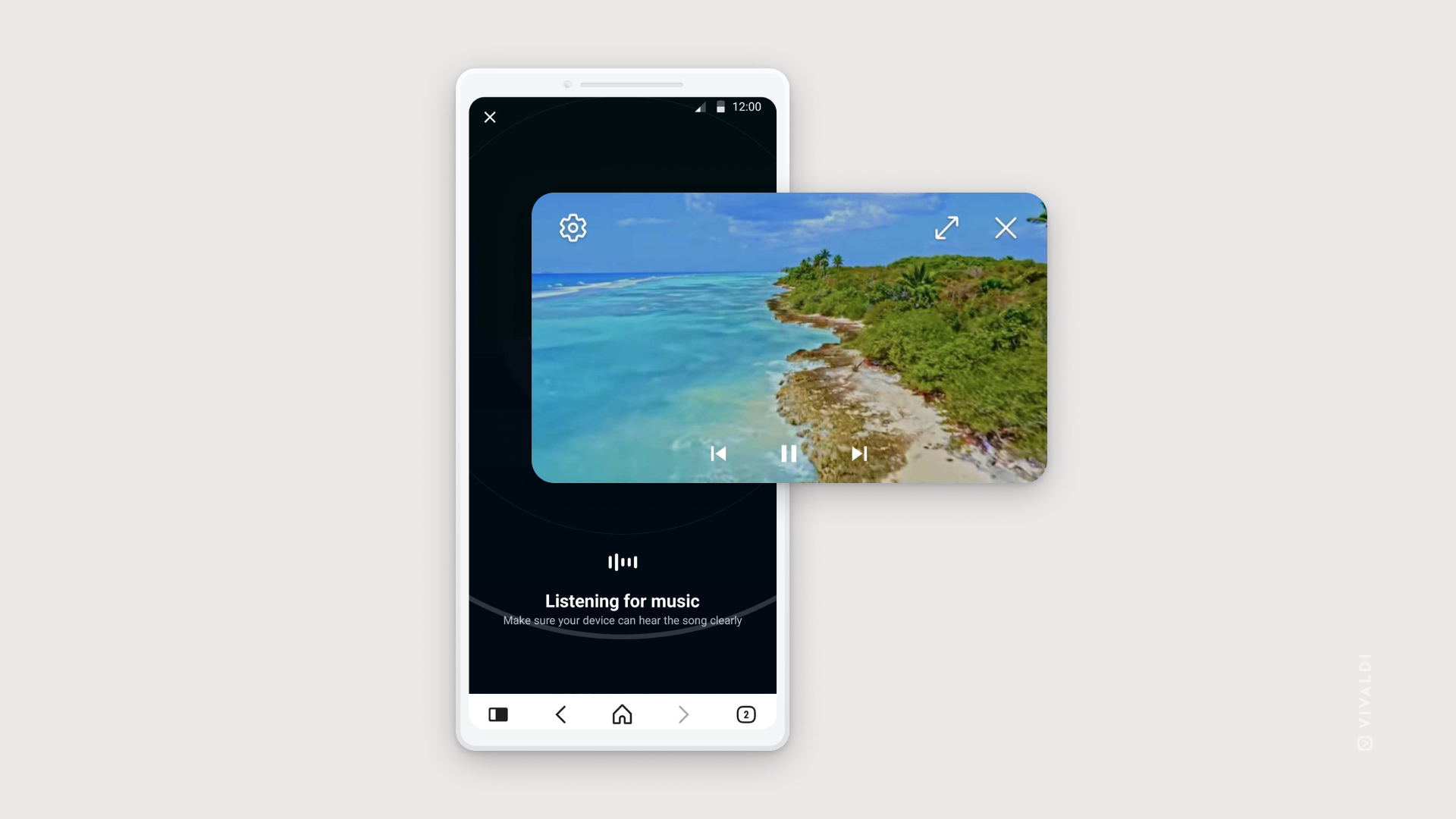
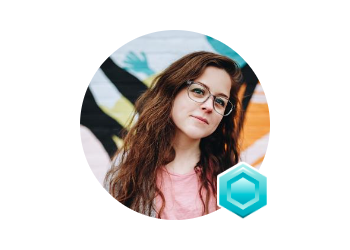
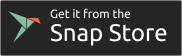
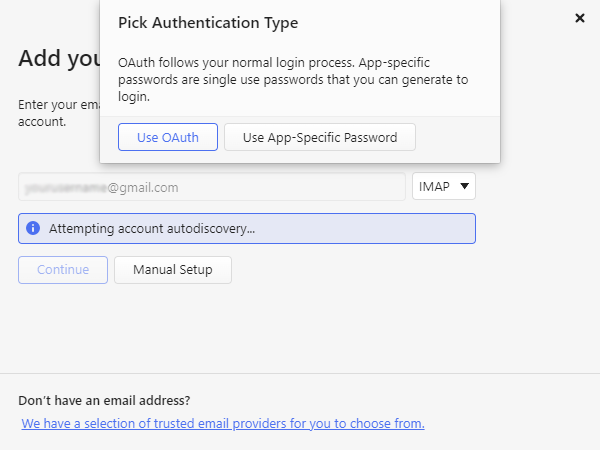
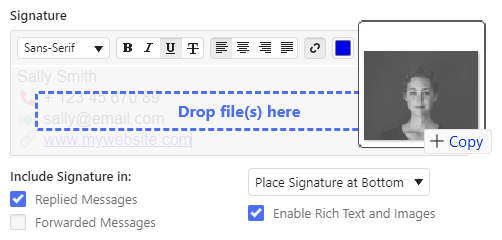
 Vivaldi menu > View and select Show Tab Bar.
Vivaldi menu > View and select Show Tab Bar.